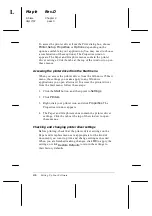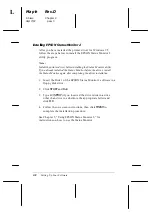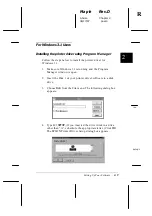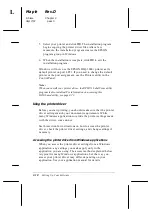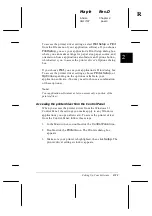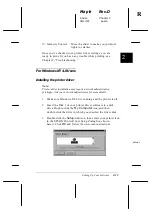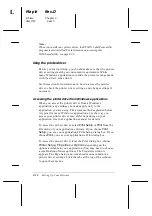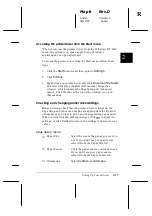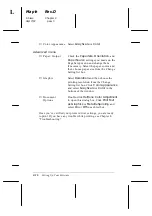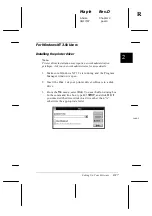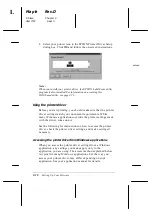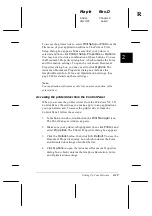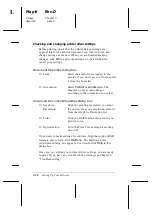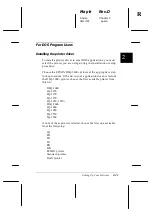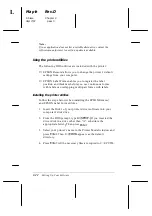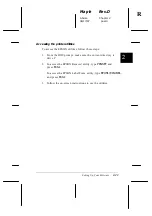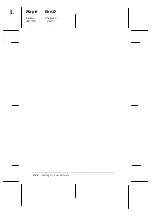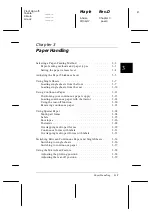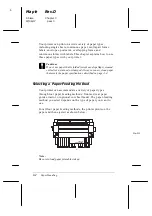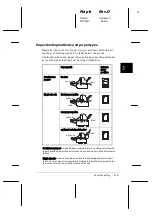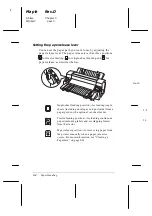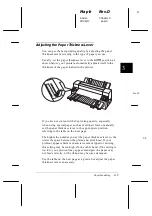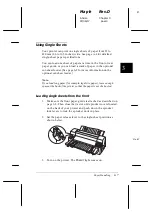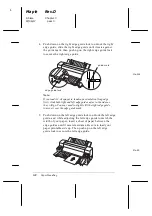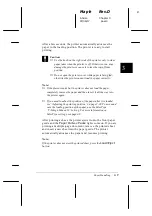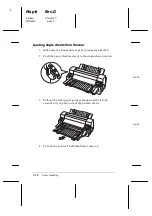Checking and changing printer driver settings
Before printing, check that the printer driver settings are
appropriate for the kind of document you want to print, and
change settings as needed. When you are finished making
changes, click
OK
to apply the settings, or click
Cancel
to
cancel your settings.
Document Properties dialog box
❑
Form
Select the kind of form loaded in the
printer. If you don’t see your form, select
it from the Form list.
❑
Orientation
Select
Portrait
or
Landscape
. The
diagram on the screen changes
according to the orientation you select.
Advanced Document Properties dialog box
❑
Graphics
Click the printing resolution you want.
Resolution
If you don’t see your resolution, select it
from the Graphics Resolution list.
❑
Color
Click the
Color
radio button when you
print in color.
❑
Optimization
Turn the Print Text as Graphics setting
on or off.
If you need to make settings for contrast, brightness, input RGB
Gamma, and so forth, click
Halftone.
The Halftone Color
Adjustment dialog box appears. For details, click
Help
in this
dialog box.
Once you’ve verified your printer driver settings, you are ready
to print. If you have any trouble while printing, see Chapter 8,
“Troubleshooting.”
L
Maple
Rev.D
A5 size
Chapter 2
06/17/97
pass 0
2-20
Setting Up Your Software
Содержание DLQ-3000+
Страница 1: ......
Страница 52: ...L Maple Rev D A5 size Chapter 2 06 17 97 pass 0 2 24 Setting Up Your Software ...
Страница 92: ...L Maple Rev D A5 size Chapter 3 97 06 17 pass 0 3 40 Paper Handling ...
Страница 116: ...L Maple Rev D A5 size Chapter 4 97 06 17 pass 0 4 24 Controlling the Printer ...
Страница 140: ...L Maple Rev D A5 size Chapter 6 06 17 97 pass 0 6 14 Using Printer Options ...
Страница 210: ...L Maple Rev D A5 size Appendix B 06 17 97 pass 0 B 18 Command Lists and Character Tables ...
Страница 228: ......