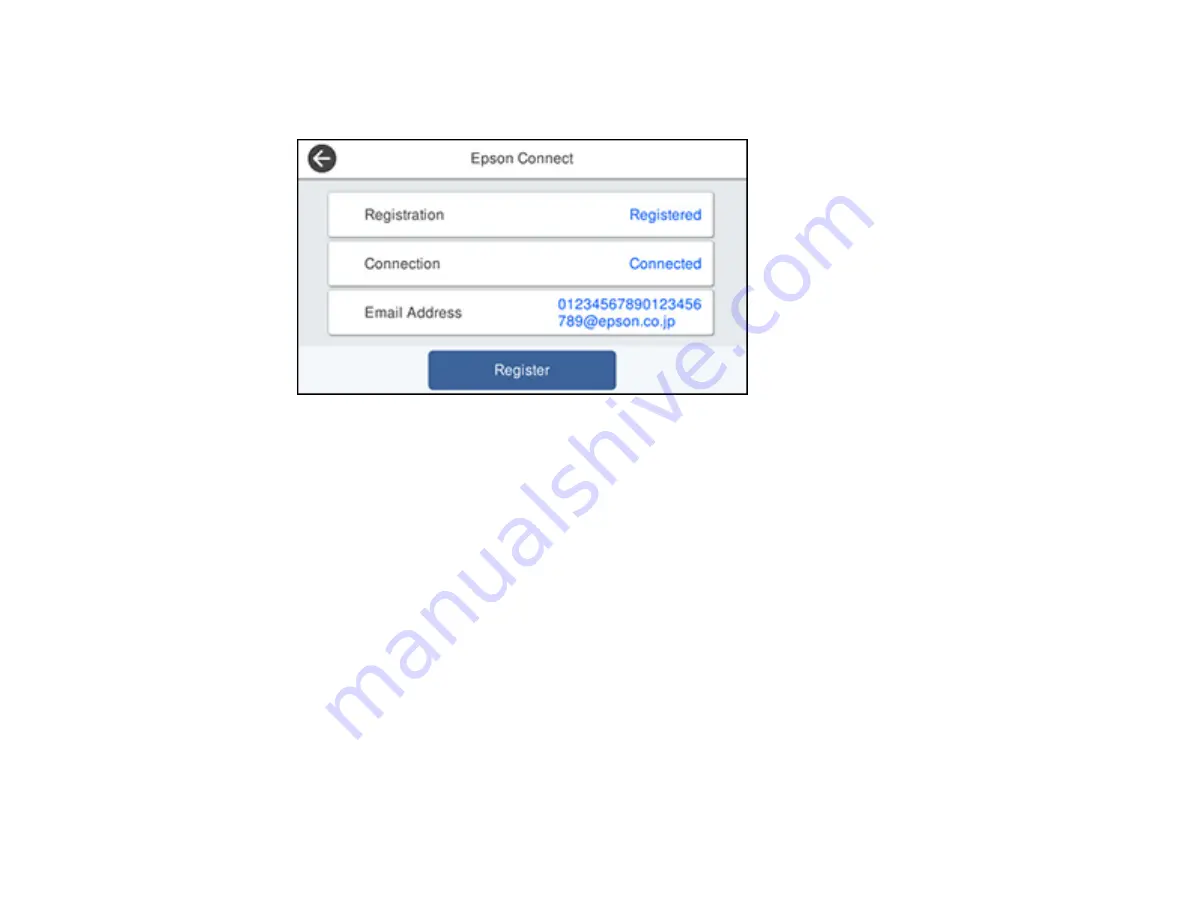
40
3.
Select
Web Service Settings
>
Epson Connect Services
.
You see a screen like this:
4.
Select
Register
.
5.
Follow the instructions on the screen to activate your product's email address.
Parent topic:
Epson Connect Solutions for Smartphones, Tablets, and More
Using Epson Email Print
With Epson Email Print, you can print from any device that can send email, such as your smartphone,
tablet, or laptop. Just activate your product's unique email address. When you want to print, attach a
PDF, Microsoft Office document, or photo to an email and send it to your product. Both the email and the
attachments will print automatically.
1.
Connect your product to your network. See the link below.
2.
If you did not already set up Email Print when you installed your product software, see the link below
to use your product control panel to activate your unique email address. Or visit
(U.S),
(Canada), or
(Caribbean) to learn more about Email
Print, create your Epson Connect account, and register your product to the Epson Connect service.
3.
Now you are ready to send and print emails to your product's Email Print address.
Note:
Go to
and log into your Epson Connect account to personalize your product's
email, adjust print settings, and set up other Epson Connect services.
Содержание C11CH71202
Страница 1: ...ST C8000 User s Guide ...
Страница 2: ......
Страница 103: ...103 You see this window 3 Select the double sided printing options you want to use 4 Click OK to return to the Main tab ...
Страница 127: ...127 10 Select the Layout tab 11 Select the orientation of your document as the Orientation setting ...
Страница 160: ...160 You see an Epson Scan 2 window like this ...
Страница 162: ...162 You see an Epson Scan 2 window like this ...
Страница 178: ...178 You see a screen like this 2 Click the Save Settings tab ...
Страница 183: ...183 You see this window ...
Страница 278: ...278 Print Quality Adjustment ...
















































