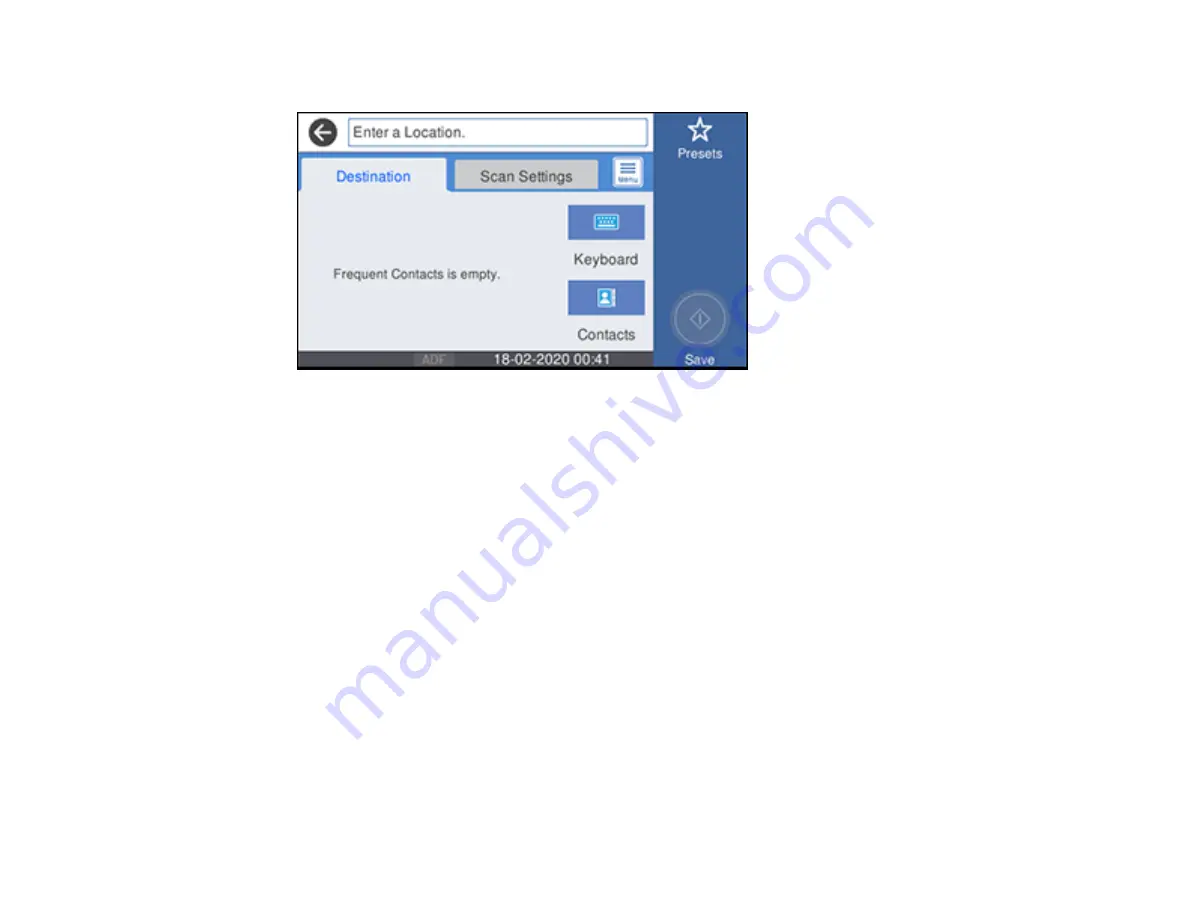
158
You see a screen like this:
5.
Do one of the following:
• Choose a saved location on the
Destination
tab.
• Select
Keyboard
, select the
Communication Mode
field, and select
Network Folder (SMB)
or
FTP
. Then select the
Enter Location
field, enter the folder location, and select
OK
. Enter other
information as necessary.
Enter the folder path name for the location setting in one of the following formats depending on the
Communication Mode
setting you selected:
•
SMB
: \\host name\folder
•
FTP
: ftp://host name/folder name
• Select an email address from any displayed frequent contacts.
6.
Select
Scan Settings
.
7.
Select
File Format
to choose the file format for your scan.
8.
Scroll down to select
File Name
and change it if necessary.
9.
Select any additional scan settings as necessary.
Содержание C11CH71202
Страница 1: ...ST C8000 User s Guide ...
Страница 2: ......
Страница 103: ...103 You see this window 3 Select the double sided printing options you want to use 4 Click OK to return to the Main tab ...
Страница 127: ...127 10 Select the Layout tab 11 Select the orientation of your document as the Orientation setting ...
Страница 160: ...160 You see an Epson Scan 2 window like this ...
Страница 162: ...162 You see an Epson Scan 2 window like this ...
Страница 178: ...178 You see a screen like this 2 Click the Save Settings tab ...
Страница 183: ...183 You see this window ...
Страница 278: ...278 Print Quality Adjustment ...






























