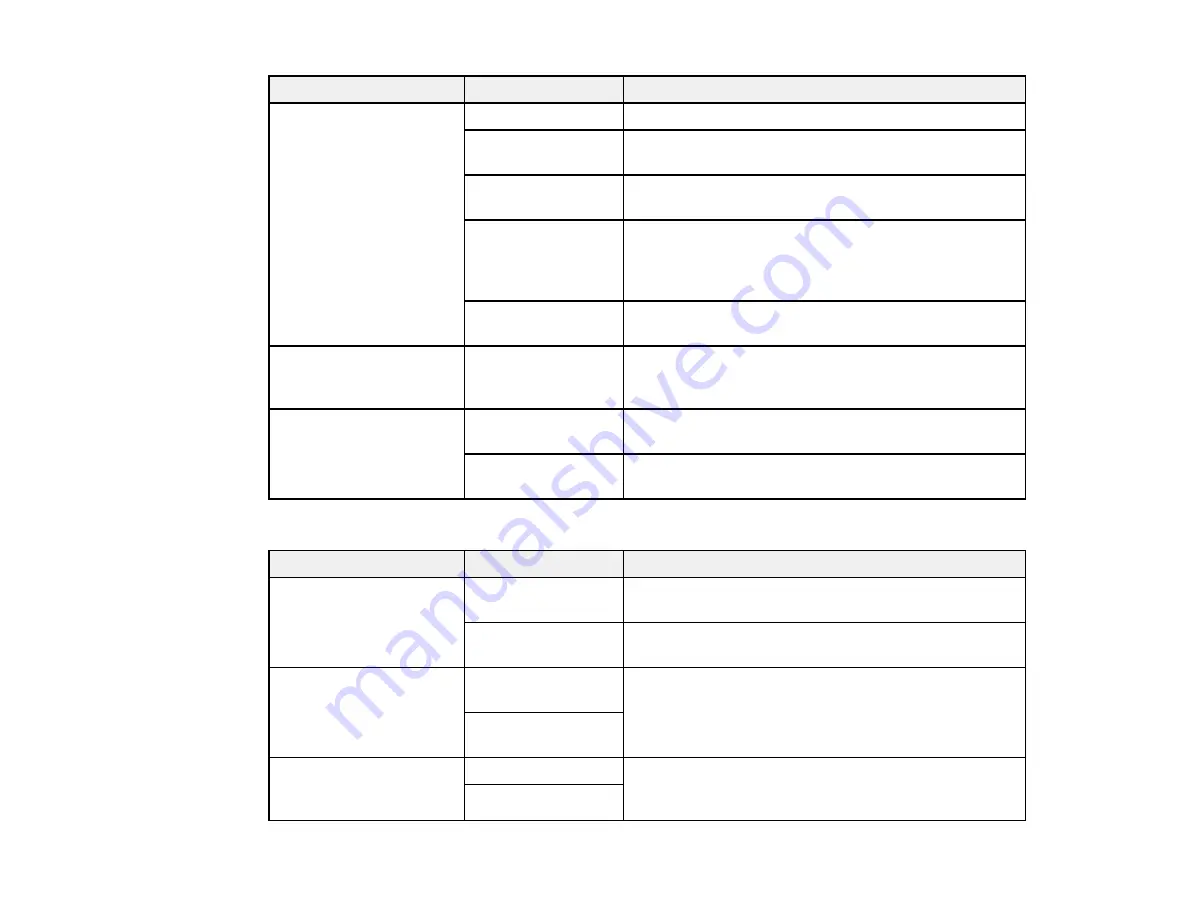
202
Setting
Options
Description
Unconditional
Save/Forward
Save to Inbox
Saves received faxes in printer's inbox
Save to Computer
Converts received faxes to PDFs and saves them on
a computer connected to the printer
Save to Memory
Device
Converts received faxes to PDFs and saves them on
an external memory device connected to the printer
Forward
Forwards received faxes to another fax machine, or
converts them to PDFs and forwards them to a shared
folder on a network or an email address. Forwarded
faxes are deleted from the printer.
Email Notifications
Sends an email notification after a fax is received,
printed, saved, or forwarded
Conditional
Save/Forward
—
Sets up conditions to save, forward, or print received
faxes. Select
Enable
to enable a condition. Select the
arrow icon to enter conditions and other settings.
Common Settings
Inbox Settings
Sets up what happens when the fax memory is full, or
sets up a password for the inbox
Email Subject to
Forward
Specifies a subject when forwarding a fax to an email
address
Print Settings
Setting
Options
Description
Auto Reduction
On
Select to reduce the size of large received faxes to fit
on the paper size in the selected paper source.
Off
Select to print large incoming faxes at their original
size on multiple sheets, if necessary.
Split Page Settings
Delete Print Data
After Split
Select how to split large incoming faxes across
multiple sheets when using the
Auto Reduction
option.
Overlap When
Split
Auto Rotation
On
If you have loaded A4-size paper, select
On
to rotate
landscape-oriented incoming faxes so that they print
correctly on the paper.
Off
Содержание C11CH71202
Страница 1: ...ST C8000 User s Guide ...
Страница 2: ......
Страница 103: ...103 You see this window 3 Select the double sided printing options you want to use 4 Click OK to return to the Main tab ...
Страница 127: ...127 10 Select the Layout tab 11 Select the orientation of your document as the Orientation setting ...
Страница 160: ...160 You see an Epson Scan 2 window like this ...
Страница 162: ...162 You see an Epson Scan 2 window like this ...
Страница 178: ...178 You see a screen like this 2 Click the Save Settings tab ...
Страница 183: ...183 You see this window ...
Страница 278: ...278 Print Quality Adjustment ...






























