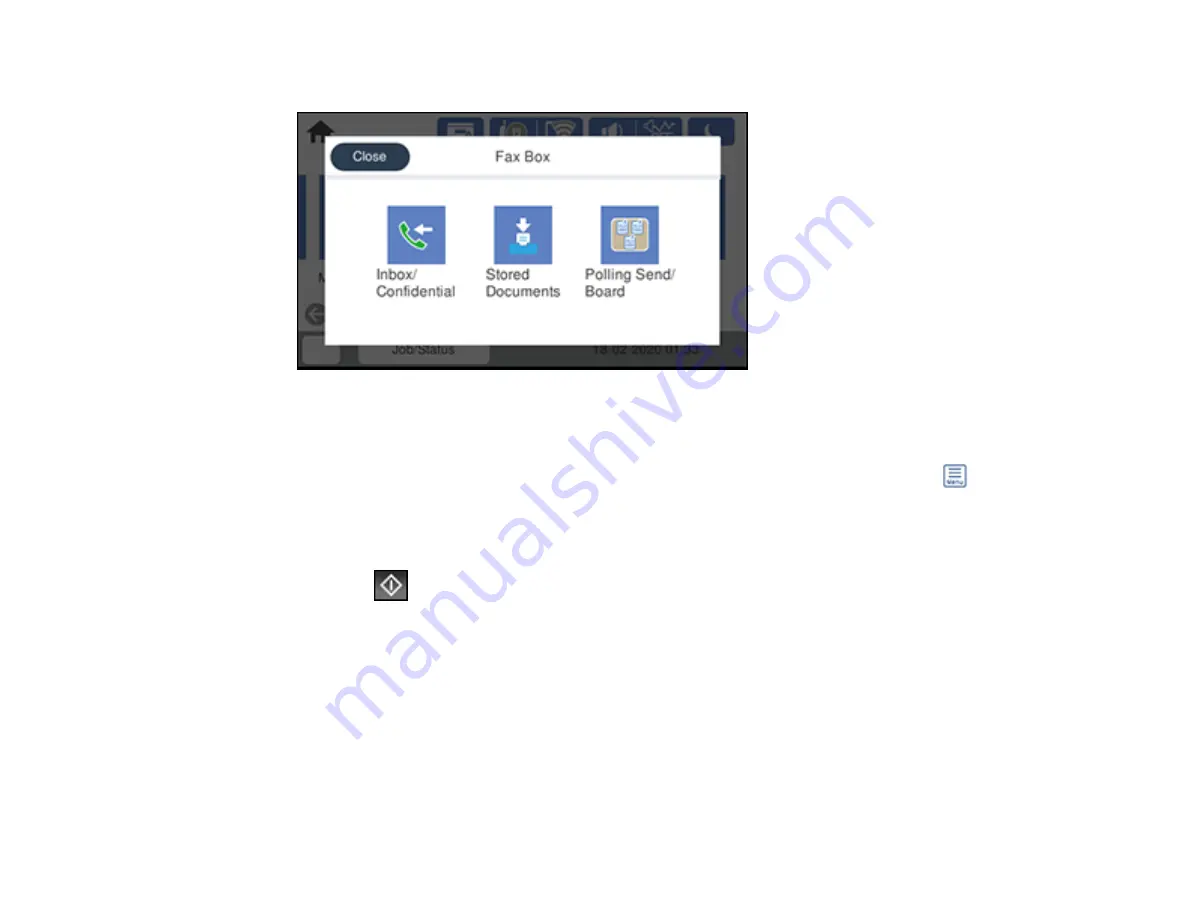
223
You see a screen like this:
4.
Select
Polling Send/Board
.
5.
Select
Polling Send
.
6.
Review the displayed Polling Send Box settings. If you need to make changes, select the
icon
and select
Settings
. Make any necessary changes and select
OK
.
7.
Select
Add Document
.
8.
Review the displayed Fax Settings. Make any necessary changes.
9.
Select the
Store
icon.
Your document is scanned and stored until you overwrite or delete it.
You can store only one document at a time. Subsequent documents overwrite the existing document.
You can also delete a stored document from the Status Menu.
Parent topic:
Sending Faxes from the Product Control Panel
Related references
Related topics
Содержание C11CH71202
Страница 1: ...ST C8000 User s Guide ...
Страница 2: ......
Страница 103: ...103 You see this window 3 Select the double sided printing options you want to use 4 Click OK to return to the Main tab ...
Страница 127: ...127 10 Select the Layout tab 11 Select the orientation of your document as the Orientation setting ...
Страница 160: ...160 You see an Epson Scan 2 window like this ...
Страница 162: ...162 You see an Epson Scan 2 window like this ...
Страница 178: ...178 You see a screen like this 2 Click the Save Settings tab ...
Страница 183: ...183 You see this window ...
Страница 278: ...278 Print Quality Adjustment ...






























