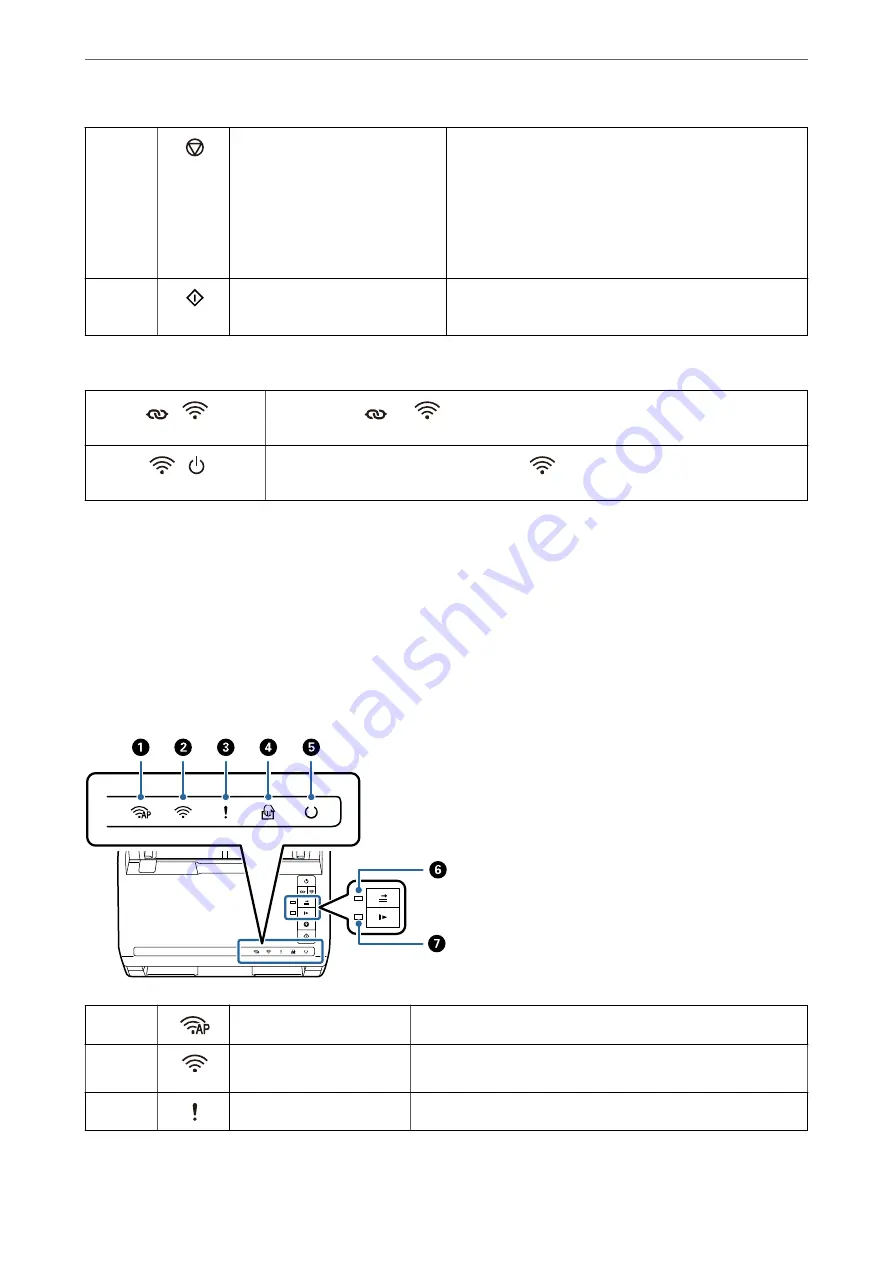
F
Stop button
❏
Cancels scanning.
❏
Finishes Automatic Feeding Mode.
❏
Cancels Wi-Fi settings by push button setup (WPS).
❏
Press this to release the error when a network connection
error occurs.
❏
Cancels a firmware update over a network connection.
G
Start button
❏
Starts scanning.
❏
Press this when cleaning the inside of the scanner.
Additional functions are available with different combinations of buttons.
+
Hold down the
and
buttons for more than three seconds to start PIN Code Setup
(WPS). See the chapter “Network Settings” for more details.
+
Turn on the scanner while holding down the
button to restore the default network
settings.
Related Information
&
“Placing Plastic Cards” on page 43
&
“Placing Laminated Cards” on page 46
&
“Placing Envelopes” on page 58
&
“Cleaning Inside the Scanner” on page 82
Lights
A
AP mode light
Indicates that the scanner is connected wirelessly in AP mode.
B
Wi-Fi light
Blue indicates that the scanner is connected to a wireless (Wi-Fi)
network. White indicates it is searching for an access point.
C
Error light
An error has occurred. See “Light Error Indicators” for more details.
>
Buttons and Lights on the Control Panel
>
21
Содержание B11B263401
Страница 10: ...Important Instructions Safety Instructions 11 Restrictions on Copying 12 ...
Страница 29: ...Specifications of Originals and Placing Originals Specifications of Originals 30 Placing Originals 35 ...
Страница 68: ...Scanning Scanning from a Computer 69 Scanning from Smart Device Epson Smart Panel 75 ...
Страница 171: ...Standards and Approvals Standards and Approvals for European Models 172 Standards and Approvals for U S Models 172 ...
Страница 174: ...Where to Get Help Technical Support Web Site 175 Contacting Epson Support 175 ...















































