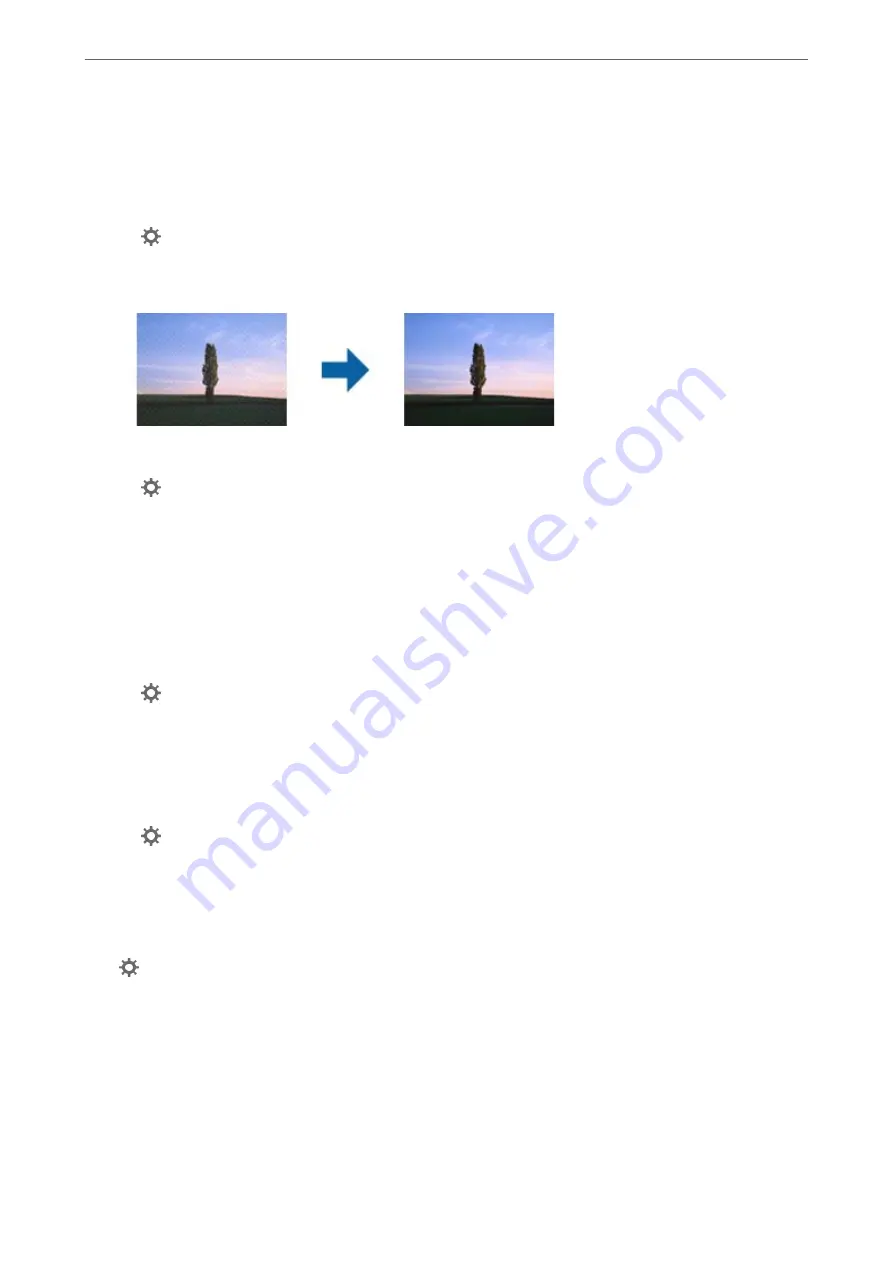
Moiré Patterns (Web-Like Shadows) Appear
If the original is a printed document, moiré patterns (web-like shadows) may appear in the scanned image.
❏
Check that
Descreening
is selected.
Click
Settings
in
Epson ScanSmart
,
Review Scans
or on the
Select Action
window, and then click the
Scanner Settings
tab >
Scan Settings
button >
Advanced Settings
tab on the Epson Scan 2 window >
Descreening
.
❏
Change the resolution, and then scan again.
Click
Settings
in
Epson ScanSmart
,
Review Scans
or on the
Select Action
window, and then click the
Scanner Settings
tab >
Scan Settings
button >
Main Settings
tab on the Epson Scan 2 window >
Resolution
.
The Edge of the Original is Not Scanned when Automatically
Detecting the Size of the Original
Depending on the original, the edge of the original may not scanned when automatically detecting the size of the
original.
❏
Click
Settings
in
Epson ScanSmart
,
Review Scans
or on the
Select Action
window, and then click the
Scanner Settings
tab >
Scan Settings
button.
In Epson Scan 2, select the
Main Settings
tab, and then select
Document Size
>
Settings
. On the
Document
Size Settings
window, adjust
Crop Margins for Size "Auto"
.
❏
Depending on the original, the area of the original may not be detected correctly when using the
Auto Detect
feature. Select the appropriate size of the original from the
Document Size
list.
Click
Settings
in
Epson ScanSmart
,
Review Scans
or on the
Select Action
window, and then click the
Scanner Settings
tab >
Scan Settings
button.
In Epson Scan 2, click the
Main Settings
tab, and then click
Document Size
.
Note:
If the size of the original you want to scan is not on the list, select
Customize
, and then create the size manually.
Click
Settings
in
Epson ScanSmart
,
Review Scans
or on the
Select Action
window, and then click the
Scanner Settings
tab >
Scan Settings
button.
In Epson Scan 2, click the
Main Settings
tab, and then click
Customize
in
Document Size
.
Character is not Recognized Correctly
Check the following to increase the recognition rate of OCR (Optical Character Recognition).
❏
Check that the original is placed straight.
>
>
Character is not Recognized Correctly
113
Содержание B11B263401
Страница 10: ...Important Instructions Safety Instructions 11 Restrictions on Copying 12 ...
Страница 29: ...Specifications of Originals and Placing Originals Specifications of Originals 30 Placing Originals 35 ...
Страница 68: ...Scanning Scanning from a Computer 69 Scanning from Smart Device Epson Smart Panel 75 ...
Страница 171: ...Standards and Approvals Standards and Approvals for European Models 172 Standards and Approvals for U S Models 172 ...
Страница 174: ...Where to Get Help Technical Support Web Site 175 Contacting Epson Support 175 ...






























