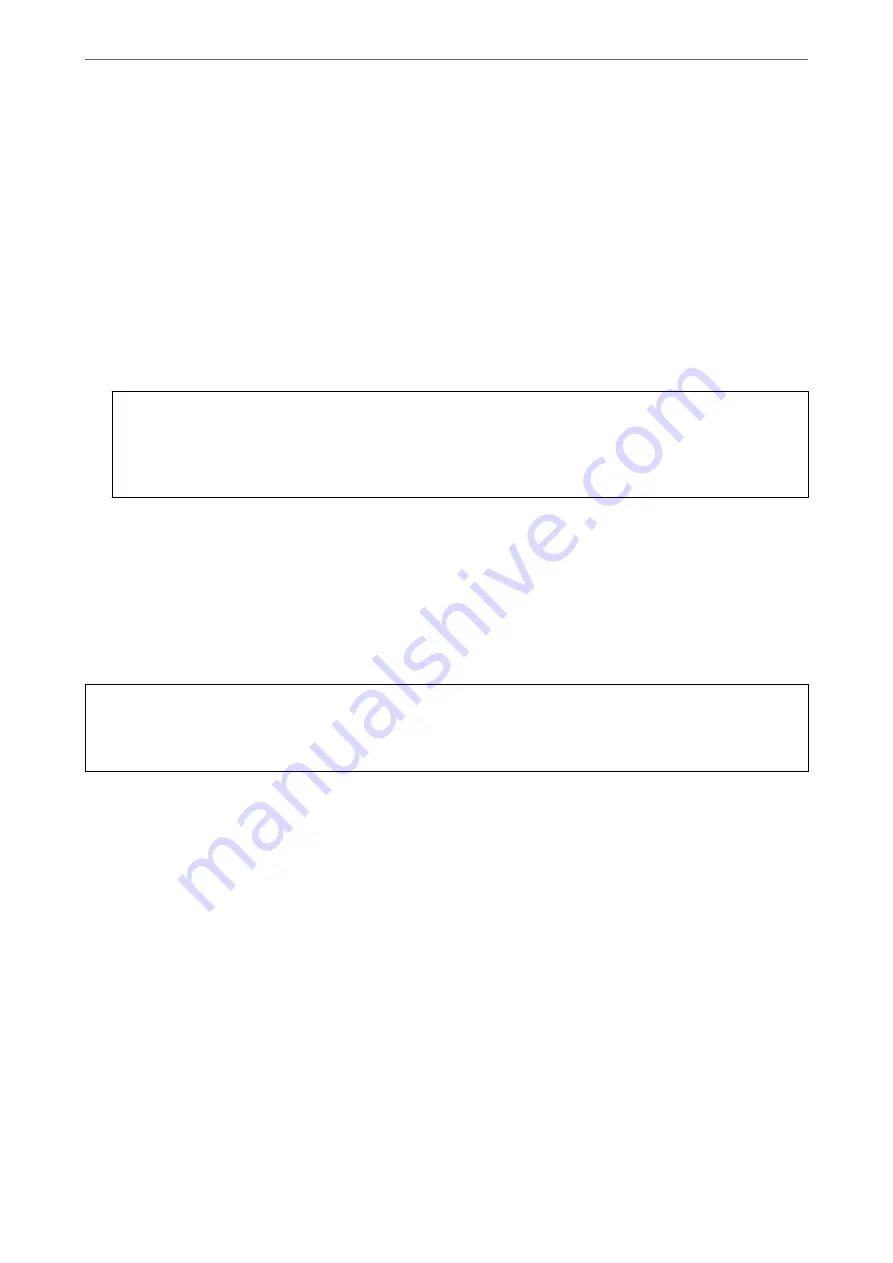
1.
Access Web Config, and then select the
Device Management
tab >
Export and Import Setting Value
>
Export
.
2.
Select the settings that you want to export.
Select the settings you want to export. If you select the parent category, subcategories are also selected.
However, subcategories that cause errors by duplicating within the same network (such as IP addresses and so
on) cannot be selected.
3.
Enter a password to encrypt the exported file.
You need the password to import the file. Leave this blank if you do not want to encrypt the file.
4.
Click
Export
.
c
Important:
If you want to export the scanner’s network settings such as the device name and IPv6 address, select
Enable to
select the individual settings of device
and select more items. Only use the selected values for the replacement
scanner.
Related Information
&
“Running Web Config on a Web Browser” on page 25
Import the settings
Import the exported Web Config file to the scanner.
c
Important:
When importing values that include individual information such as a scanner name or IP address, make sure the
same IP address does not exist on the same network.
1.
Access Web Config, and then select the
Device Management
tab >
Export and Import Setting Value
>
Import
.
2.
Select the exported file, and then enter the encrypted password.
3.
Click
Next
.
4.
Select the settings that you want to import, and then click
Next
.
5.
Click
OK
.
The settings are applied to the scanner.
Related Information
&
“Running Web Config on a Web Browser” on page 25
>
>
133
Содержание B11B263401
Страница 10: ...Important Instructions Safety Instructions 11 Restrictions on Copying 12 ...
Страница 29: ...Specifications of Originals and Placing Originals Specifications of Originals 30 Placing Originals 35 ...
Страница 68: ...Scanning Scanning from a Computer 69 Scanning from Smart Device Epson Smart Panel 75 ...
Страница 171: ...Standards and Approvals Standards and Approvals for European Models 172 Standards and Approvals for U S Models 172 ...
Страница 174: ...Where to Get Help Technical Support Web Site 175 Contacting Epson Support 175 ...
















































