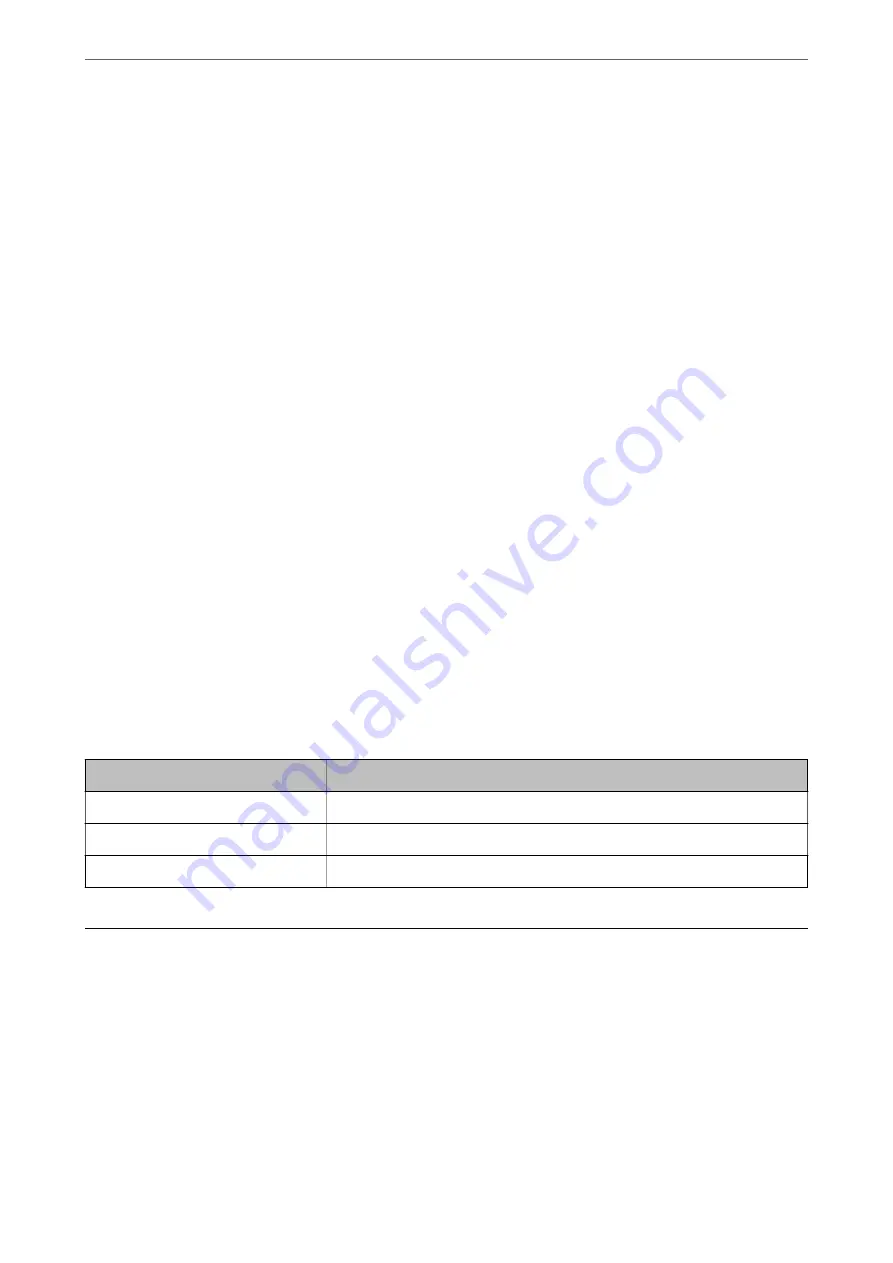
2.
Set the subject of email notification.
Select the contents displayed on the subject from the two pull-down menus.
❏
The selected contents are displayed next to
Subject
.
❏
The same contents cannot be set on left and right.
❏
When the number of characters in
Location
exceeds 32 bytes, characters exceeding 32 bytes are omitted.
3.
Enter the email address for sending the notification email.
Use A-Z a-z 0-9 ! # $ % & ' * + - . /= ? ^ _ { | } ~ @, and enter between 1 and 255 characters.
4.
Select the language for the email notifications.
5.
Select the check box on the event for which you want to receive a notification.
The number of
Notification Settings
is linked to the destination number of
Email Address Settings
.
Example :
If you want to send a notification to the email address set for number 1 in
Email Address Settings
when the
admin password is changed, select the check box for column
1
on the line
Administrator password changed
.
6.
Click
OK
.
Confirm that an email notification will be sent by causing an event.
Example : The administrator password has been changed.
Related Information
&
“Running Web Config on a Web Browser” on page 25
Items for Email Notification
Items
Settings and Explanation
Administrator password changed
Notice when administrator password has been changed.
Scanner error
Notice when the scanner error has occurred.
Wi-Fi failure
Notice when the error of the wireless LAN interface has occurred.
Backing Up the Settings
You can export the setting value set from Web Config to the file. You can use it for backing up the setting values,
replacing the scanner, etc.
The exported file cannot be edited because it is exported as a binary file.
Export the settings
Export the setting for the scanner.
>
>
132
Содержание B11B263401
Страница 10: ...Important Instructions Safety Instructions 11 Restrictions on Copying 12 ...
Страница 29: ...Specifications of Originals and Placing Originals Specifications of Originals 30 Placing Originals 35 ...
Страница 68: ...Scanning Scanning from a Computer 69 Scanning from Smart Device Epson Smart Panel 75 ...
Страница 171: ...Standards and Approvals Standards and Approvals for European Models 172 Standards and Approvals for U S Models 172 ...
Страница 174: ...Where to Get Help Technical Support Web Site 175 Contacting Epson Support 175 ...






























