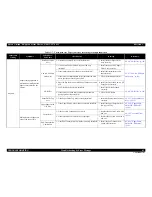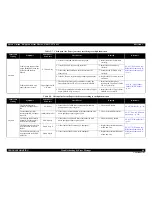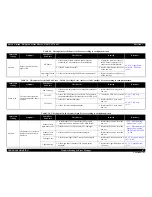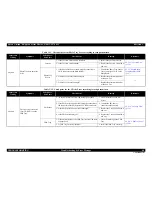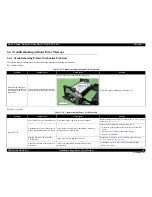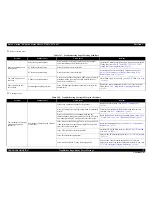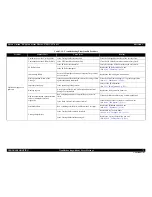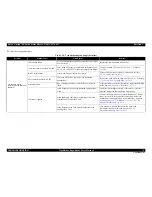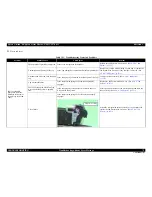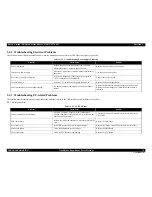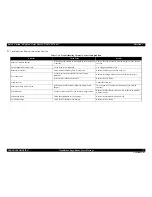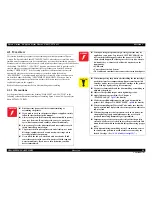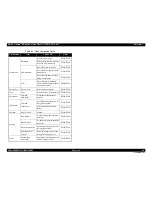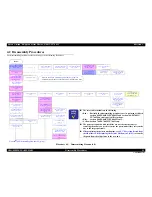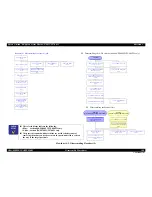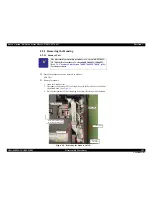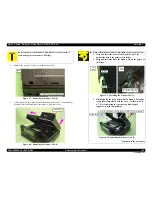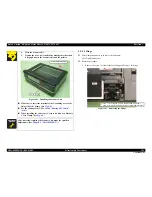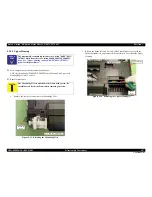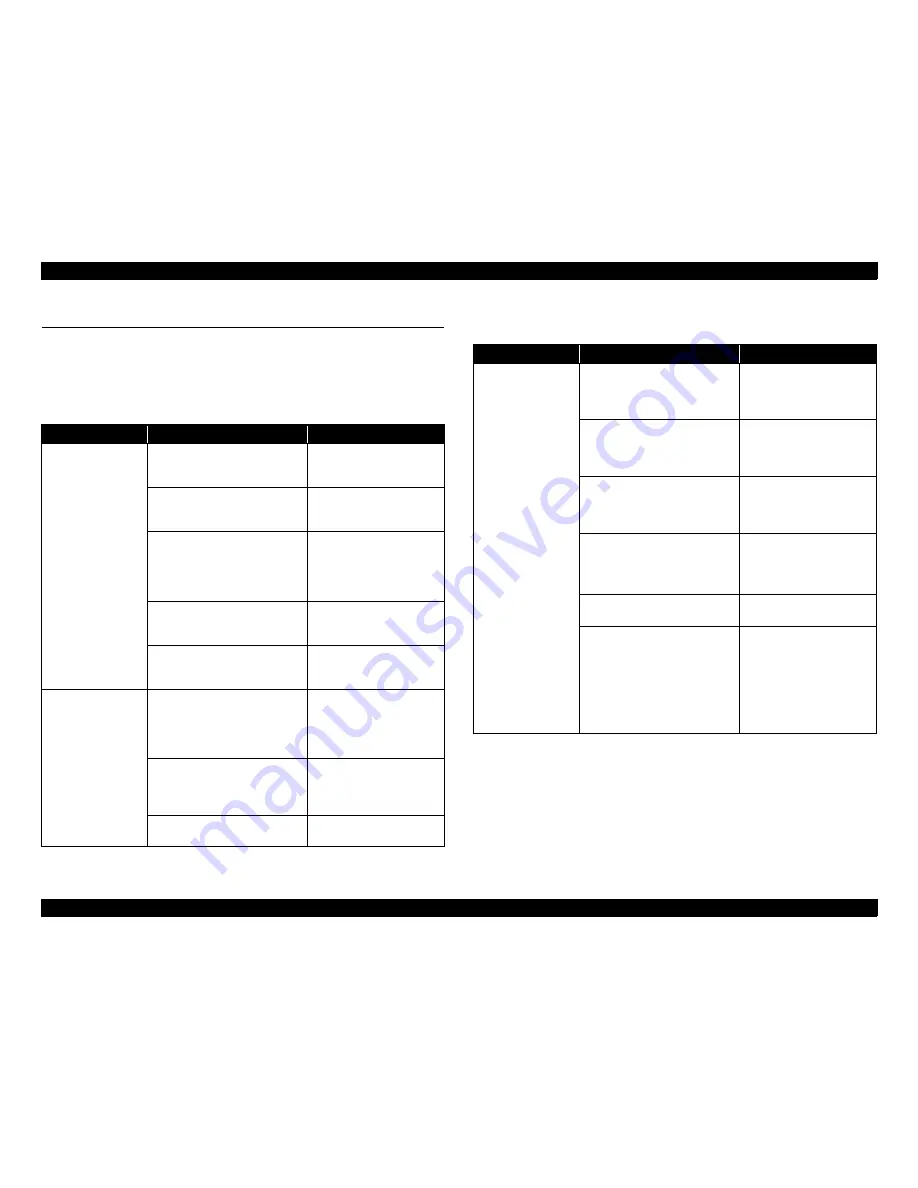
Epson Artisan 700/Epson Stylus Photo PX700W/TX700W
Revision C
TROUBLESHOOTING
Network Troubleshooting
79
Confidential
3.6 Network Troubleshooting
The following table describes the troubleshooting related to the Network function of
the Epson Artisan 700
/
Epson Stylus Photo PX700W/TX700W.
Troubles in Network Settings
Troubles in installing a software
Table 3-28. Troubles in Network Settings
Symptom
Check Point
Remedy
Connection with
Access Point/
Detection of Access
Point can not be
made (Wireless
LAN)
1. Check if Access Point is ready
for the connection.
Check if the connection can
be made from the other
devices.
2. Check if Access Point is too far
from the printer or blocked by
obstruction.
Move Access Point closer to
the printer or clear off the
obstruction.
3. Check if Access Point has any
limitation for the access.
Check Access Point and
change the setting for the
access by setting the MAC
Address or IP Address, etc.
of the printer.
4. Check if Access Point setting is
made for non-display of the
SSID (Network).
Input the SSID from the
Control Panel.
5. Check if WEP key or setting for
the password is correct.
Check the WEP key and the
password in a case-sensitive
manner.
Communication with
wired LAN can not
be made
1. Check if the Wireless LAN
Setting on the Control Panel is
“Disable”.
Change the Wireless LAN
Setting into “Disable”,
because Wireless LAN and
Wired LAN can not be used
at the same time.
2. Check if the combination for
the HUB and router etc. and
Link Speed of the Printer is
proper.
Correct the Link Speed
setting properly.
3. Check if 10Base-T Repeater
HUB is used.
Try other HUBs (Switching
HUB etc.).
Table 3-29. Troubles in Installing a Software
Symptom
Check Point
Remedy
“Can not connect to
internet thru LAN” is
displayed.
1. In Wireless LAN’s case, check
if the network connection
between the PC and Access
Point is made.
Correctly connect the
computer and the Access
Point.
2. In Wired LAN’s case, check if
the computer and the printer are
properly connected to a LAN
port such as a hub or a router.
Correctly connect the
computer and the printer to a
LAN port such as a hub or
router using a LAN cable.
3. Check the status of network
settings/connection by printing
the network status sheet.
Correctly set the network
connection again if the
network connection is not
made.
4. Check if the link lamp on the
Access Point or hub connected
to the printer is lighting or
flashing.
• Try using another port.
• Replace the LAN cable.
• Configure Wireless LAN
setting correctly.
5. Check is IP address is correctly
set.
Correctly set IP address.
6. For the setting of the Windows
Firewall or commercially
available security software,
check if the installed network
access is set to “Shut down” or
“Block” etc.
Set the Windows Firewall or
commercially available
software as the exceptional
application.
*If the problem is not solved
when using the commercially
available security software,
restart it once.
Содержание Artisan 700 Series
Страница 7: ...Confidential C H A P T E R 1 PRODUCTDESCRIPTION ...
Страница 42: ...Confidential C H A P T E R 2 OPERATINGPRINCIPLES ...
Страница 48: ...Confidential C H A P T E R 3 TROUBLESHOOTING ...
Страница 189: ...Confidential C H A P T E R 5 ADJUSTMENT ...
Страница 225: ...Confidential C H A P T E R 6 MAINTENANCE ...