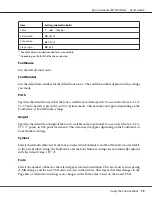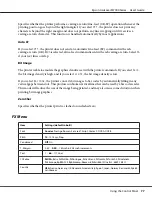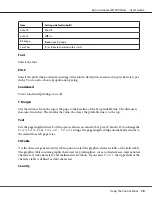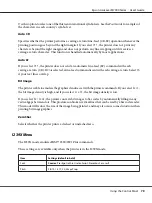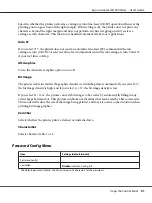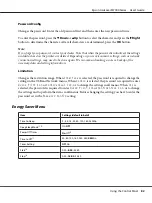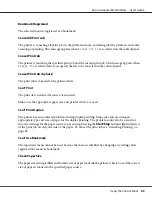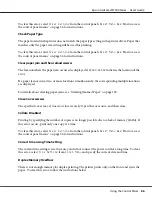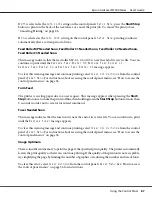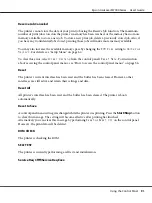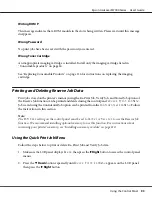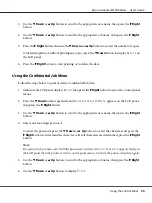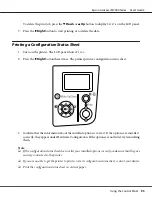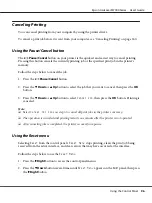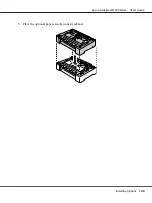If
Off
is selected as the
Auto Cont
setting on the control panel’s
Setup Menu
, press the
Start/Stop
button to print on the back of the next sheet, or cancel the print job. To cancel the print job see
“Canceling Printing” on page 96.
If
On
is selected as the
Auto Cont
setting on the control panel’s
Setup Menu
, printing continues
automatically after a certain period of time.
Feed Roller MP Needed Soon
,
Feed Roller C1 Needed Soon
,
Feed Roller C2 Needed Soon
,
Feed Roller C3 Needed Soon
This message indicates that the feed roller MP, C1, C2, or C3 is near the end of its service life. You can
continue to print until the
Replace Feed Roller MP
,
Replace Feed Roller C1
,
Replace Feed Roller C2
, or
Replace Feed Roller C3
message appears.
To clear this warning message and continue printing, select
Clear All Warnings
from the control
panel’s
Reset Menu
. For instruction about accessing the control panel menus, see “How to access the
control panel menus” on page 56.
Form Feed
The printer is ejecting paper due to a user request. This message appears when pressing the
Start/
Stop
button once to make the printer offline, then holding down the
Start/Stop
button for more than
2 seconds in order not to receive form feed command.
Fuser Needed Soon
This message indicates that the fuser unit is near the end of its service life. You can continue to print
until the
Replace Fuser
message appears.
To clear this warning message and continue printing, select
Clear All Warnings
from the control
panel’s
Reset Menu
. For instruction about accessing the control panel menus, see “How to access the
control panel menus” on page 56.
Image Optimum
There is insufficient memory to print the page at the specified print quality. The printer automatically
lowers the print quality so that it can continue printing. If the quality of the printout is not acceptable,
try simplifying the page by limiting the number of graphics or reducing the number and size of fonts.
To clear this error, select
Clear Warning
from the control panel’s
Reset Menu
the control panel menus” on page 56 for instructions.
Epson AcuLaser M7000 Series User's Guide
Using the Control Panel
87
Содержание AcuLaser M7000 Series
Страница 1: ...User s Guide NPD4502 00 EN ...
Страница 100: ...5 Place the optional paper cassette units in advance Epson AcuLaser M7000 Series User s Guide Installing Options 100 ...
Страница 130: ...6 Reinstall the imaging cartridge 7 Close cover A Epson AcuLaser M7000 Series User s Guide Troubleshooting 130 ...
Страница 137: ...10 Reinstall the imaging cartridge 11 Close cover A Epson AcuLaser M7000 Series User s Guide Troubleshooting 137 ...
Страница 144: ...13 Close the MP tray 14 Reinsert the paper cassette Epson AcuLaser M7000 Series User s Guide Troubleshooting 144 ...
Страница 145: ...15 Reinstall the imaging cartridge 16 Close cover A Epson AcuLaser M7000 Series User s Guide Troubleshooting 145 ...