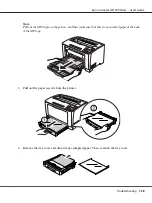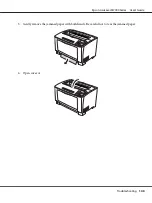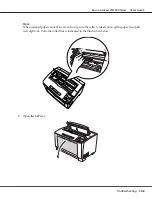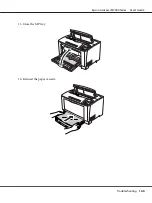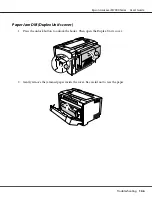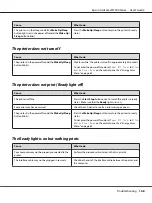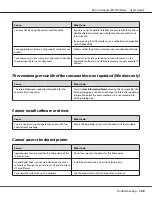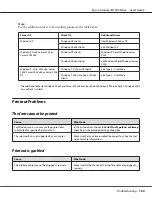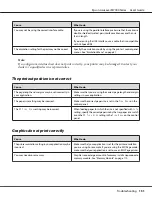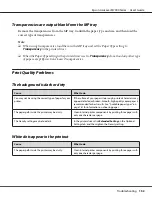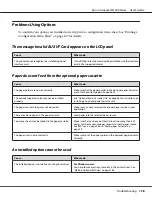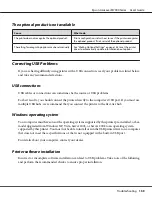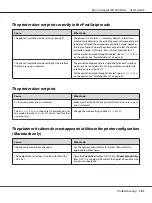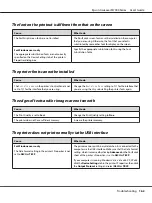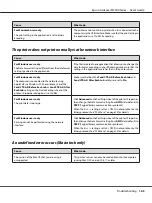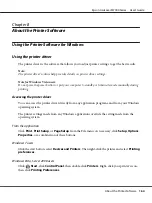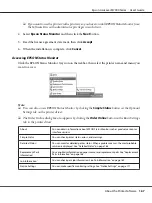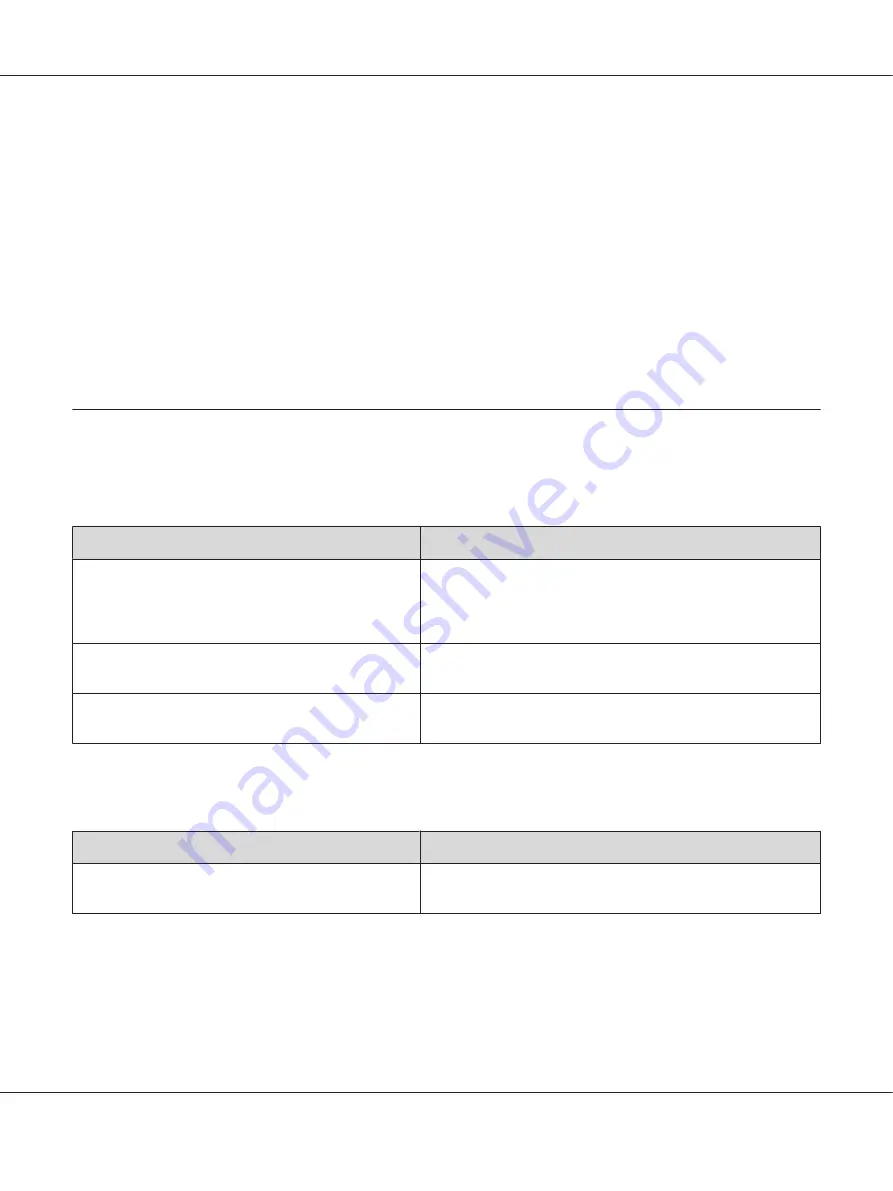
Transparencies are output blank from the MP tray
Remove the transparencies from the MP tray. Confirm the paper type and size, and then load the
correct type of transparencies.
Note:
❏
When using transparencies, load them in the MP tray and set the Paper Type setting to
Transparency
in the printer driver.
❏
When the Paper Type setting in the printer driver is set to
Transparency
, do not load any other type
of paper except Epson Color Laser Transparencies.
Print Quality Problems
The background is dark or dirty
Cause
What to do
You may not be using the correct type of paper for your
printer.
If the surface of your paper is too rough, printed characters may
appear distorted or broken. Smooth, high-quality copier paper is
recommended for best results. See “Available paper types” on
page 181 for information on choosing paper.
The paper path inside the printer may be dusty.
Clean internal printer components by printing three pages with
only one character per page.
The Density setting may be too dark.
In the printer driver, click
Extended Setting
on the Optional
Settings tab, and then lighten the Density setting.
White dots appear in the printout
Cause
What to do
The paper path inside the printer may be dusty.
Clean internal printer components by printing three pages with
only one character per page.
Epson AcuLaser M7000 Series User's Guide
Troubleshooting
152
Содержание AcuLaser M7000 Series
Страница 1: ...User s Guide NPD4502 00 EN ...
Страница 100: ...5 Place the optional paper cassette units in advance Epson AcuLaser M7000 Series User s Guide Installing Options 100 ...
Страница 130: ...6 Reinstall the imaging cartridge 7 Close cover A Epson AcuLaser M7000 Series User s Guide Troubleshooting 130 ...
Страница 137: ...10 Reinstall the imaging cartridge 11 Close cover A Epson AcuLaser M7000 Series User s Guide Troubleshooting 137 ...
Страница 144: ...13 Close the MP tray 14 Reinsert the paper cassette Epson AcuLaser M7000 Series User s Guide Troubleshooting 144 ...
Страница 145: ...15 Reinstall the imaging cartridge 16 Close cover A Epson AcuLaser M7000 Series User s Guide Troubleshooting 145 ...