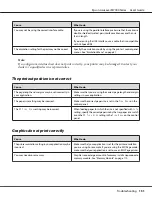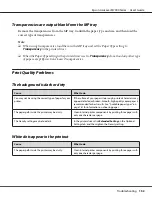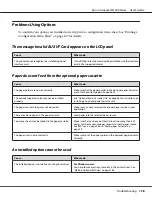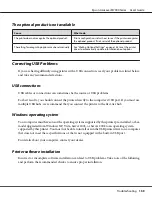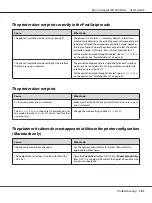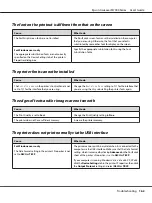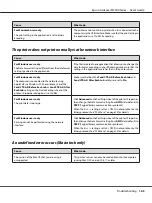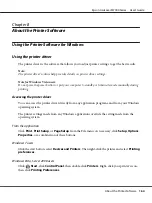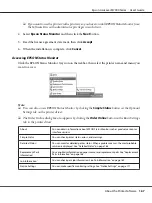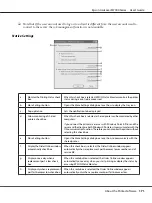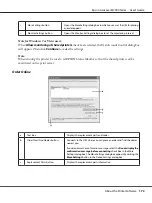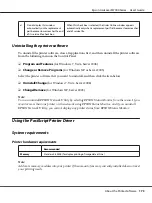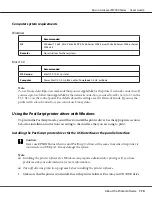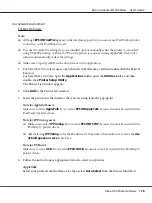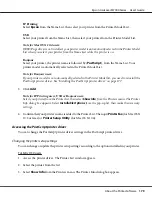Windows XP, Server 2003 users
Click
Start
, click
Printers and Faxes
. Right-click your printer’s icon, then click
Printing
Preferences
.
Printing a configuration status sheet
To confirm the current status of the printer, print a status sheet from the printer driver.
Note:
Print the configuration status sheet on A4 size paper (Landscape.)
1. Access the printer driver.
2. Click the
Optional Settings
tab and then click
Configuration
in Print Status Sheets.
Making Extended Settings
You can make various settings in the Extended Settings dialog box. To open the dialog box, click
Extended Settings
on the Optional Settings tab.
Making Optional Settings
The printer driver can update the installed option information automatically if
Update the Printer
Option Info Automatically
is selected.
1. Access the printer driver.
2. Click the
Optional Settings
tab, then select
Update the Printer Option Info Automatically
.
Displaying consumable product information
The remaining service life of the consumable products is displayed on the Basic Settings tab.
Note:
❏
This function is available only when EPSON Status Monitor is installed.
❏
This information might be different from the information displayed in EPSON Status Monitor. Use
EPSON Status Monitor to get more detailed information about consumable products.
❏
If the genuine consumable products are not used, the level indicator and the alert icon showing the
remaining service life are not displayed.
Epson AcuLaser M7000 Series User's Guide
About the Printer Software
165
Содержание AcuLaser M7000 Series
Страница 1: ...User s Guide NPD4502 00 EN ...
Страница 100: ...5 Place the optional paper cassette units in advance Epson AcuLaser M7000 Series User s Guide Installing Options 100 ...
Страница 130: ...6 Reinstall the imaging cartridge 7 Close cover A Epson AcuLaser M7000 Series User s Guide Troubleshooting 130 ...
Страница 137: ...10 Reinstall the imaging cartridge 11 Close cover A Epson AcuLaser M7000 Series User s Guide Troubleshooting 137 ...
Страница 144: ...13 Close the MP tray 14 Reinsert the paper cassette Epson AcuLaser M7000 Series User s Guide Troubleshooting 144 ...
Страница 145: ...15 Reinstall the imaging cartridge 16 Close cover A Epson AcuLaser M7000 Series User s Guide Troubleshooting 145 ...