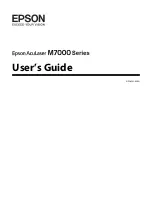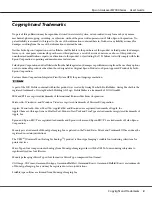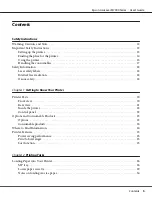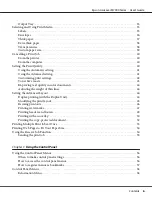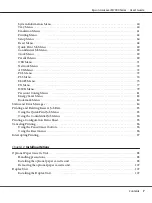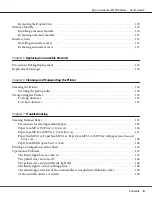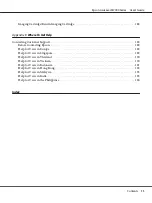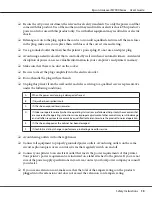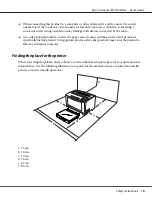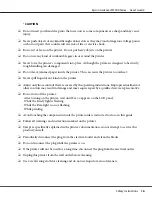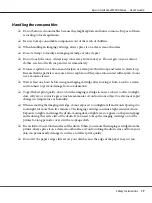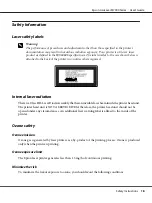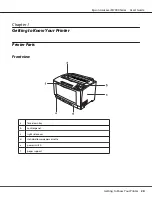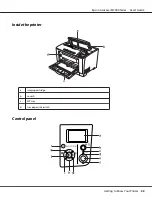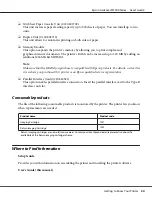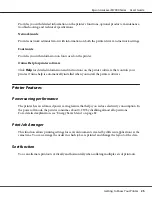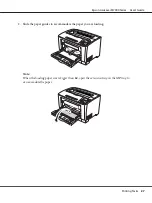❏
Be sure the AC power cord meets the relevant local safety standards. Use only the power cord that
comes with this product. Use of the another cord may result in fire or electric shock. This product’s
power cord is for use with this product only. Use with other equipment may result in fire or electric
shock.
❏
If damage occurs to the plug, replace the cord set or consult a qualified electrician. If there are fuses
in the plug, make sure you replace them with fuses of the correct size and rating.
❏
Use a grounded outlet that matches the printer’s power plug. Do not use an adapter plug.
❏
Avoid using an electrical outlet that is controlled by wall switches or automatic timers. Accidental
disruption of power can erase valuable information in your computer’s and printer’s memory.
❏
Make sure that there is no dust on the socket.
❏
Be sure to insert the plug completely into the electrical outlet.
❏
Do not handle the plug with wet hands.
❏
Unplug this printer from the wall outlet and refer servicing to a qualified service representative
under the following conditions:
A.
When the power cord or plug is damaged or frayed.
B.
If liquid has been spilled into it.
C.
If it has been exposed to rain or water.
D.
If it does not operate normally when the operating instructions are followed. Adjust only those controls that
are covered by the operating instructions since improper adjustment of other controls may result in damage
and will often require extensive work by a qualified technician to restore the product to normal operation.
E.
If it has been dropped or the cabinet has been damaged.
F.
If it exhibits a distinct change in performance, indicating a need for service.
❏
Avoid sharing outlets with other appliances.
❏
Connect all equipment to properly grounded power outlets. Avoid using outlets on the same
circuit as photocopiers or air control systems that regularly switch on and off.
❏
Connect your printer to an electrical outlet that meets the power requirements of this printer.
Your printer’s power requirements are indicated on a label attached to the printer. If you are not
sure of the power supply specifications in your area, contact your local power company or consult
your dealer.
❏
If you use an extension cord, make sure that the total of the ampere ratings on the products
plugged into the extension cord does not exceed the extension cord ampere rating.
Epson AcuLaser M7000 Series User's Guide
Safety Instructions
13
Содержание AcuLaser M7000 Series
Страница 1: ...User s Guide NPD4502 00 EN ...
Страница 100: ...5 Place the optional paper cassette units in advance Epson AcuLaser M7000 Series User s Guide Installing Options 100 ...
Страница 130: ...6 Reinstall the imaging cartridge 7 Close cover A Epson AcuLaser M7000 Series User s Guide Troubleshooting 130 ...
Страница 137: ...10 Reinstall the imaging cartridge 11 Close cover A Epson AcuLaser M7000 Series User s Guide Troubleshooting 137 ...
Страница 144: ...13 Close the MP tray 14 Reinsert the paper cassette Epson AcuLaser M7000 Series User s Guide Troubleshooting 144 ...
Страница 145: ...15 Reinstall the imaging cartridge 16 Close cover A Epson AcuLaser M7000 Series User s Guide Troubleshooting 145 ...