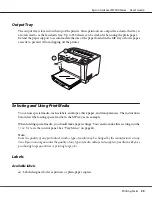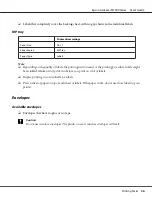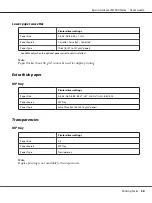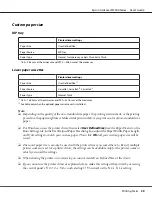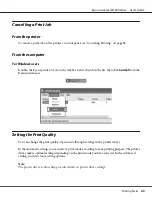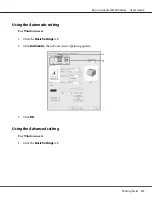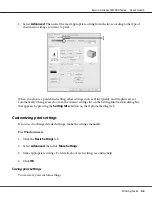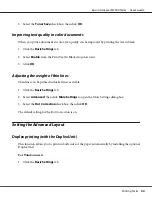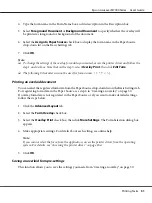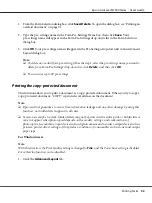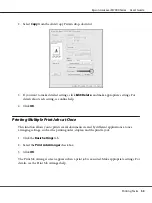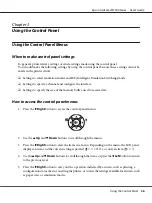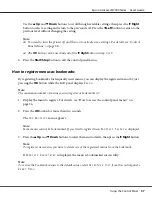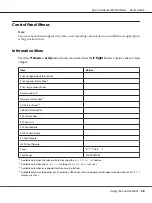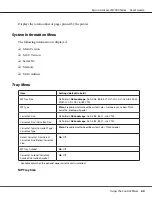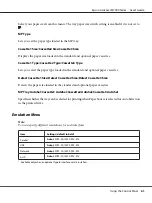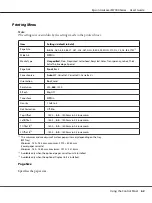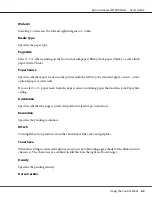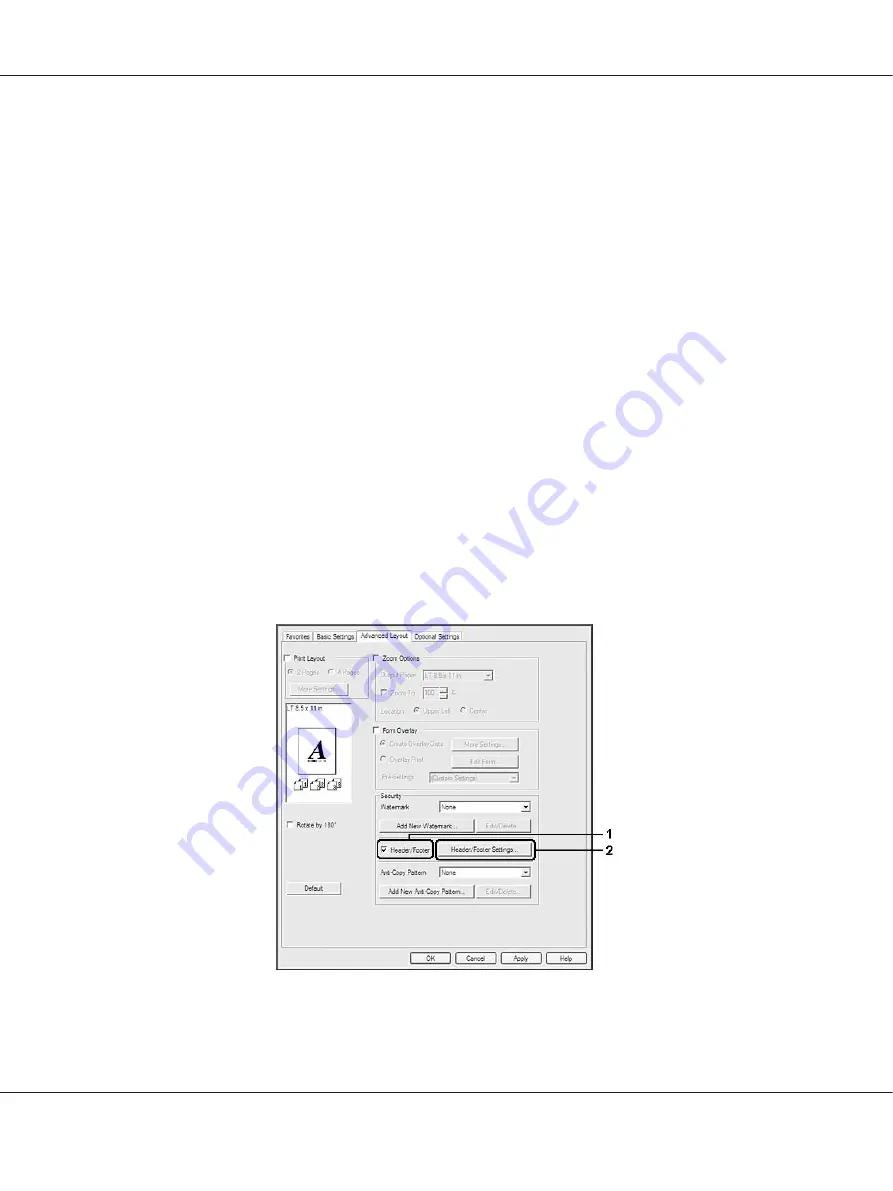
❏
To edit the saved watermark, click
Edit/Delete
on the Advanced Layout tab, select the watermark
you want to edit in the Name box, and make appropriate settings, then click
OK
.
❏
To remove the saved watermark, click
Edit/Delete
on the Advanced Layout tab, select the
watermark you want to delete in the Name box, then click
Delete
.
❏
The saved watermarks can only be used with the printer driver you saved them to. Even if multiple
printer names are set for a printer driver, the settings can be available only for the printer name in
which you saved the settings.
❏
When sharing the printer on a network, you cannot create a user defined watermark at the client.
Printing headers and footers
This function allows you to print user name, computer name, date, time, or collate number, at the top
or bottom of each page in a document.
For Windows users
1. Click the
Advanced Layout
tab.
2. Select the
Header/Footer
check box, then click
Header/Footer Settings
.
3. Select the items from the drop-down list.
Epson AcuLaser M7000 Series User's Guide
Printing Tasks
49
Содержание AcuLaser M7000 Series
Страница 1: ...User s Guide NPD4502 00 EN ...
Страница 100: ...5 Place the optional paper cassette units in advance Epson AcuLaser M7000 Series User s Guide Installing Options 100 ...
Страница 130: ...6 Reinstall the imaging cartridge 7 Close cover A Epson AcuLaser M7000 Series User s Guide Troubleshooting 130 ...
Страница 137: ...10 Reinstall the imaging cartridge 11 Close cover A Epson AcuLaser M7000 Series User s Guide Troubleshooting 137 ...
Страница 144: ...13 Close the MP tray 14 Reinsert the paper cassette Epson AcuLaser M7000 Series User s Guide Troubleshooting 144 ...
Страница 145: ...15 Reinstall the imaging cartridge 16 Close cover A Epson AcuLaser M7000 Series User s Guide Troubleshooting 145 ...