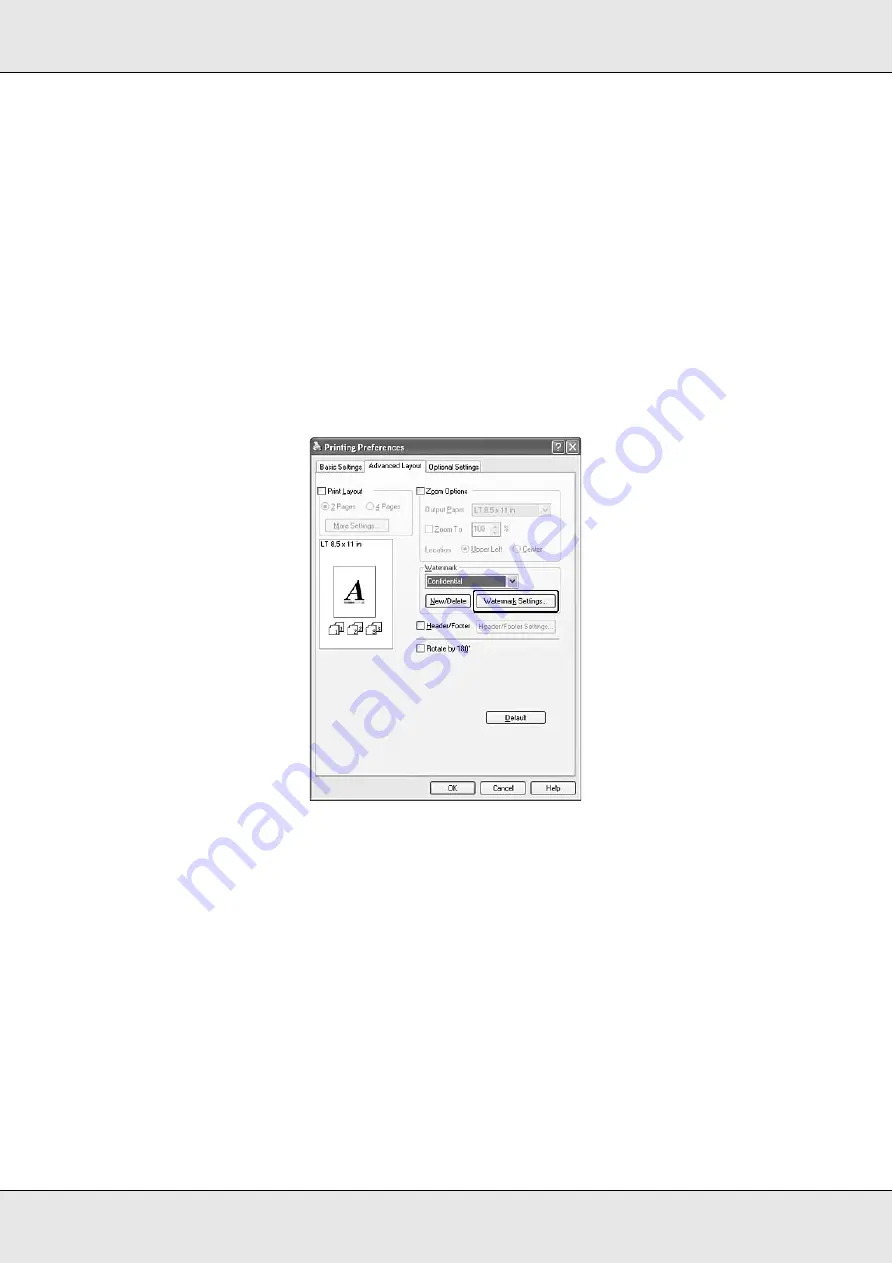
Using the Printer Software with Windows
60
Using a watermark
Follow the steps below to use a watermark on your document. On the
Advanced Layout
tab or Watermark dialog box, you can select from a list of predefined watermarks, or you
can make an original watermark with text or a bitmap. The Watermark dialog box also
allows you to make a variety of detailed watermark settings. For example, you can select
the size, intensity, and position of your watermark.
1. Click the
Advanced Layout
tab.
2. Select a watermark that you want to use from the Watermark drop-down list. If you want
to make detailed settings, click
Watermark Settings
. The Watermark dialog box
appears.
Note:
If you select
User Name
or
Computer Name
from the Water Mark drop-down list, the login
account name or computer name is printed.
Содержание Aculaser CX21N Series
Страница 1: ...EPSON AcuLaser CX21 Series User s Guide NPD2571 00 ...
Страница 143: ...Scanning 143 Office Mode ...
Страница 144: ...Scanning 144 Home Mode ...
Страница 168: ...Scanning 168 Home Mode Click the Backlight Correction check box ...
Страница 234: ...Faxing Fax Model Only 234 The recipient assigned for the one touch dial is deleted ...
Страница 338: ...Other Problems 338 5 Push down the two green levers of the fuser unit 6 Close cover C ...
Страница 394: ...Information about Fonts 394 Symbol 621 N ZapfDigbats 460 N ...






























