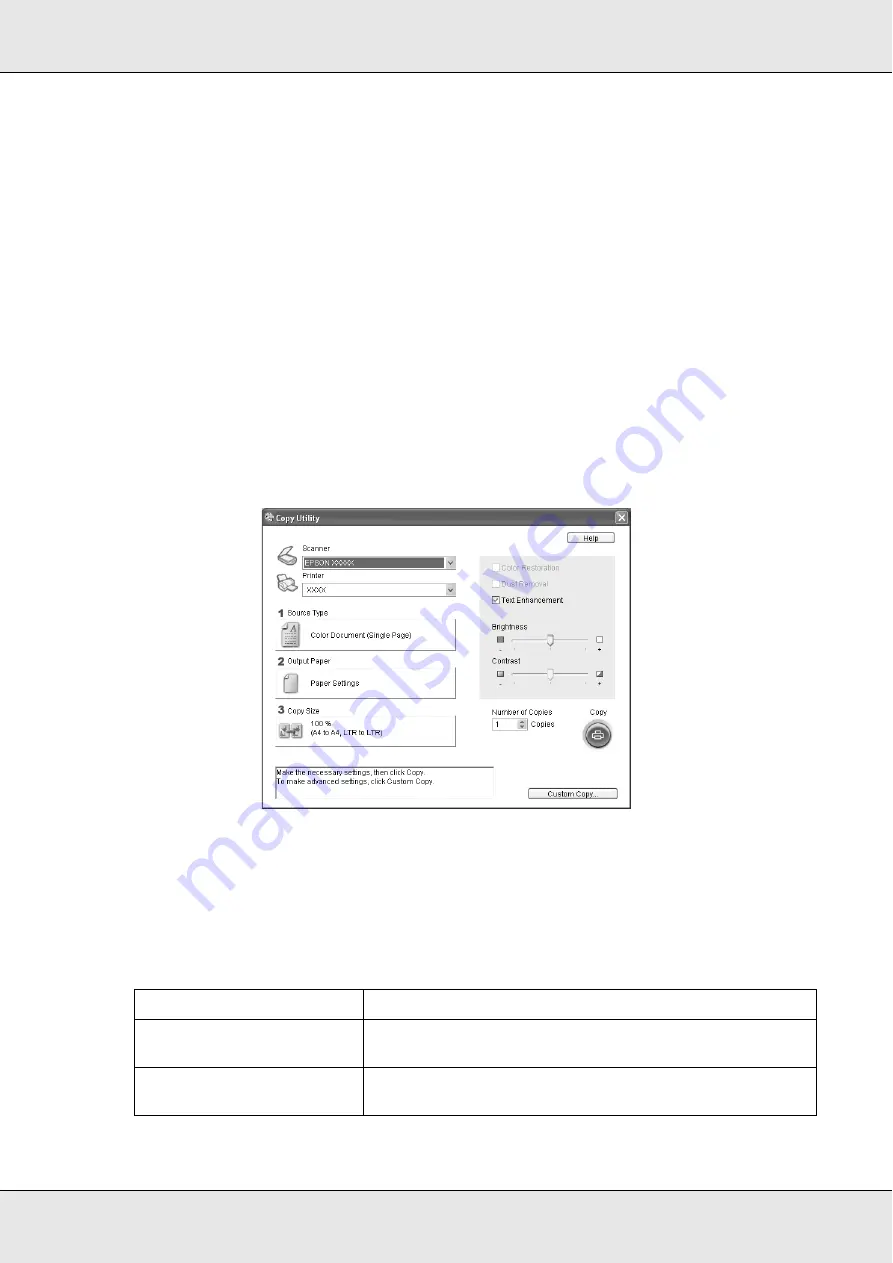
Scanning
170
1. Place your original document or photo on the scanner. See "Setting Your Originals" on
2. Start the Epson Copy Utility in one of these ways.
❏
Start Epson File Manager (see "Starting a Scan With the Epson Creativity Suite" on
page 135). Then click the
Scan and Copy
icon at the top of the window.
❏
Windows:
Click
Start
>
Programs
or
All Programs
>
EPSON
Creativity Suite
>
Copy Utility
>
EPSON Copy Utility
.
❏
Mac OS X:
Open the
Applications
>
EPSON
>
Creativity Suite
>
Copy Utility
folders and
double-click the
EPSON Copy Utility
icon.
You see the Copy Utility window:
3. Select your scanner from the Scanner list at the top of the window.
4. Select your printer from the Printer list.
5. Click the
Source Type
box, select the type of document you are copying, and click
OK
.
See the table below for guidance:
Source Type setting
Type of document
Color Document (Single
Page)
One-page color document containing text or text and
graphics, such as a flyer.
Black & White Document
(Single Page)
One-page black and white document containing text or
text and graphics, such as a letter.
Содержание Aculaser CX21N Series
Страница 1: ...EPSON AcuLaser CX21 Series User s Guide NPD2571 00 ...
Страница 143: ...Scanning 143 Office Mode ...
Страница 144: ...Scanning 144 Home Mode ...
Страница 168: ...Scanning 168 Home Mode Click the Backlight Correction check box ...
Страница 234: ...Faxing Fax Model Only 234 The recipient assigned for the one touch dial is deleted ...
Страница 338: ...Other Problems 338 5 Push down the two green levers of the fuser unit 6 Close cover C ...
Страница 394: ...Information about Fonts 394 Symbol 621 N ZapfDigbats 460 N ...






























