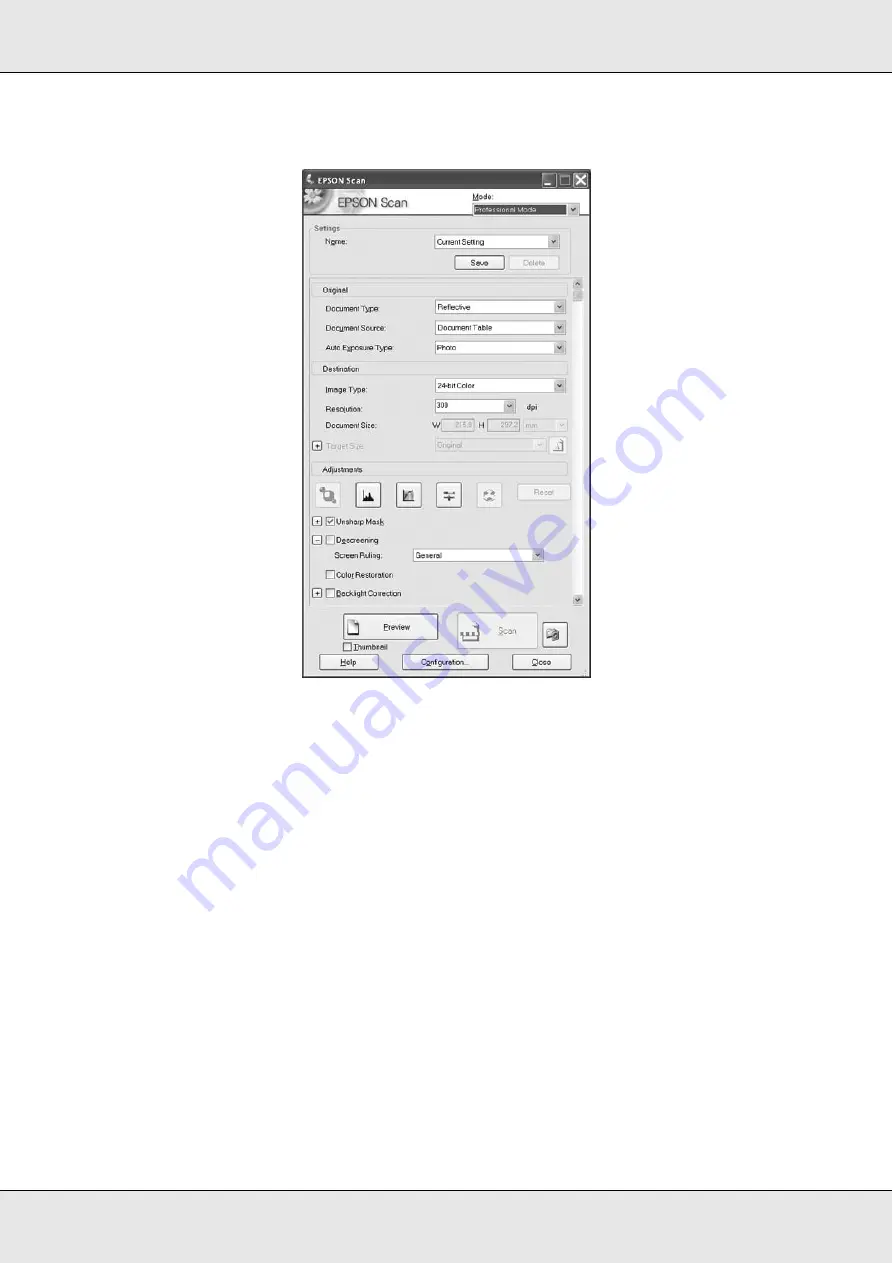
Scanning
145
Professional Mode
Before you scan your document or photo, you need to select these basic settings.
❏
Original settings. These tell Epson Scan the type of document or photo you are
scanning.
❏
Destination settings. These tell Epson Scan how you plan to use your scanned image
so it can select the correct default resolution (scan quality) for you.
Follow these steps to select the basic settings for a document or photo in Epson Scan.
1. Do one of the following to select your document type.
Office or Home mode
:
Click the arrow to open the Document Type list and select the type of original you are
scanning. Then click the
Color
,
Grayscale
, or
Black & White
radio button to select the
colors in the original.
Professional mode
:
Click the arrow to open the Document Type list and select
Reflective
. Then click the
arrow in the Auto Exposure Type list and select
Document
or
Photo
.
Содержание Aculaser CX21N Series
Страница 1: ...EPSON AcuLaser CX21 Series User s Guide NPD2571 00 ...
Страница 143: ...Scanning 143 Office Mode ...
Страница 144: ...Scanning 144 Home Mode ...
Страница 168: ...Scanning 168 Home Mode Click the Backlight Correction check box ...
Страница 234: ...Faxing Fax Model Only 234 The recipient assigned for the one touch dial is deleted ...
Страница 338: ...Other Problems 338 5 Push down the two green levers of the fuser unit 6 Close cover C ...
Страница 394: ...Information about Fonts 394 Symbol 621 N ZapfDigbats 460 N ...















































