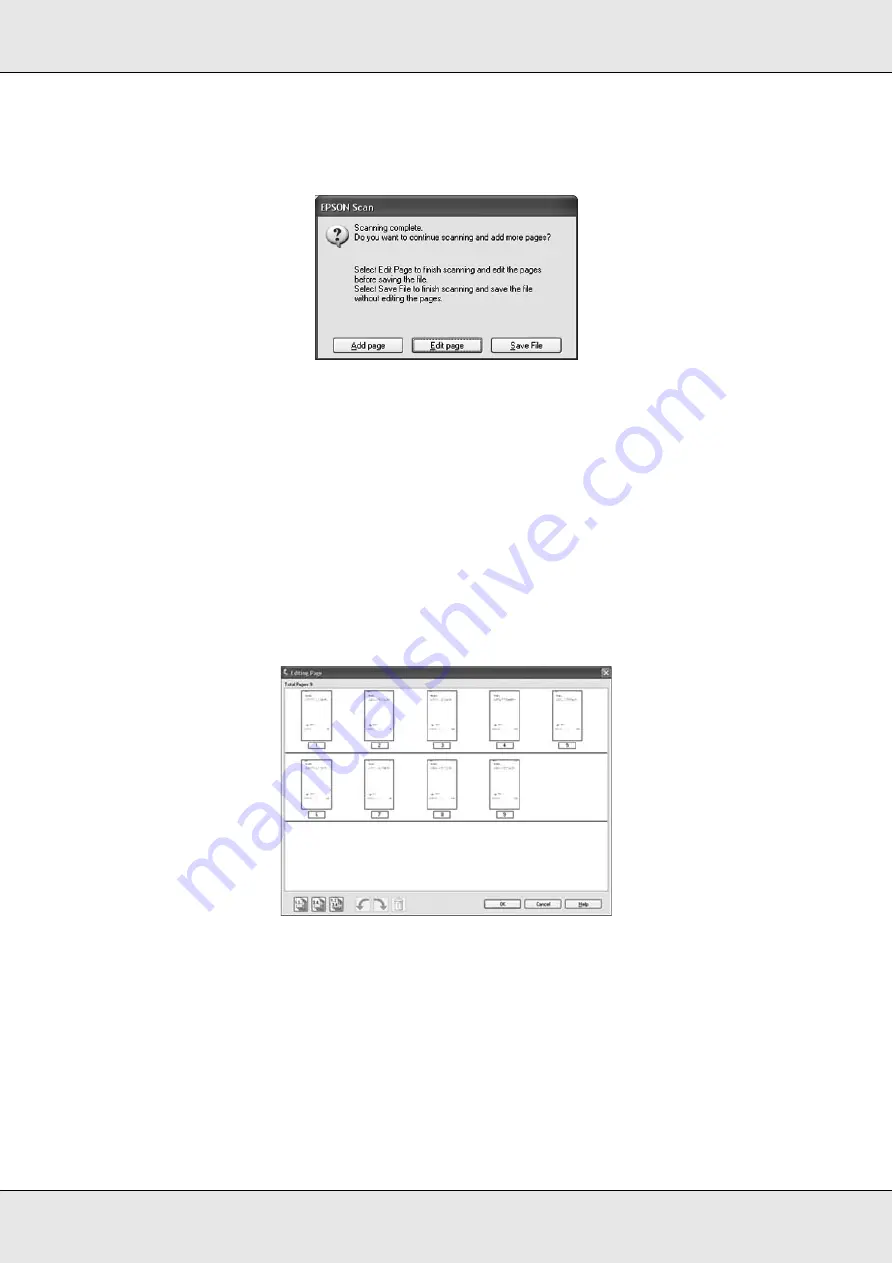
Scanning
176
7. When you are finished selecting file settings, click
OK
. Epson Scan scans your page
and displays this window.
8. If you are only scanning one document page, or you don’t need to edit your pages, click
Save File
and go to step 9.
If you are scanning multiple pages, click
Add page
and replace the first page on the
document table or on the Auto Document Feeder with the second page and click
Scan
.
Repeat this step for each page in your document. When you are finished, click
Edit
page
and go to step 9.
Note:
You can scan up to 200 pages of a document at a time.
9. You see the Editing Page window displaying thumbnail images of each scanned page.
The Editing Page window displays thumbnails of each scanned page. You can use the
tools below the Editing Page window to select, rotate, reorder, and delete pages in your
document. Click the
Help
button for details.
If you want to include all the document pages in your PDF file as they currently look, go
to step 10.
Содержание Aculaser CX21N Series
Страница 1: ...EPSON AcuLaser CX21 Series User s Guide NPD2571 00 ...
Страница 143: ...Scanning 143 Office Mode ...
Страница 144: ...Scanning 144 Home Mode ...
Страница 168: ...Scanning 168 Home Mode Click the Backlight Correction check box ...
Страница 234: ...Faxing Fax Model Only 234 The recipient assigned for the one touch dial is deleted ...
Страница 338: ...Other Problems 338 5 Push down the two green levers of the fuser unit 6 Close cover C ...
Страница 394: ...Information about Fonts 394 Symbol 621 N ZapfDigbats 460 N ...






























