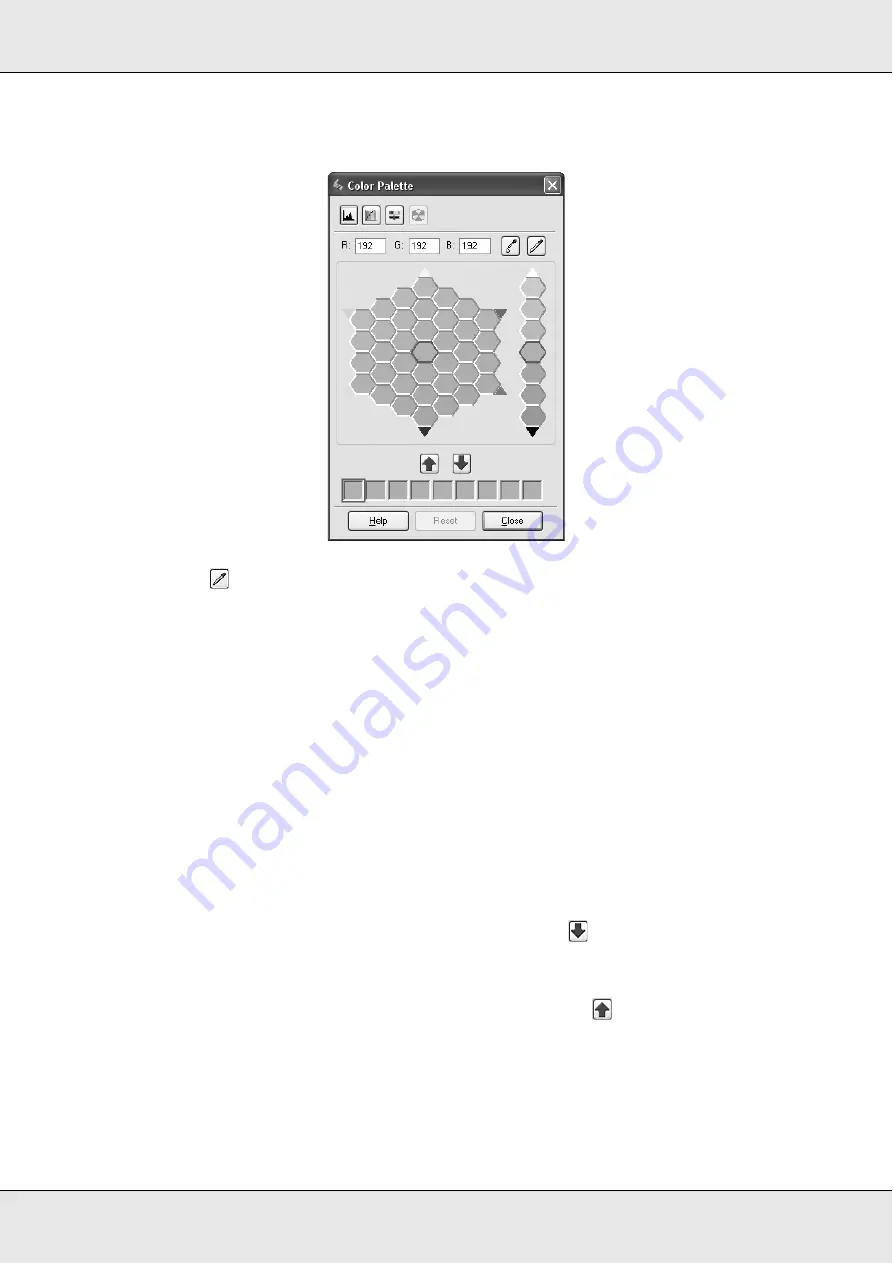
Scanning
162
The Color Palette window appears.
2. Click the
Color Extractor button. Your cursor changes to an eye dropper.
3. In the Preview window, click on the color in your image that needs adjustment.
The color you selected is moved to the center cell in the Color Palette window with
variations in hue in the surrounding cells.
4. Select the cell that contains the hue you would like to use to adjust the color in your
image. This color now becomes the color of the center cell and the color change is
reflected in your image.
Note:
You can also use the cells to the right of the adjustment area to change the brightness, if
necessary.
5. If you want to continue adjusting the color, repeat step 4.
If you want to save the color for future scans, click the
Save Button. The color
appears in the save area.
Note:
To load a previously saved color, select the color and click the
Apply to Palette button.
6. When you are finished adjusting the color, click the
Close
button to return to the Epson
Scan window.
For further details on using the Color Palette feature, click the
Help
button.
Содержание Aculaser CX21N Series
Страница 1: ...EPSON AcuLaser CX21 Series User s Guide NPD2571 00 ...
Страница 143: ...Scanning 143 Office Mode ...
Страница 144: ...Scanning 144 Home Mode ...
Страница 168: ...Scanning 168 Home Mode Click the Backlight Correction check box ...
Страница 234: ...Faxing Fax Model Only 234 The recipient assigned for the one touch dial is deleted ...
Страница 338: ...Other Problems 338 5 Push down the two green levers of the fuser unit 6 Close cover C ...
Страница 394: ...Information about Fonts 394 Symbol 621 N ZapfDigbats 460 N ...






























