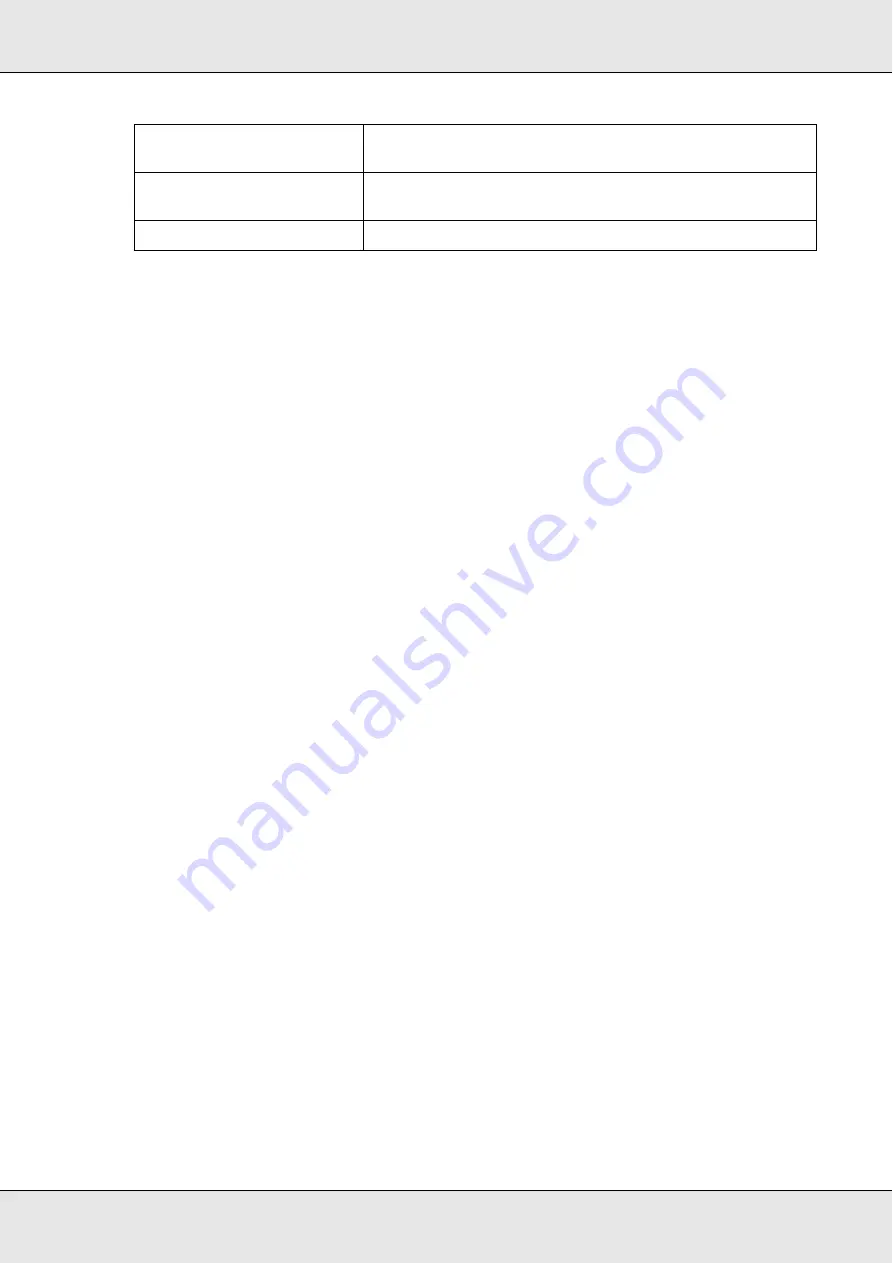
Scanning
171
6. Click the
Output Paper
box, select the type and size of paper you loaded in your
product, and click
OK
.
Note:
If you are printing on certain Epson printers, you see the printer settings window. See your
printer documentation for instructions on selecting settings.
7. If you want to enlarge or reduce your image as you copy it, click the
Copy Size
box,
select the enlargement/reduction, and click
OK
.
Note:
If you are printing on an Epson printer that supports borderless printing, you can select options
for
Margins
(borders) or
No Margins
(borderless).
8. If you are copying a faded photo and want to restore the colors, click the
Color
Restoration
check box. (It is available only when the Source Type is
Photo
.)
9. If you need to remove dust marks as you copy, click the
Dust Removal
check box. (It
is available only when the Source Type is
Photo
.)
10. If you are copying a color or black-and-white document, you can improve the definition
of text and line art by leaving the
Text Enhancement
check box checked. (It is
available only when the Source Type is one of the
Document
options.)
11. If you need to adjust the lightness or darkness of your original or adjust the contrast
between them as you copy, click the slider beneath the
Brightness
and/or
Contrast
settings. (Contrast is only adjustable when the Source Type is
Photo
.)
12. Click the arrow in the
Number of Copies
box to select the number of copies you want,
if necessary.
13. When you are ready to scan and print, click the
Copy
button.
Note:
If you want to preview your scan before printing it or make additional copy settings, click the
Custom Copy
button at the bottom of the window. Click
Help
in the Copy Utility for instructions
on using the Custom Copy features.
Color Document (Multiple
Pages)
Multiple page color document containing text or text and
graphics, such as a brochure.
Black & White Document
(Multiple Pages)
Multiple page black and white document containing text or
text and graphics, such as a manual.
Photo
Color or black-and-white photographs.
Содержание Aculaser CX21N Series
Страница 1: ...EPSON AcuLaser CX21 Series User s Guide NPD2571 00 ...
Страница 143: ...Scanning 143 Office Mode ...
Страница 144: ...Scanning 144 Home Mode ...
Страница 168: ...Scanning 168 Home Mode Click the Backlight Correction check box ...
Страница 234: ...Faxing Fax Model Only 234 The recipient assigned for the one touch dial is deleted ...
Страница 338: ...Other Problems 338 5 Push down the two green levers of the fuser unit 6 Close cover C ...
Страница 394: ...Information about Fonts 394 Symbol 621 N ZapfDigbats 460 N ...






























