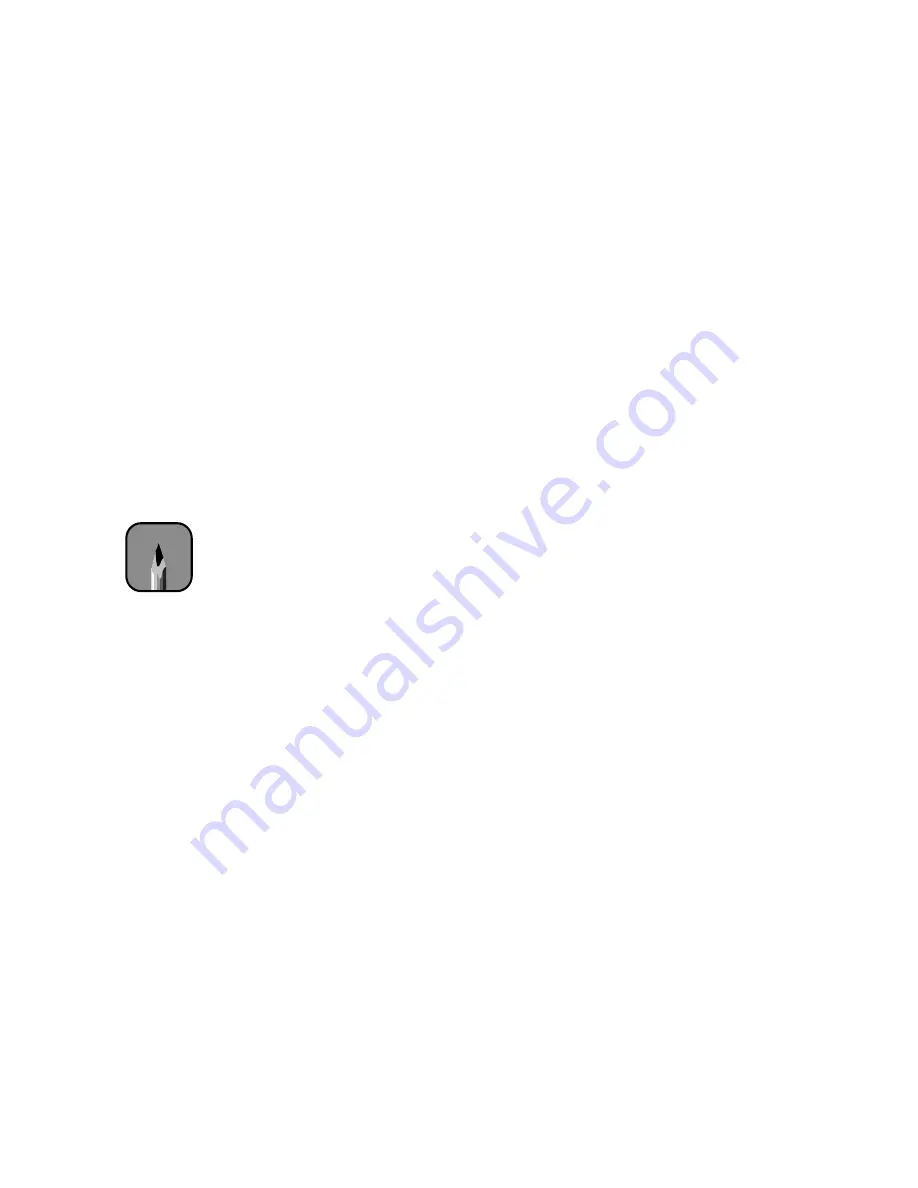
5-7
Maintaining and Transporting the Printer
|
5-7
Aligning the Print Head
If banding appears on your prints, or vertical lines are not straight, you need
to align the print head. Although you can align the print head using the
printer software, it’s best to use the control panel. This aligns the print head
for all modes and resolutions.
If you haven’t already done so, run a nozzle check before aligning the print
head (page 5-4). This ensures that the print head alignment patterns print
correctly.
Aligning the Print Head from the Control Panel
Follow the steps below to align the print head. Be sure to perform a Uni-D
(uni-directional) alignment first, as instructed, before performing the Bi-D
alignment. You may have to perform each alignment more than once for
best results.
1. Turn on the printer.
2. Load 44-inch wide roll paper in the printer (you can use the roll of
Doubleweight Matte Paper that came with the printer).
3. Press the
SelecType
button until
HEAD ALIGNMENT MENU
is
displayed.
4. Press the
Item
button.
PAPER THICK=STD
appears on the display.
If you’re using EPSON paper, leave this setting on
STD
.
If you’re using other media, enter the thickness value of the paper (up to
1.6 mm) in 0.1-mm increments by pressing the
+
or
–
button.
5. Press the
Enter
button. You see
ALIGNMENT = Bi-D LC
on the display.
6. Press the
+
button so that
ALIGNMENT = Uni-D
appears.
7. Press the
Enter
button to print the alignment pattern.
Note
Be sure to use coated ink
jet paper. For the most
precise results, use the
paper you’ll be printing on
to perform the
alignment—especially if
it’s non-EPSON paper or
of unusual thickness.
Содержание 10600 - Stylus Pro Color Inkjet Printer
Страница 1: ...EPSON Stylus Pro 10600 Series PRINTER GUIDE ...
Страница 67: ...1 52 1 52 Setting Up the Printer ...
Страница 157: ...5 28 5 28 Maintaining and Transporting the Printer ...
Страница 173: ...6 16 6 16 Resolving Problems ...
















































