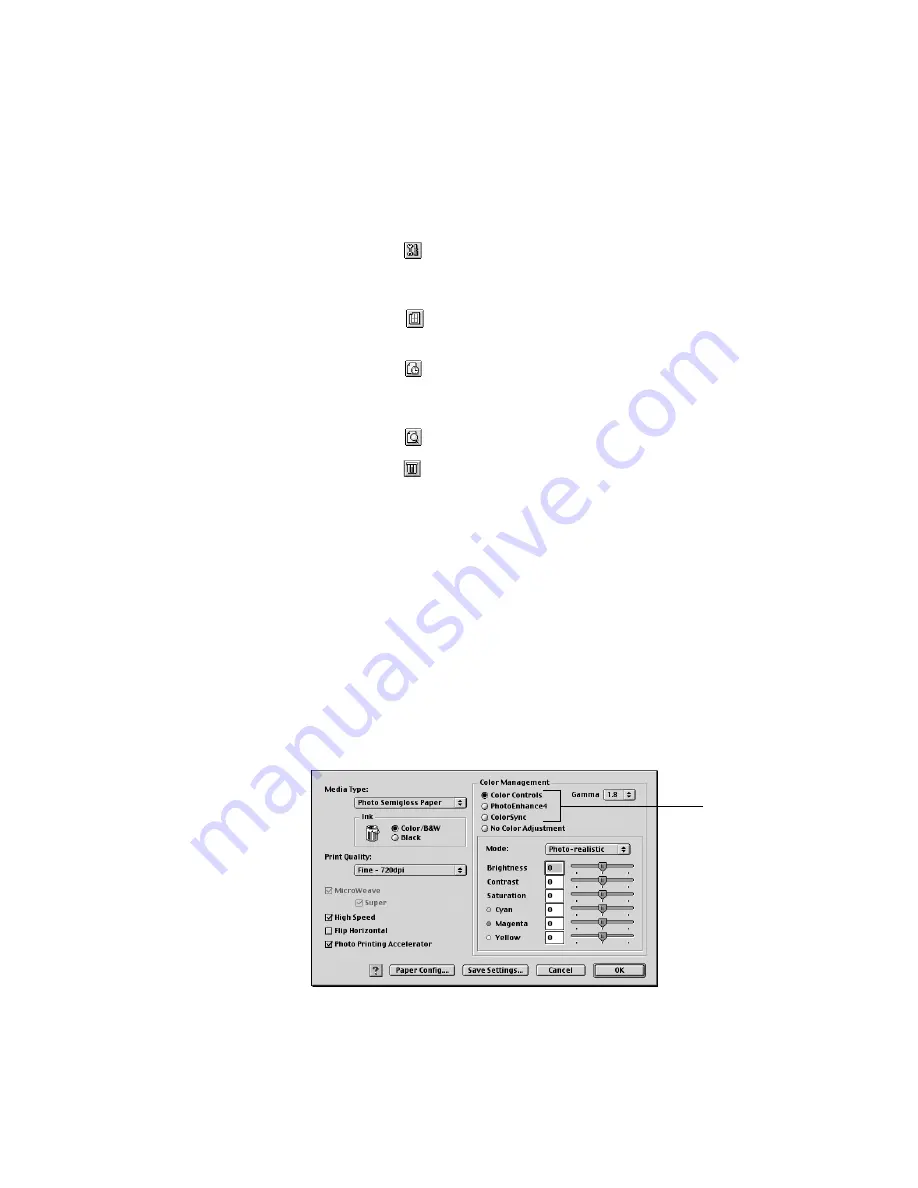
3-6
3-6
|
Printing with EPSON Drivers for Macintosh
7. Choose from the following buttons to access additional features:
•
Click
to access the printer monitoring and maintenance utilities.
See page 3-14 for more information about the Status Monitor
utility. See Chapter 6 for details about the maintenance utilities.
•
Click
if you want to reduce your image to fit on the page, or for
other layout options.
•
Click
to turn on background printing. This lets you work on
your Macintosh while you’re printing and use the Monitor3 utility.
See page 3-11 for more information.
•
Click
and then click the
Preview
button to preview your print.
•
Click
to check your ink levels.
8. When you’re finished choosing print options, click
Print.
Choosing Advanced Print Options
The advanced print options give you complete control over your printing
environment. Use these settings to experiment or to fine-tune a range of
options to meet your individual needs. Follow these steps to print with
advanced settings:
1. Follow steps 1 through 4 on page 3-4.
2. Click
Custom
and then click
Advanced
. You see a dialog box similar
to this:
These three
settings give
you different
options on the
lower part of
the screen
Содержание 10600 - Stylus Pro Color Inkjet Printer
Страница 1: ...EPSON Stylus Pro 10600 Series PRINTER GUIDE ...
Страница 67: ...1 52 1 52 Setting Up the Printer ...
Страница 157: ...5 28 5 28 Maintaining and Transporting the Printer ...
Страница 173: ...6 16 6 16 Resolving Problems ...






























