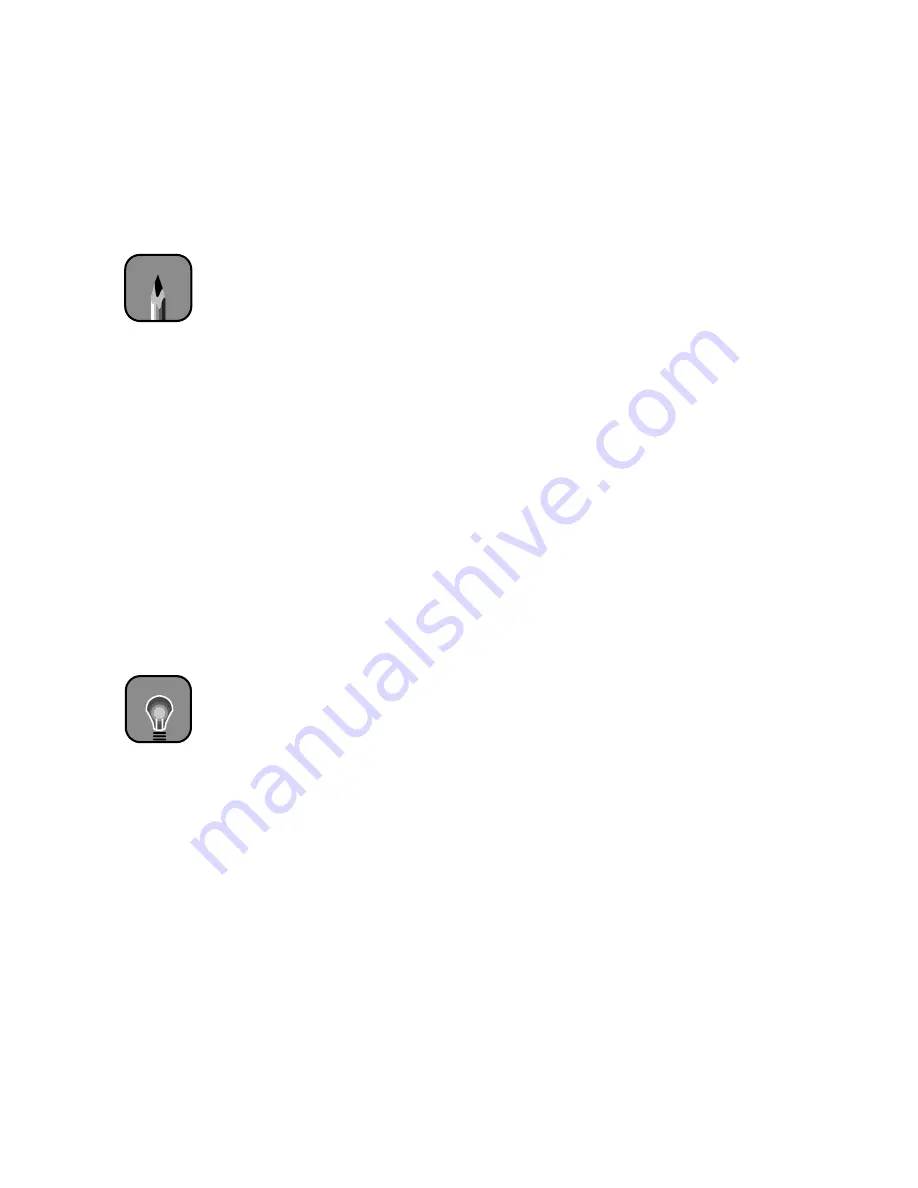
4-8
4-8
|
Printing with EPSON Drivers for Windows
5. Choose any of the following:
•
Super MicroWeave
or
MicroWeave
Eliminate unwanted banding effects. These settings are
automatically selected for most media types. If you notice banding
with the standard
MicroWeave
setting, select
Super
MicroWeave
.
•
High Speed
For fast, bidirectional printing at lower quality. If vertical lines in
your printout are misaligned when you use the
High Speed
setting,
you may need to turn it off or align the print head.
•
Flip Horizontal
For printing a mirror image of your file. Use with backlight film.
6. Choose one of the following Color Management settings:
•
Color Controls
Lets you specify individual values for adjusting brightness, contrast,
saturation, and CMY inks, or choose from the two Color Control
modes, described in the table on page 4-9. You can also choose from
three Gamma settings, which control image contrast by modifying
the midtones and midlevel grays.
•
PhotoEnhance4
Allows you to correct noise and other problems common to digital
camera images. Also lets you see a sample image that reflects the
photographic tone and special effect settings you choose. See
page 4-10 for a description of the available settings.
•
No Color Adjustment
Disables color management in the printer driver. Choose this mode
if you want to use a standalone color management module.
•
sRGB
Adjusts colors using the small-gamut sRGB (standard red green
blue) color space. Best for color matching with other sRGB devices,
or for images designed for the Web.
•
ICM
Adjusts colors based on the printer’s ICC profile, using the Image
Color Matching system (Windows 98/Me/2000/XP only). If you
have an ICM-compatible monitor, adjusts printed colors to closely
match screen colors.
Note
Leave Photo Printing
Accelerator turned on.
See page 1-33 for details.
TIP
If you turn off color
management, you can
still control the ink
density. See “Paper
Configuration Settings”
on page 4-10.
Содержание 10600 - Stylus Pro Color Inkjet Printer
Страница 1: ...EPSON Stylus Pro 10600 Series PRINTER GUIDE ...
Страница 67: ...1 52 1 52 Setting Up the Printer ...
Страница 157: ...5 28 5 28 Maintaining and Transporting the Printer ...
Страница 173: ...6 16 6 16 Resolving Problems ...






























