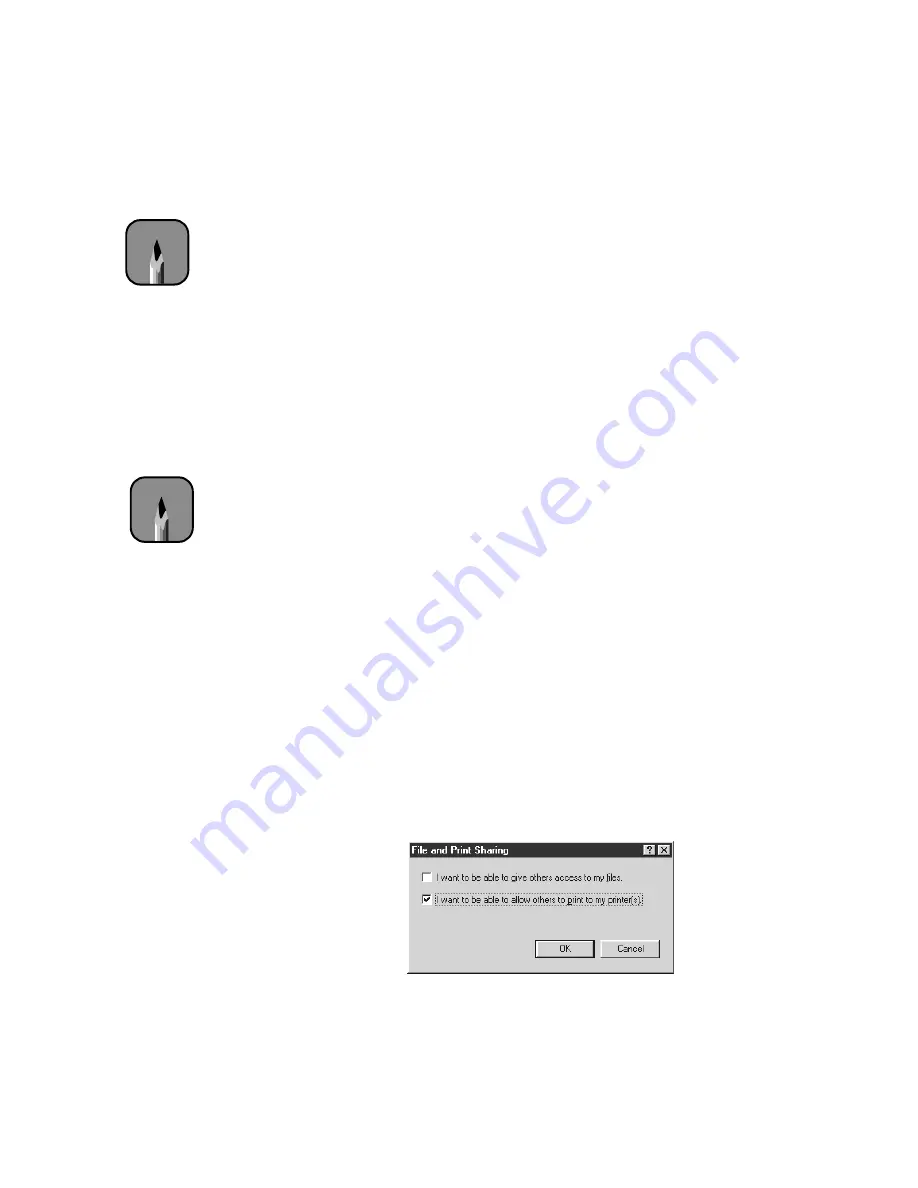
1-43
Setting Up the Printer
|
1-43
2. If you’re prompted for a password, enter the password for the printer
and click
OK
.
3. Make sure
Background Printing
is turned off. Then close the Chooser.
When done setting up your network connection, be sure to complete the
following:
•
Run a nozzle check from the control panel, as described on page 5-4.
•
Perform a print head alignment from the control panel, as described on
page 5-7.
Setting Up on a Windows 95, 98, or Me Network
This section tells you how to set up your printer so that computers on the
network can share it. First install the printer software on every computer that
will need to access the printer, as described on page 1-29.
Then configure the host computer (the computer to which you connected
the printer) to share the printer, and configure the client computers to
connect to it.
Configuring the Host Computer
Perform these steps on the computer to which you connected the printer:
1. Click
Start
, point to
Settings
, then click
Control
Panel
.
2. Double-click the
Network
icon.
3. Click the
File and Print Sharing
button. You see this dialog box:
Note
To avoid unnecessary
spooling, background
printing should be turned
off for all client
computers.
Note
This section tells you
how to configure your
printer as a shared printer
on a network. To connect
your printer directly to a
network without setting
it up as a shared printer,
consult your network
administrator.
Содержание 10600 - Stylus Pro Color Inkjet Printer
Страница 1: ...EPSON Stylus Pro 10600 Series PRINTER GUIDE ...
Страница 67: ...1 52 1 52 Setting Up the Printer ...
Страница 157: ...5 28 5 28 Maintaining and Transporting the Printer ...
Страница 173: ...6 16 6 16 Resolving Problems ...






























