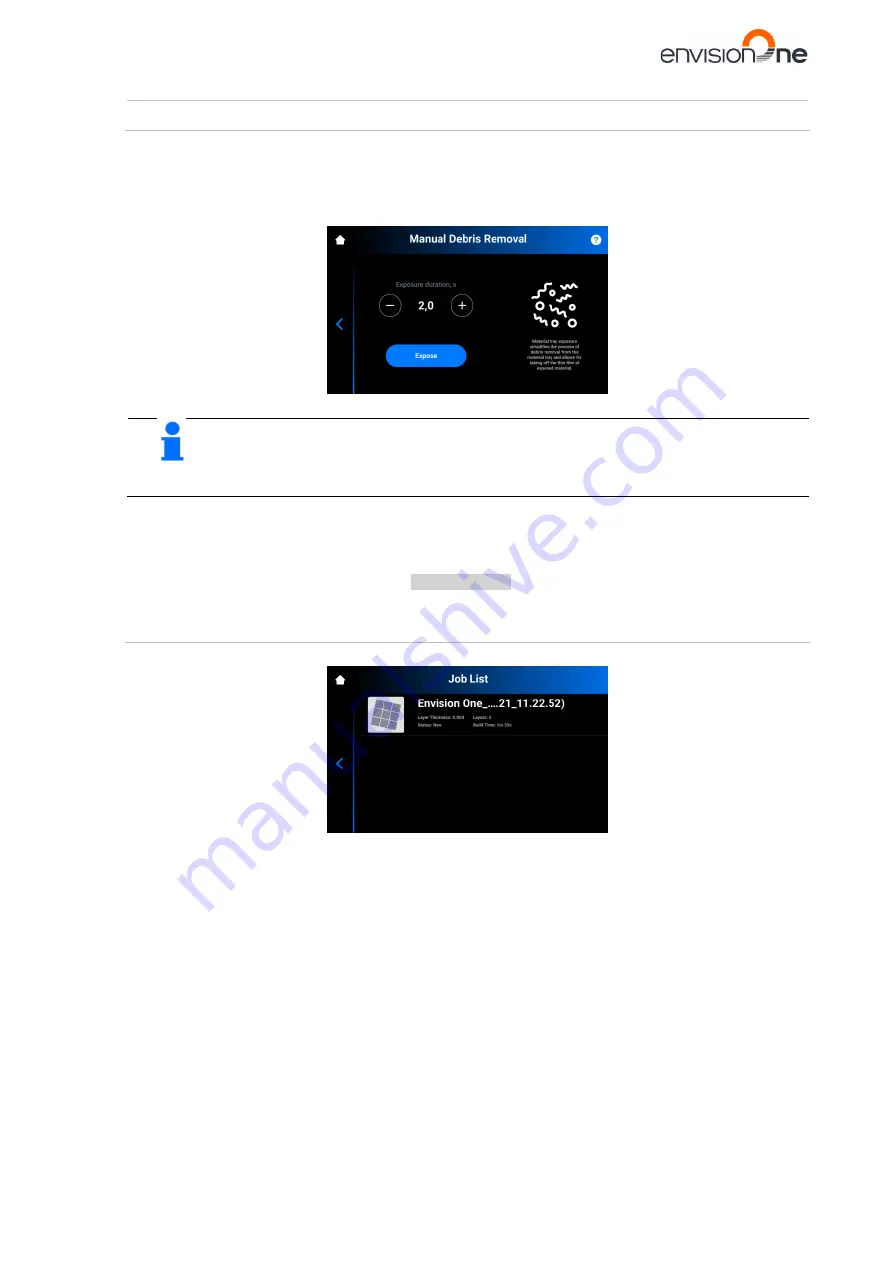
Envision One cDLM® User Manual
TS-MAM-EnvisionOneCDLMUserManual-V5.0-FN-EN , 2021-12-15
Page 43 of 73
8.10
Manual Debris Removal Tab
This tab allows the user to simplify the process of cleaning the material tray.
To remove debris from the material tray, proceed as follows:
1. Tap
Settings | Manual Debris Removal
to open the tab.
NOTICE
To learn more about this feature, click on the
?
icon in the upper-right corner of the screen. Scan
the QR-code with your mobile phone or tablet to visit the corresponding page in the online
knowledge base.
2. Set the required exposure time using the
+
and
–
icons.
3.
Tap
[Expose]
.
→ The whole
material tray area is exposed.
4. Remove debris from the material tray by lifting the thin film of exposed material.
5. Proceed following the step-by-step for
Filtering Material
, if needed.
Job List Menu
Tap
[Job List]
on the main screen of the Control Software to open the tab.
Scroll through the list to view different jobs. There is the following information on job statistics:
•
Layer thickness
– the thickness of one layer in µm.
•
Layers
– the number of layers for the job.
•
Print time
– the estimated time when the job will finish. This calculation is approximate and is updated
dynamically after each exposure.
•
Status
– the state of the job at a current time. It can be:
•
New
– if the job has not been printed yet.
•
Complete
– if the job has been printed successfully.
•
Failed
– if the job has corrupted or failed due to material mismatch.
•
Aborted
– if the job has been aborted manually or cancelled due to mechanical issues (projector/board
does not respond, etc.)
•
Invalid
– if a problem is detected when transferring the job file from Envision One RP® to Envision One
Control Software






























