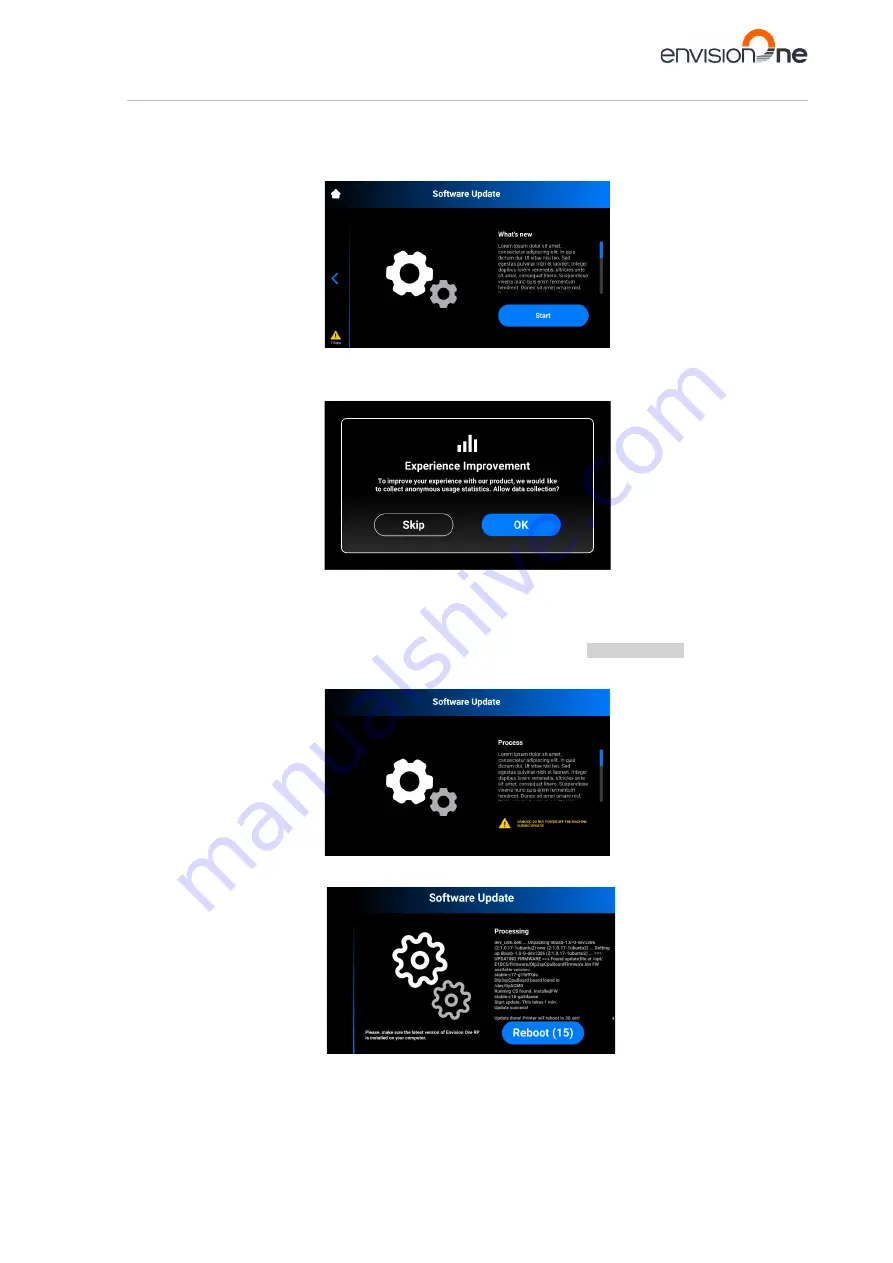
Envision One cDLM® User Manual
TS-MAM-EnvisionOneCDLMUserManual-V5.0-FN-EN , 2021-12-15
Page 34 of 73
To update the Software version:
1. Tap
[Update]
.
→ The following screen appears. It shows information about the changes in the new software versions.
2.
Tap
[Start]
.
→
The
Experience Improvement
message appears.
3. Tap
[OK]
to allow data collection or
[Skip]
to skip this step.
→ The process of printer updating starts.
→ The following message appears.
4. Tap
[OK]
to allow data collection or
[Skip]
to skip this step (see the
→ The process of
printer updating starts.
→ After
a successful printer update, the following screen appears.
5. To apply changes, reboot the printer. It will reboot automatically in 30 seconds. To reboot the printer
manually, tap
[Reboot]
.






























