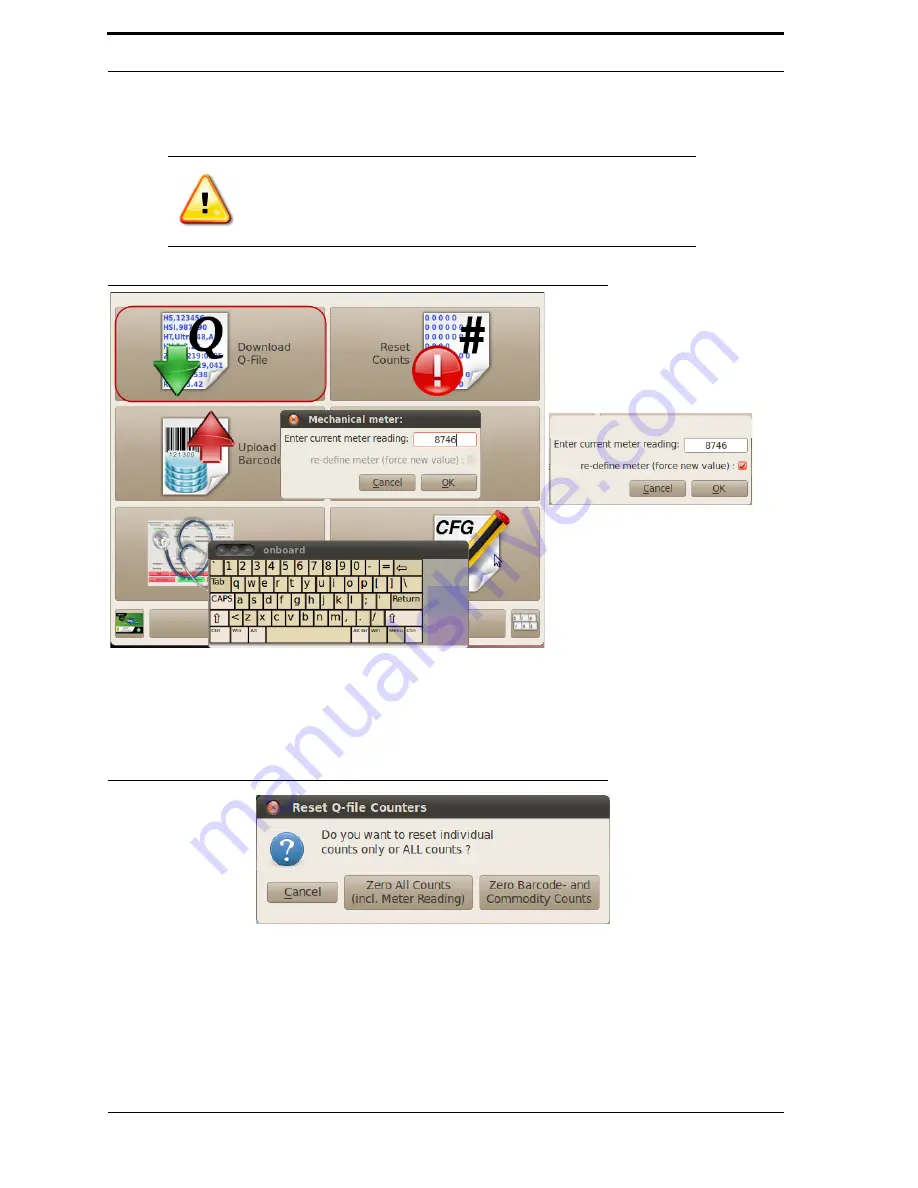
Chapter 4
RVM Software
4-4
OK
. When the download is complete, you will see the message “The Q-File has
been written to the memory stick.”
FIGURE 4-3.
Download Q-File Dialog Boxes
2.
Reset Counts
. Do this only if your supervisor instructs you to. You will see a mes-
sage (as shown in Figure 4-4) asking if you want to reset individual counts or all
counts. Once you choose an option, you will see a confirmation message.
FIGURE 4-4.
Reset Counts Dialog Box
3.
Upload Barcodes
. Use this option to search the Jump Drive for the
RVM
’s bar-
code table and upload it to the machine. It uploads the appropriate file for that
particular machine based on the file name. To activate the new barcode database,
restart the
RVM
software. To do this, go into the Diagnostic Program and tap the
green
Restart
RVM
Software
button or tap on the
RVM
(re-)start
icon on the
Desktop.
Note:
If the software count doesn’t match what you entered, you will get an
error. In this case, check to make sure that your entry is correct. If it is
correct, check the
re-define meter
check box, as shown in Figure 4-3.
Содержание U48DFF
Страница 1: ...ULTRA Series Service Manual May 6 2014...
Страница 2: ......
Страница 16: ...Chapter 1 Introduction Safety 1 8 FIGURE 1 9 Pinch Point Label Locations Rear Access Panel Pinch Point Labels...
Страница 18: ...Chapter 2 Specifications 2 2 FIGURE 2 2 ULTRA 48 Configuration...
Страница 27: ...3 5 Sensor Tunnel FIGURE 3 4 Sensor Tunnel Left Side View FIGURE 3 5 Sensor Tunnel Right Side View...
Страница 40: ...Chapter 3 Hardware Components 3 18 FIGURE 3 17 MC1 Board Layout FIGURE 3 18 MC5 Board Layout...
Страница 41: ...3 19 RVM Controller Box FIGURE 3 19 MD5 Board Layout...
Страница 52: ...Chapter 4 RVM Software 4 6 FIGURE 4 6 Service Mode Time Out Screen...
Страница 68: ...Chapter 4 RVM Software 4 22 FIGURE 4 18 Software Processes Overview...
Страница 69: ...4 23 Software Theory of Operation FIGURE 4 19 Circuit Board Locations...






























