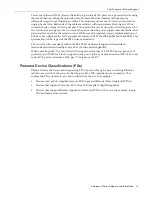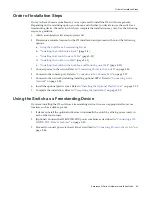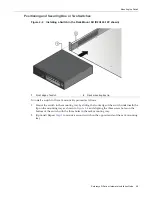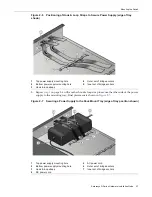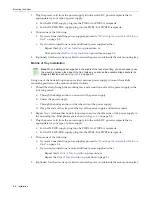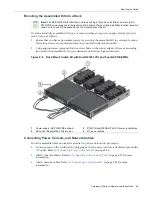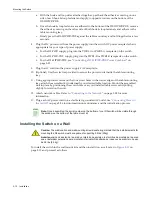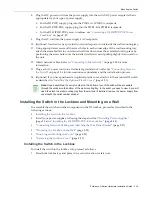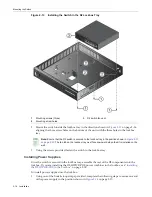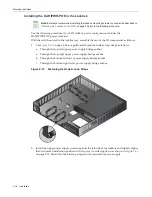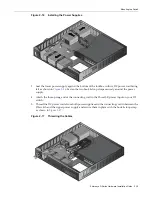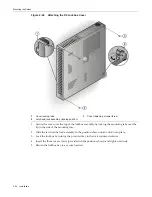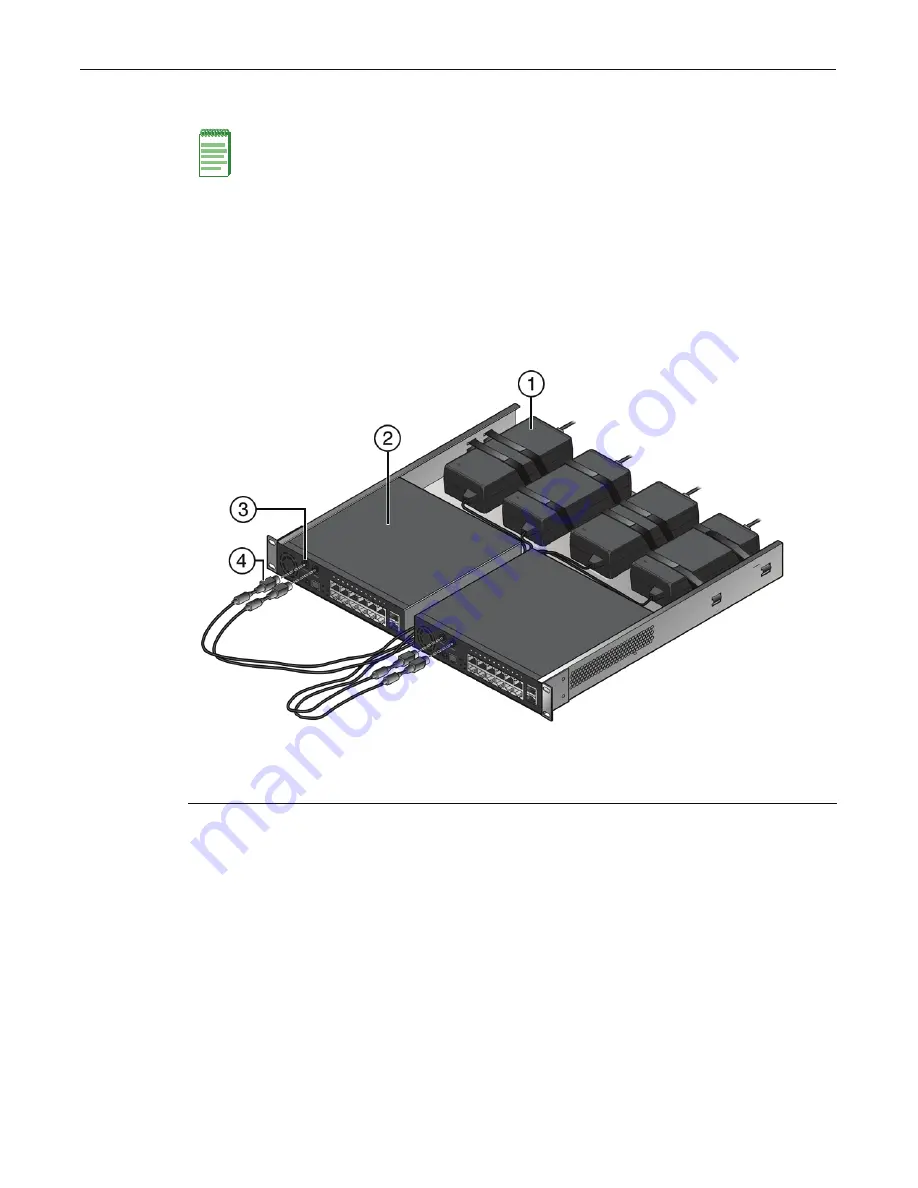
Mounting the Switch
Enterasys D-Series Hardware Installation Guide 2-9
Mounting the Assembled Kit Into a Rack
Once
the
kit
is
fully
assembled
with
one
or
more
switches
and
power
supplies,
mount
it
to
your
rack
location
as
follows:
1.
Ensure
that
you
have
appropriate
screws
for
securing
the
assembled
kit
to
your
rack
location.
These
four
screws
are
required
and
are
not
provided
in
the
rack
mount
kit.
2.
Using
appropriate
screws
and
the
four
screw
holes
in
the
corner
edges
of
the
rack
mounting
tray,
attach
the
assembled
kit
to
your
desired
rack
location.
Tighten
securely.
Figure 2-8 Rack Mount Switch Kit with Dual D2124-12Ps and Four D2-POE-PWRs
Connecting Power, Console, and Network Cables
Once
the
assembled
rack
mount
kit
is
attached
to
your
rack
location,
proceed
to:
•
Connect
power
to
the
switch(es)
by
plugging
each
AC
power
cord
into
a
dedicated,
grounded
AC
outlet.
Refer
to
“
Connecting
Power
to
the
Switch
”
on
page 2
‐
26.
•
Attach
console
cable(s).
Refer
to
“
Connecting
to
the
Console
Port
”
on
page 2
‐
27
for
more
information.
•
Attach
network
cables.
Refer
to
“
Connecting
to
the
Network
”
on
page 2
‐
28
for
more
information.
Note:
The D2-PWR-POE is taller than one rack unit high. If you have installed one or more D2-
PWR-POE power supplies in the rack mount kit, ensure that your rack installation location leaves at
least one rack unit of free space above the mounted assembly kit.
1
Power supply (D2-PWR-POEs shown)
3
PWR1-B and PWR2-B PoE DC power receptacles
2
D2 switch (Dual D2124-12Ps shown)
4
DC power chords
Содержание D2G124-12
Страница 1: ...Enterasys D Series Ethernet Switch D2G124 12 D2G124 12P Hardware Installation Guide P N 9034395 02 ...
Страница 2: ......
Страница 12: ...x ...
Страница 16: ...xiv ...
Страница 20: ...Getting Help xviii About This Guide ...
Страница 26: ...PoE Power over Ethernet Support 1 6 Introduction ...
Страница 66: ...Resetting the D2 HIPWR POE 3 4 Troubleshooting ...
Страница 74: ...Regulatory Compliance A 8 Specifications ...
Страница 76: ...Index 2 ...