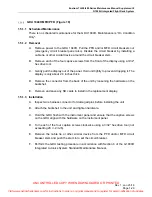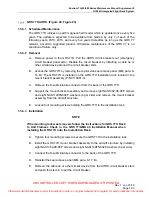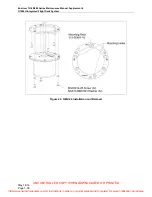UNCONTROLLED COPY WHEN DOWNLOADED OR PRINTED
Enstrom TH-28/480 Series Maintenance Manual Supplement 8
G1000H Integrated Flight Deck System
May
14/14
Page
1-21
G1000H Modes of Operation
1.4.5.1 Normal
Mode
The G1000H normal system mode is automatically entered when power is applied to the
system. Refer to the G1000H RFMS to operate the G1000H system in normal mode.
1.4.5.2 Reversionary
Mode
Should a display communications/hardware failure occur, the G1000H system
automatically enters reversionary mode. The system reversionary mode forces the
remaining display into showing the PFD page. The reversionary mode can be manually
activated by toggling the training mode switch.
1.4.5.3 Configuration
Mode
The purpose of this section is to give the technician a general idea of the configuration
mode of operation which can be used in troubleshooting and configuring the G1000H.
To enter configuration mode:
1. Press and hold the ENT key on the PFD while applying power. Release the ENT
key after ‘INITIALIZING SYSTEM’ is displayed in the upper left corner of the PFD.
2. Repeat step 1 for the MFD. The System Status Page is displayed on the MFD
and the PFD.
Once the G1000H is placed in configuration mode, the large and small FMS knob is used
to cycle through the different configuration pages, to change page groups, and to change
pages in a group. The FMS knob is also used to perform the following:
To activate the cursor press the small FMS knob.
To cycle the cursor through different data fields rotate the large FMS knob.
To change the contents of a highlighted data field rotate the small FMS knob. This
action displays an options menu for the particular field, or in some cases, allows
the user to enter data for the field.
To confirm a selection press the ENT key.
To cancel a selection, press the small FMS knob. Pressing the small FMS knob again
turns the cursor off. The CLR key can also be used to cancel a selection or turn the
cursor off.
1.4.5.4 Configuration
Pages
Some configuration pages have commands or selections that are activated by display
softkeys. If a softkey is associated with a command, that command will be displayed
directly above the key. A grayed-out softkey shows a command that is unavailable. A
softkey that is highlighted shows the current active selection.
Visit www.enstromhelicopter.com for instructions to order an original manual and to register for email notification of updates.