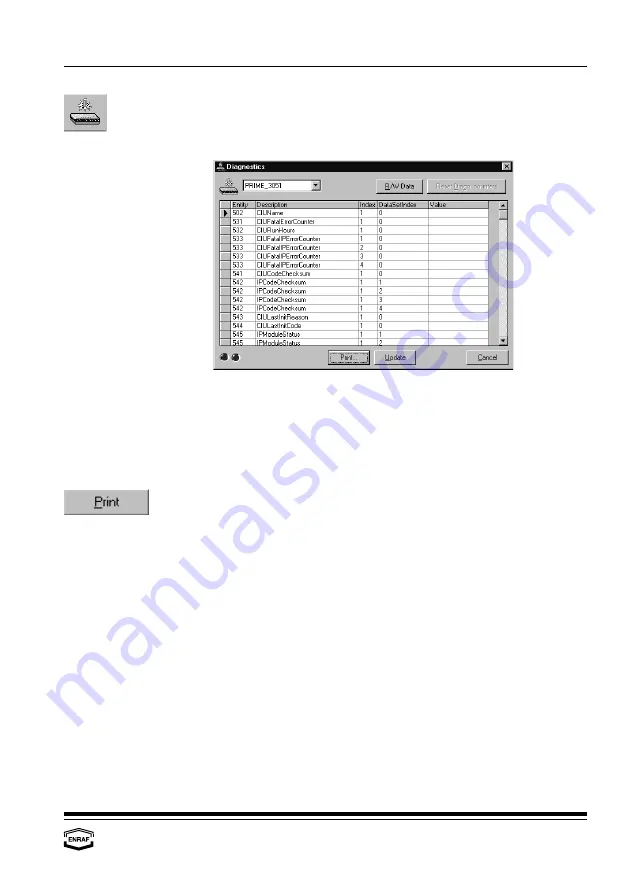
Show diagnostic data
Instruction manual Ensite Pro Configuration Tool
Page 69
Show diagnostic data
This window displays all diagnostic data (serial number, software
version, run hours, last fatal error) of the selected CIU Prime/Plus.
Column description
Entity
= entity number
Description
= entity name
Index
= entity index value
DataSetIndex
= where does this data come from
Value
= entity value
Press the ‘Print’-button to activate the printer and print the diagnostic
data.
Database analysis
In order to analyse an erroneous database of the CIU a printout can
be made. To avoid sending a fax and files separately it is possible to
store the diagnostic printouts into files by pressing the envelope icon
of the report form. Pressing this icon the “Export window” will pop up.
Select the Format and the Destination.
Change the file name and store it. If you now create a ZIP-file of the
complete site the diagnostic is included. You can now e-mail the file.
Backup
This can done as follows:
•
Use the Widow explorer and locate the root directory of the site
(C:\program\files\Ensite Pro\....)
•
Select the site directory, click right and select “add to zip”
(only if WinZIp is installed). Normally the Zip-file will fit on a
floppy disk. If not use the MbdTools to compress the database.
You can find this utility on the Ensite Pro installation CD.
Содержание Ensite Pro
Страница 74: ...Help Page 74 Help Click on this icon for on line assistance ...
Страница 78: ...Notes Page 78 ...
Страница 79: ...Notes Instruction manual Ensite Pro Configuration Tool Page 79 ...


























