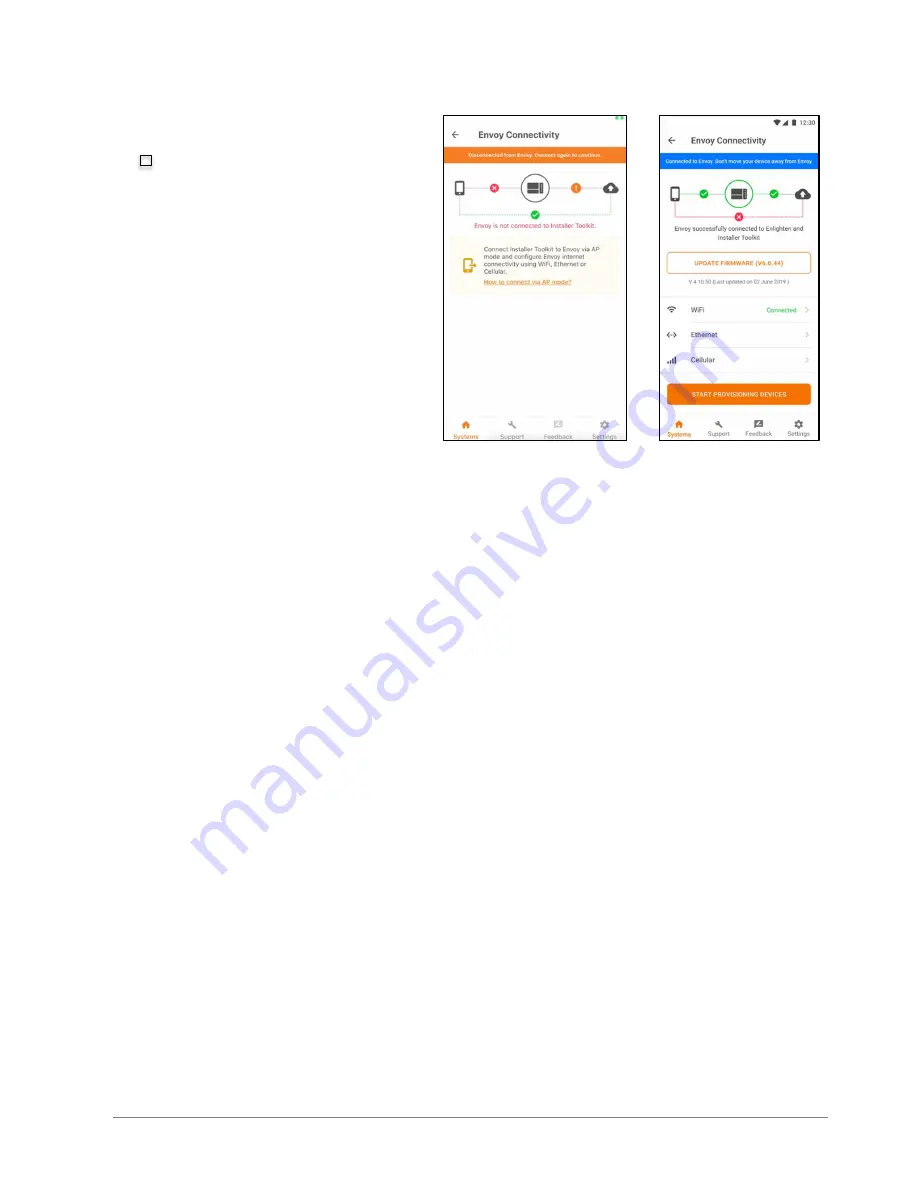
Ensemble Commissioning: Installer Toolkit Communications
© 2020 Enphase Energy Inc. All rights reserved.
July 24, 2020
___________Installer Initials: All steps complete on this page
6
F.7.1. If there are issues connecting to this network, turn OFF and on AP mode by
repeating steps 4
through 7.
F.8. Configure WiFi or Ethernet in
the options. Ensemble
installations must have a
cellular modem set to remain
always connected. Ensure the
Enphase Mobile Connect
modem (LTE-M cell modem) is
plugged into the USB terminals
of the Envoy.
F.9. Before device provisioning can
occur, the Envoy must have
software version 6.0.X (or later)
installed. Tap
update firmware
to complete this process (takes
approximately 30 minutes).
F.9.1. Ensure the phone is close to the Envoy, and do not move the phone away
while upgrading the Envoy. Moving the phone away from the Envoy could
result in problems during Envoy upgrade.
F.9.2. Your phone screen must stay active while this update occurs. Allowing your
phone to go to sleep will interrupt the update.
F.9.3. After Envoy firmware update, Envoy will restart.
F.9.3..1.1 While Envoy is restarting, all four LEDs will flash amber in unison.
F.9.3..2.1 Once the restart is complete, the network communications LED will
light solid green.
F.9.4. When the Envoy reboots, you will lose AP mode connectivity on your
phone. Once the Envoy has rebooted successfully, reconnect to Envoy AP
mode in the WiFi settings menu of your smartphone or tablet.
F.9.4..1.1 If you have issues connecting to AP mode, turn OFF AP mode on
the Envoy by pressing the AP mode button for one second, and then
“forget” the AP mode network in your smartphone or tablet Wifi
settings.
F.9.4..2.1 Repeat steps F.4 to F.6 to reconnect to the Envoy.
F.9.5. Installer Toolkit will take approximately 10 minutes to correctly display
system metrics (including web connectivity) after re-boot.
F.9.5..1.1 The Envoy requires a means of communicating to the web to
display Internet connectivity. Ensure that the Envoy WiFi access has
been configured, or that the Ethernet connection and cell modem
connection is established.
F.9.6. If, after completing the previous step, the Envoy software version shown on
the
Update Firmware
button does not match the Envoy software version












