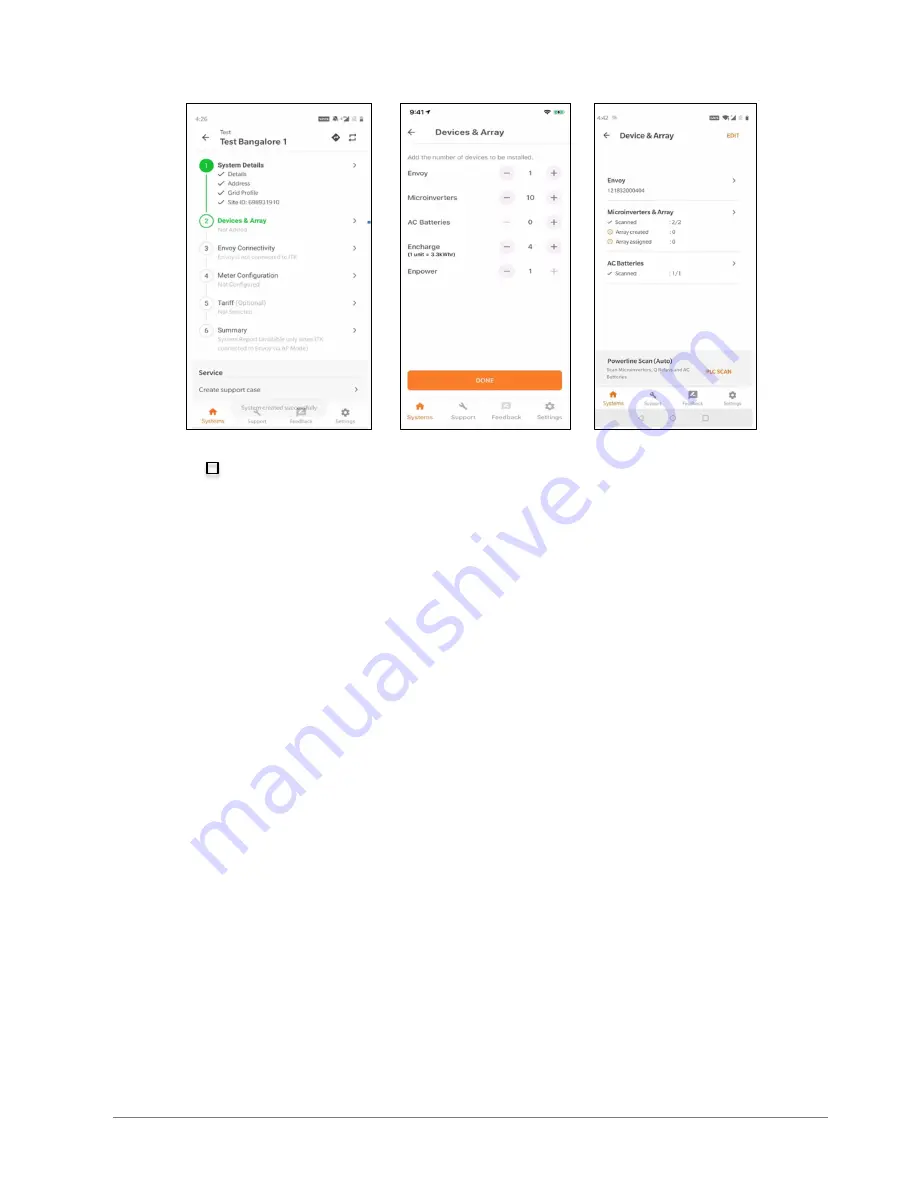
Ensemble Commissioning: Installer Toolkit Communications
© 2020 Enphase Energy Inc. All rights reserved.
July 24, 2020
___________Installer Initials: All steps complete on this page
4
Manually scan the serial numbers of Ensemble components into Installer Toolkit.
C.1.1. Enpower and Encharge serial numbers must be manually scanned, while
PV microinverters can use power line scan.
C.1.2. It is strongly recommended to manually scan the PV microinverters as a
power line scan can “poach” an incorrect serial number from a nearby site.
C.1.3.
Note
: The “LED status” indicator, and state of charge in Installer Toolkit will
be inaccurate until Envoy software is updated at the end of step F.
D. Energize Ensemble equipment in the following order:
D.1. Ensure Envoy and PV branch circuit breakers are turned ON in the IQ Combiner.
D.2. Ensure that the AC combiner, auto transformer and Encharge breakers are turned ON
in Enpower.
D.2.1. First, turn ON the AC combiner, then the auto transformer, then the
Encharge breaker.
D.3. For all Encharge units, ensure that the DC disconnect switch is turned OFF, then
power ON the Enpower by turning ON the utility breaker and/or any breakers on the
line side of Enpower.
D.3.1. Wait 60-330 seconds for the microgrid interconnect device relay to close.
DANGER!
Ensure Encharge ground connection does not have a L1 or L2 connection, as this
introduces a safety hazard. To check correct wiring, follow these steps:
D.3.2. Ensure AC power is supplied to Encharge. The breaker inside of Enpower
must be closed, as well as any AC breakers between Enpower and
Encharge (if there is a battery combiner panel).
D.3.3. Using a voltmeter, measure the Encharge chassis metal to ground, (e.g.,
grounded conduit) and ensure there is no AC voltage source present. If
there is incorrect wiring, a ground fault may exist, and the AC voltage may
read ~120Vac. If voltage is present, DO NOT touch the chassis, immediately












