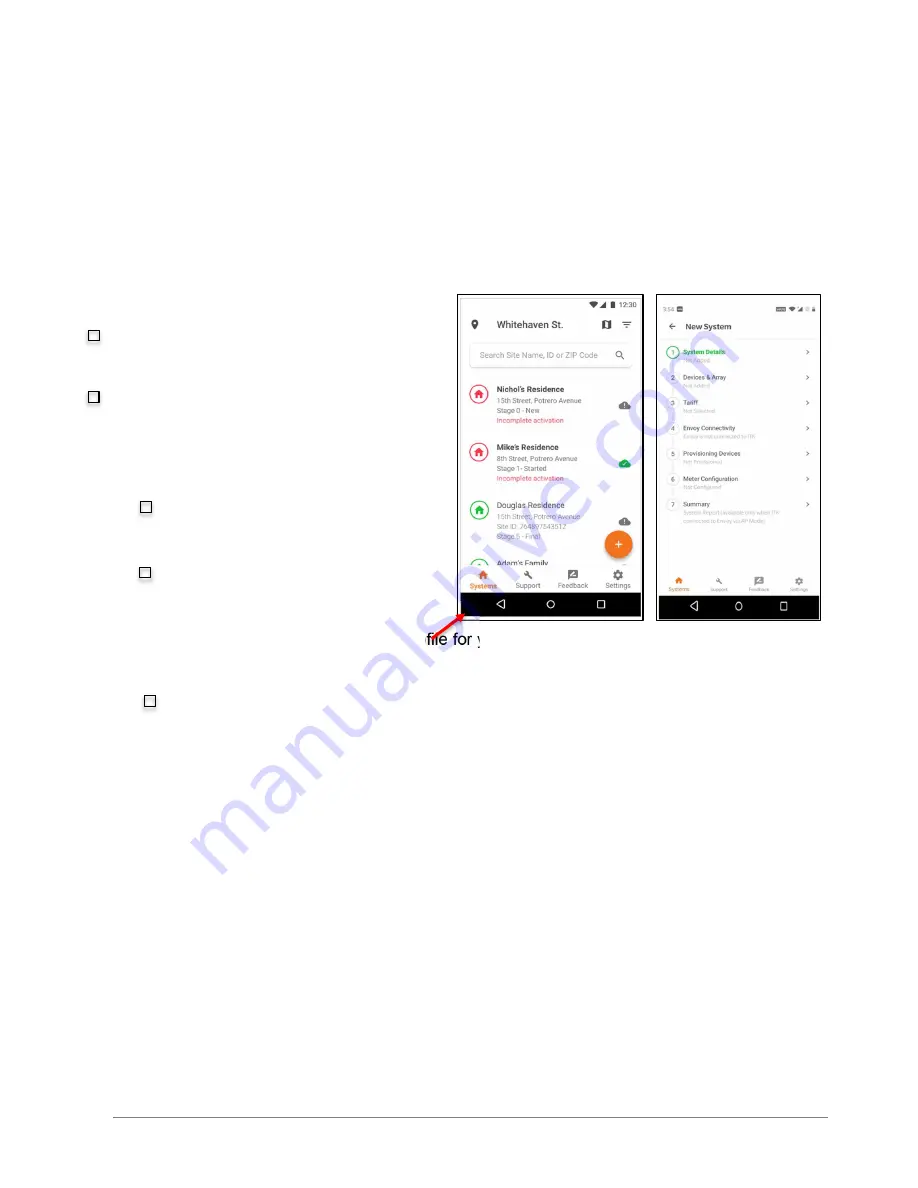
Ensemble Commissioning: Installer Toolkit Communications
© 2020 Enphase Energy Inc. All rights reserved.
July 24, 2020
___________Installer Initials: All steps complete on this page
3
Installer:_____________________________________________________________________
Individual (name and email) overseeing commissioning:
____________________________________________________________________________
Perform the following steps, and mark completed steps in the boxes provided on the left
side of the page.
Initial the bottom of each page indicating all steps on that page are complete.
Commissioning Process
A. Open Installer Toolkit. Tap the
Systems
tab in the lower left side of the screen.
B. If an activation has not previously been
completed using Enlighten Manager,
complete Step 1 in Installer Toolkit (input
system details including address grid
profile, etc.).
B.1. If the activation is already
created, tap on the previously
completed system activation.
B.2. A grid profile is not selected by
default for an activation created in
Enlighten Manager. When
prompted, select the default profile for your area.
C. Installer Toolkit Step 2,
Devices & Array
:
C.1. Enter the total count of each device type to be added in the system.












