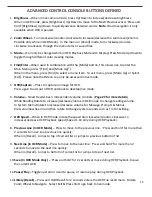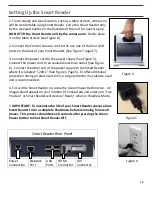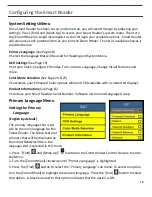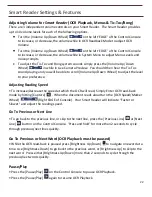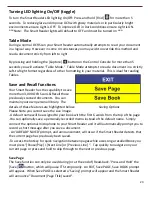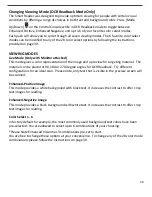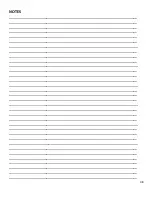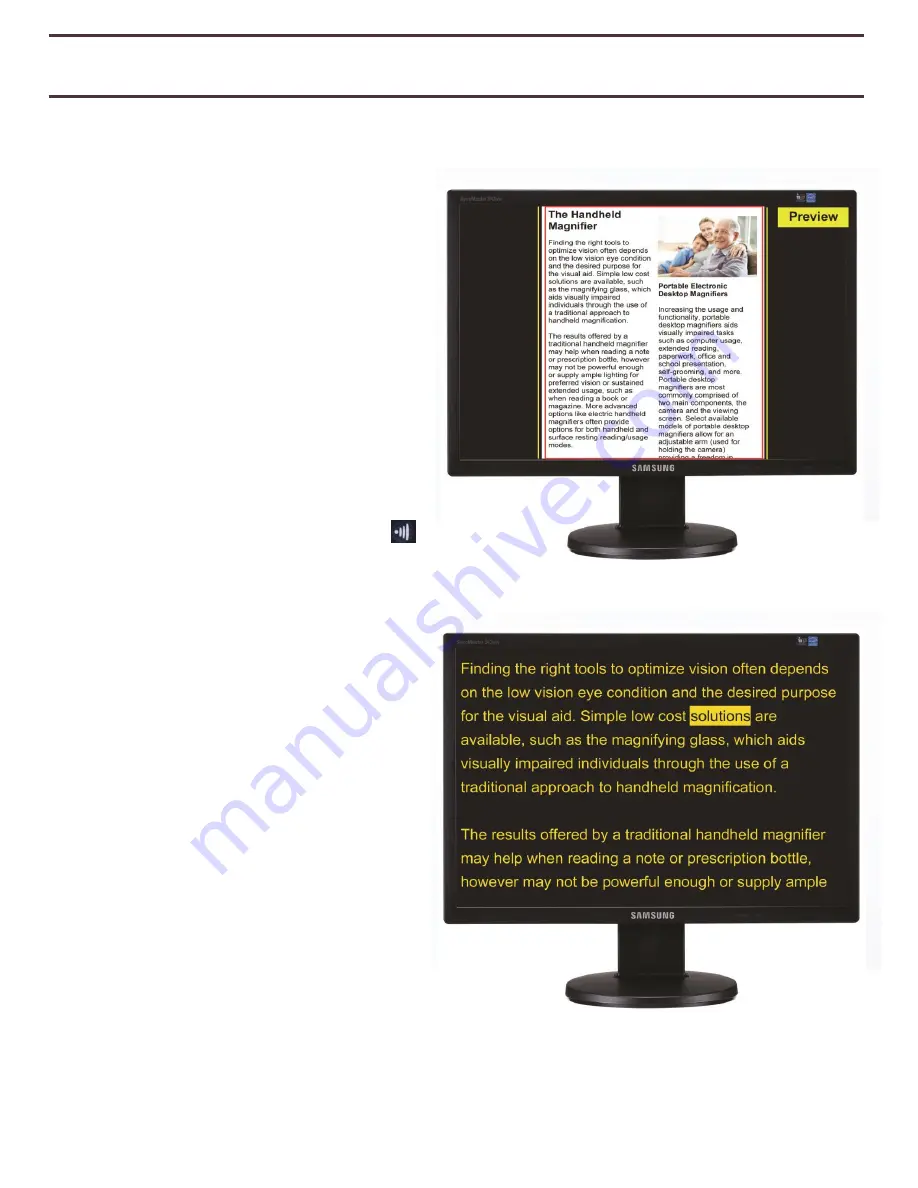
27
Display Modes & Operation with Attached Display
This mode applies when a display device (such as a monitor or television) is connected to the
base unit (Either through HDMI or DVI port
only). In this mode you will have access to
a visual menu for settings and
configuration. When you are using your
Smart Reader with an attached television
or monitor the “Display Mode” only
features will be available for your use.
Live Preview Mode (Figure 8)
When the
Smart Reader
is powered on it
will default to Preview mode. In this mode
the Monitor will display the full FOV (Field-
of-View) of the camera centered in the
display area. Note that left and right of the
display will be blacked out. A
PREVIEW
prompt is displayed until the [Capture]
button is pressed. The results of the
capture will be viewable in one
of 3 available TTS Display Modes.
Text-to-Speech (TTS) Display Modes
Page-Mode
Page-mode will display extracted text
without any pictures and graphics. The
text will be reformatted to fit in full
display size.
When the Word-marker reaches the
bottom of the display, the document will
be scrolled up automatically. When the
Word-marker reaches the end of the text
TTS will stop. Increasing the Zoom level
will cause the text to wrap in the box. The
color select mode and zoom are active
when TTS is active or when paused (See
Figure 9).
Figure 8
Figure 9
Содержание Smart Reader
Страница 1: ...0 User Manual ...
Страница 8: ...7 ...