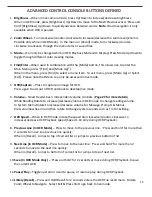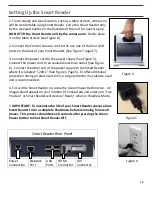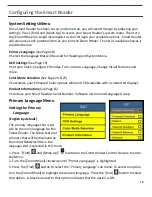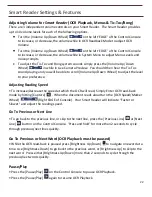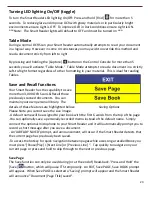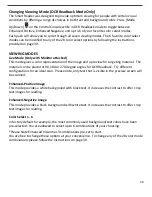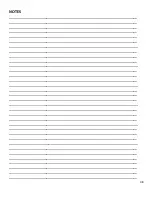28
Line-Mode
This mode is similar to Page-mode but text is displayed
across the middle of screen in one line and the word-
marker scrolls left to right. When zoom is used the Text
border opens up vertically to accommodate the text size.
Color Select mode is active in
this mode (Figure 10).
Word-Mode
This mode is similar to line-
mode but only one word will
be displayed in the middle without the
Word-marker (Figure 11). Color Select mode
is active in this mode.
Please note that line navigation is disabled
in word mode.
Adjusting the Brightness in Preview Mode
(Display required)
While on the live camera preview simply Press
[Brightness Up/Down]
to increase/decrease the
display brightness.
Changing Text Size
The
Smart Reader
offers a large range of adjustable text capabilities. The following directions
can be used with the Smart Reader Control Console (See Figure 13).
1. To adjust the size of your text, while in OCR read-back simply turn the [Zoom Wheel] on the
Control Console until you reach your desired size. Turn the [Zoom Wheel] clockwise to increase
and counter-clockwise to decrease.
NOTE: The size of the text will vary depending on whether you
are in Page, Line or Word Mode. Choose the size that’s right
for you.
Figure 10
Figure 11
Figure 12
Figure 13
Содержание Smart Reader
Страница 1: ...0 User Manual ...
Страница 8: ...7 ...