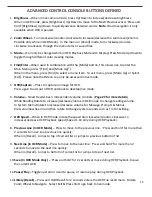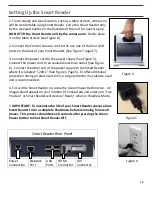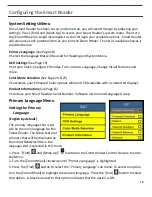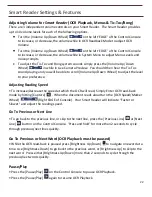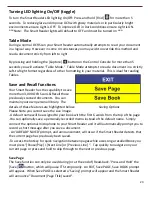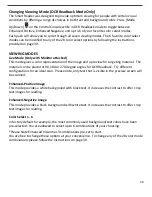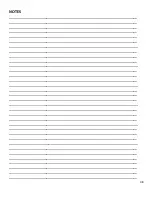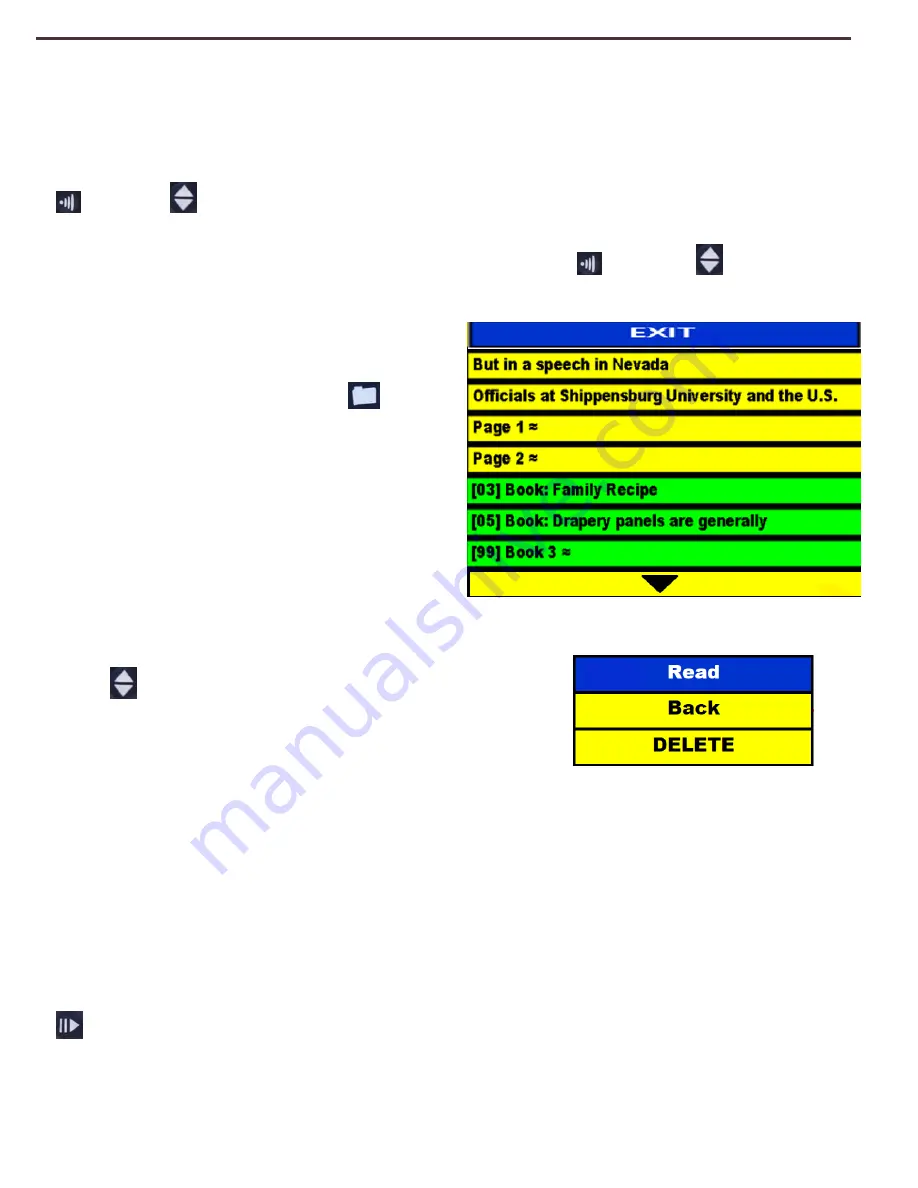
24
Save Book
The Save Book function allows you to save multiple ‘related’ pages as a single document (Book)
under a single Book name.
By selecting Save Book the Smart Reader will display a ‘Saving’ prompt and announce that the
“title of the Book” has been saved. Next, it will prompt “Place next page and press [Capture]
; or [Find]
to exit”.
After each additional page is captured/saved the Smart Reader will announce “Saving Page
(page #)” then prompt “Place next page and press [CAPTURE]
; or [FIND]
to exit”.
Recall Function
The Recall function can only be accessed
during the Live Camera Preview phase. By
‘
Pressing and holding
’ the [Recall]
button
for 2 seconds. The system will display a list of
documents just like the “Recall Menu” figure
here. Use the [SCROLL WHEEL] to move the
blue highlight up/down the name list.
Once you select a file you can:
1)
Read - Have the file Read to you
2)
Back - Go back to the file list
3)
DELETE – Delete the file from your Library
Use the [Scroll Wheel] to highlight your choice and press
[Find]
. The title or voice memo for each of your saved
items will be played when the marker is placed over your
choice.
Pressing [Find] will start TTS Read back with the selected Display-
mode (Page, Line or Word). Pressing [Capture] will exit Recall
mode and revert to Preview.
When you have multiple pages of books saved in the recall screen you may want to access
them quickly without scrolling. Simply press the Next or Previous Line buttons while on the
Recall Menu to jump between pages.
If you wish to return to the recall menu from OCR Readback press and hold the [Pause/Play]
on the Control Console for more than 2 seconds.
Recall Menu
Recall Options
Содержание Smart Reader
Страница 1: ...0 User Manual ...
Страница 8: ...7 ...