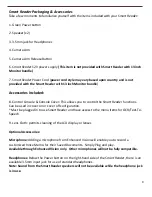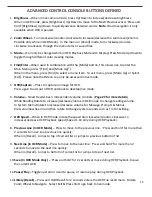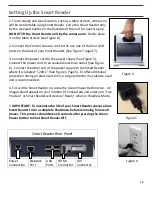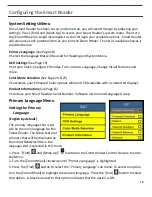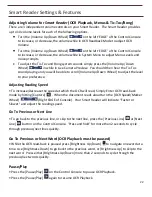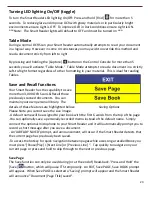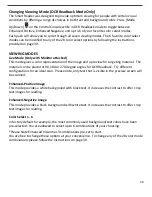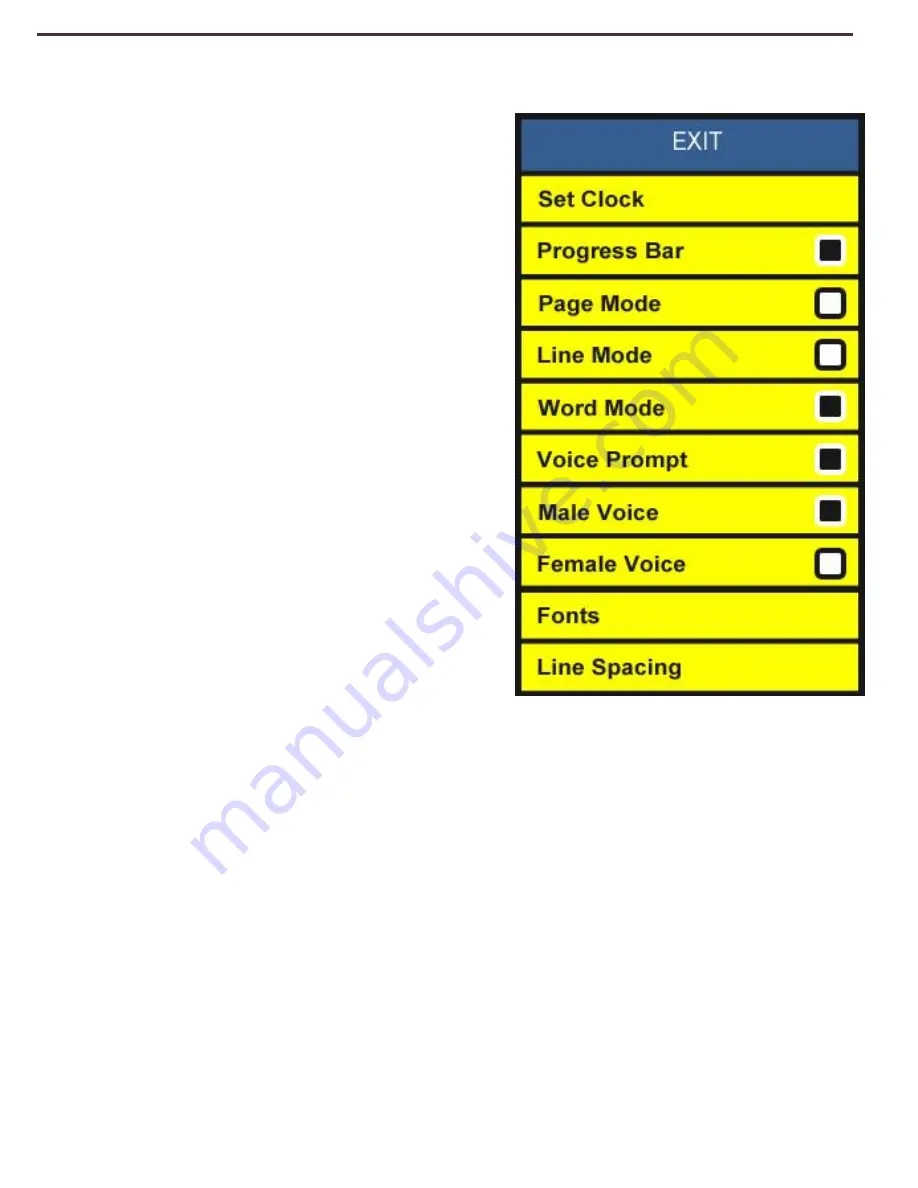
19
OCR Settings Menu
Set Clock -
Configure the current Time and Date
Progress Bar (Display Mode Only) -
Enables/Disables the visibility of a progress bar
when the
Smart Reader
is processing a document to
Text-To-Speech.
Page Mode (Display Mode Only Page 22)
- When
this feature is ‘enabled’ The OCR Playback will be
displayed to fit the full display size. Text Size and
Color Mode can be adjusted. The display
will
automatically adjust for formatting changes you
make.
Line Mode (Display Mode Only Page 23)
- When
‘enabled’ the OCR Playback will be displayed a
single line at a time.
The display
will automatically
adjust for formatting changes made by the user.
Word Mode (Display Mode Only Page 23)
- When
‘enabled’ the OCR Playback will be displayed a
single word at a time in the middle of the screen
with no ‘Word-marker’. This mode maximizes text
size for readability.
Voice Prompt -
When ‘enabled’ a voice will
announce Menu items as they are highlighted.
Voice Prompt’s language is the same as the
Primary language and Male/Female selection the same as TTS. Voice Prompt volume is the
same as the TTS volume.
Please note that Voice Prompts cannot be disabled in Headless mode.
Male Voice/Female Voice -
Set the
Smart Reader
to read aloud or prompt in a Male or Female
Voice.
Fonts (Display Mode Only) -
Allows you choose the OCR Playback Font Type: Serif, Sans-Serif
or Mono-space
Line Spacing (Display Mode Only) -
Allows you to set the text Line Spacing during OCR
Playback: 1.00, 1.25, 1.50, 1.75 or 2.00 (1.00 is most condensed & 2.00 is least condensed)
Содержание Smart Reader
Страница 1: ...0 User Manual ...
Страница 8: ...7 ...