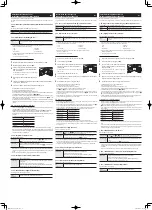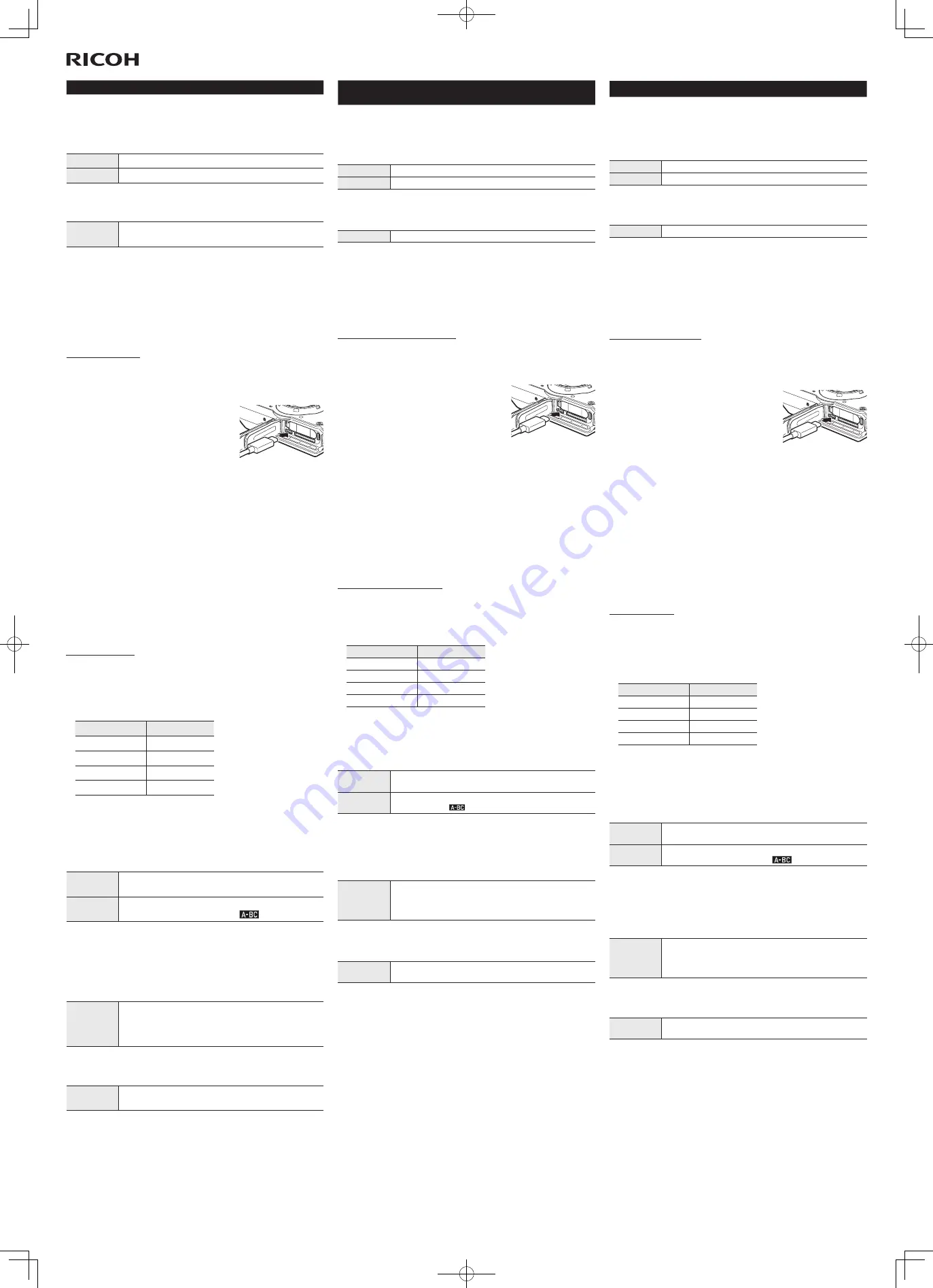
G900
/
G900SE
「使用説明書」追加情報
Jp
リコー製品をお買い求めいただきありがとうございます。
付属の「使用説明書」に、以下の追加情報があります。
p.83
「画像を合成して撮影する」手順
1
[画像合成設定]の項目追加
原本保存
合成画像と一緒に原本画像を保存するかどうか選択します。
余白設定
余白をつけるかどうか選択します。
p.98
「接続モードを設定する」
項目追加
UVC
ネットワーク経由でビデオ会議等を行うときの
Web
カメラとして利用するとき
に選択します。
• Web
カメラは、以下のソフトウェアに対応しています。各ソフトウェアの設
定は、ヘルプ等を参照してください。
• Zoom
• Skype
• Microsoft Teams
• Google Meet
• Cisco WebEx
• Facebook Messenger
• Web
カメラ機能は、以下の
OS
に対応しています。
• Windows®
10
/
Windows®
8.1
• macOS
11
Big Sur
/
macOS
10.15
Catalina
Web
カメラの使い方
1
E
メニュー[
USB
接続]を選択し、
d
を押す
2
[
UVC
]を選択し、
e
を押す
3
カ メ ラ の バ ッ テ リ ー / カ ー ド カ バ ー を 開
き、
USB
端子に
USB
ケーブルを接続する
AF
補助光ランプが点灯し、
UVC
モードになりま
す。
4
カメラを三脚などで固定する
5
Web
会議用ソフトウェアを起動し、カメラの設定項目で「
RICOH G900
」
を選択する
6
UVC
モードを終了するときは、カメラの電源をオフにする
• UVC
モードの画質は、
[
FullHD 30fps
]固定です。
• UVC
モード中は、画像モニターは表示されません。
• UVC
モード中は、カメラのマイクは使用できません。
•
カメラを三脚などに取り付けるときは、別売のエクステンションアダプター
TE-2
を
ご利用ください。
• UVC
モード中に
4
(
T
)/
5
(
W
)を操作すると、画角を変えることができます。
• UVC
モード中も、通常領域(
10cm
〜
Z
)で
AF
が動作します。それよりも近距離で
AF
を行う場合は、
s
(
b
)を押すと[
1cm
マクロ]に切り替えることができます。
• UVC
モードの設定は、カメラの電源をオフにしても保持されます。設定を解除する
ときは、
USB
ケーブルを外して
E
メニュー[
USB
接続]を[
UVC
]以外に変更してく
ださい。
リングライトの併用
• UVC
モードのときにモードダイヤルを
P
に合わせると、リングライトが点灯しま
す。
P
以外に合わせると、リングライトが消灯します。
•
リングライトの明るさと点灯位置は、
A
メニュー[リングライト]で変更できま
す。
UVC
モード中は[点灯時間]の設定にかかわらず、常時点灯になります。
•
リングライト使用時は、
Web
カメラ機能の連続使用時間が制限されます。
バッテリー満充電時の連続使用時間の目安は以下のとおりです。
[リングライト]設定
連続使用時間
OFF
約
360
分
明るさ[
1
]
約
200
分
明るさ[
5
]
約
45
分
明るさ[
9
]
約
20
分
使用する室温等によって、連続使用時間は異なります。
•
リングライトを長時間点灯させるとカメラが高温になり、強制的にカメラの電源が
オフになります。その場合は取り扱いに注意し、カメラの温度が下がるまで、しばら
く使用できません。
p.132
「バーコードを利用する」
項目追加
バーコードボタン バーコードの読み取りを開始するボタンを
l
または
h
に設定します。
h
に
設定したときは、カメラメモのファイルは選択できません。
バ ー コ ード 自 動
認識
バーコードを自動で認識させるかどうか選択します。
[
ON
]に設定すると、画像モニターにアイコン
が表示されます。
•
[バーコード自動認識]を[
ON
]に設定してバーコードを認識すると、カメ
ラメモ画面が
3
秒間表示された後、アイコンが黄色に変わります。表示するカ
メラメモの情報は、あらかじめ登録しておきます。
•
画像モニターがオフになっているときは、バーコードの自動認識はできません。
p.134
「
IC
カードを利用する(
G900SE
のみ)」
項目追加
直接入力
設定:設定を行うかどうか選択します。
フォーマット:
[
FCF
]
[
FCF-C
]
[
SSFC
]から選択します。
データ
1
〜
3
:
[
OFF
]
[
ID
]
[名前]
[
ID
名前]
[所属]から選択します。
データ
1
〜
3
入力先:
[
1
]〜[
10
]から選択します。
p.136
「使用できる機能を制限する」
項目追加
ネットワーク
(
G900SE
のみ)
G
(ネットワーク)メニューを開くときに、パスワードを要求します。
F3GC1971A
Additional Information for
G900/G900SE Operating Manual
En
Thank you for purchasing a Ricoh product.
The following additional information is available for the provided Operating Manual.
p. 77, Step 1 in “Compositing Images during Shooting”
Addition of [Image Composite Sett.] setting items
Original
Sets whether to save the original image with the composited image.
Margin
Sets whether to add a margin to the composited image.
p. 92, “Setting the Connection Mode”
Addition of a setting item
UVC
Used when using the camera as a webcam for video conferences via the network.
• The webcam function of the camera is compatible with the following software. For how to set the software, refer
to the help guide, etc. of each software.
• Zoom
• Skype
• Microsoft Teams
• Google Meet
• Cisco Webex
• Facebook Messenger
• The webcam function of the camera is compatible with the following operating systems.
• Windows® 10, Windows® 8.1
• macOS 11 Big Sur, macOS 10.15 Catalina
How to Use the Webcam Function
1
Select [USB Connection] in the
E
menu, and press
d
.
2
Select [UVC], and press
e
.
3
Open the battery/card cover of the camera, and
connect the USB cable to the USB terminal.
The AF assist light turns on, and the camera enters
the UVC mode.
4
Fix the camera using a tripod, etc.
5
Start the web conferencing software, and select “RICOH G900” from the camera
selection menu.
6
To end the UVC mode, turn the camera off.
• The image quality in the UVC mode is fixed to [FullHD 30fps].
• Nothing is displayed on the monitor in the UVC mode.
• The microphone of the camera cannot be used in the UVC mode.
• When attaching the camera to a tripod, etc., use the optional Extension Adapter TE-2.
• To change the angle of view in the UVC mode, operate
4
(T)/
5
(W).
• Autofocus is performed within the normal distance range (from 10 cm to
Z
) even in the UVC mode. When using
autofocus at a closer distance than this, press
s
(
b
) to switch the focus mode to [1cm Macro].
• The UVC mode setting is retained even when the camera is turned off. To cancel the setting, disconnect the USB
cable and set [USB Connection] to something other than [UVC] in the
E
menu.
Using the Ring Light Together
• Set the mode dial to
P
to turn on the ring light in the UVC mode. When the mode dial is set to other than
P
,
the ring light turns off.
• The brightness and lighting position of the ring light can be changed in [Ring Light] of the
A
menu. The ring light
is always on in the UVC mode regardless of the [LightningTime] setting.
• When the ring light is used, the time that the webcam function can be used continuously is restricted.
The approximate times for continuous use when the battery is fully charged are as follows.
[Ring Light] setting
Continuous use time
Off
Approx. 360 minutes
Brightness [1]
Approx. 200 minutes
Brightness [5]
Approx. 45 minutes
Brightness [9]
Approx. 20 minutes
These times vary depending on the room temperature and other factors when using the camera.
• Leaving the ring light turned on for a long period of time causes the camera to overheat and turn off automatically.
In such case, handle the camera with care. The camera cannot be used for a while until it is cooled down.
p. 126, “Using a Barcode”
Addition of setting items
Barcode Button
Sets
l
or
h
as the button to start reading barcodes. When
h
is set, camera memo
files cannot be selected.
Auto Barcode
Sets whether to make the camera recognize barcodes automatically.
When [On] is set, the icon
appears on the monitor.
• When a barcode is recognized after [Auto Barcode] is set to [On], the camera memo screen is displayed for 3 seconds
and then the icon turns yellow. The camera memo information to display must be registered in advance.
• When the monitor is off, the automatic barcode recognition function is not available.
p. 128, “Using an IC Card (G900SE Only)”
Addition of a setting item
Direct Input
Setting: Select whether to make the direct input settings.
Format: Select from [FCF], [FCF-C], and [SSFC].
Data 1 to 3: Select from [Off], [ID], [Name], [ID/Name], and [Department].
Data 1 to 3 Destination: Select from [1] to [10].
p. 130, “Restricting Available Functions”
Addition of a setting item
Network
(G900SE only)
Requests a password when opening the
G
(Network) menu.
G900
/
G900SE
《使用手册》添加信息
Ck
非常感谢您购买理光公司的产品。
附带的《使用手册》中添加了以下信息。
p.
83
“拍摄时合成影像”步骤
1
添加
[
影像合成设定
]
的项目
原版的
选择是否与合成影像一起保存原版的影像。
余量
选择是否添加余量。
p.98
“设定连接模式”
添加项目
UVC
在通过网络进行视频会议等用作网络摄像头时选择。
•
网络摄像头兼容以下软件。各软件的设置请参阅帮助等。
• Zoom
• Skype
• Microsoft Teams
• Google Meet
• Cisco Webex
• Facebook Messenger
•
网络摄像头功能兼容以下操作系统。
• Windows® 10
/
Windows® 8.1
• macOS 11 Big Sur
/
macOS 10.15 Catalina
网络摄像头的使用方法
1
在
E
菜单中选择
[USB
连接
]
,然后按
d
。
2
选择
[UVC]
,然后按
e
。
3
打开照相机的电池/存储卡盖,并在
USB
端子连接
USB
线。
自动对焦辅助灯点亮,进入
UVC
模式。
4
将照相机安装到三脚架等上。
5
启动网络会议专用软件,在照相机的设定项目中选择“
RICOH
G900
”。
6
退出
UVC
模式时,关闭照相机。
• UVC
模式的画质固定为
[FullHD 30fps]
。
• UVC
模式时显示屏将不显示。
• UVC
模式下无法使用照相机的麦克风。
•
将照相机安装至三脚架等时,请使用选购的扩展适配器
TE-2
。
•
在
UVC
模式中操作
4
(
T
)/
5
(
W
)时,可以更改视角。
•
在
UVC
模式中也可以在标准区域(
10cm
~
Z
)执行自动对焦。在更近的距离
执行自动对焦时,按
s
(
b
)可以切换为
[1cm
微距
]
。
•
即使关闭照相机,
UVC
模式的设定也将保持。取消设定时,拔下
USB
连接线,
在
E
菜单将
[USB
连接
]
更改为
[UVC]
以外的选项。
同时使用环形光
• UVC
模式时将模式转盘设在
P
后环形光点亮。设在
P
以外的位置则环形光
熄灭。
•
可在
A
菜单的
[
环形光
]
中改变环形光的亮度和亮起位置。无论
UVC
模式
[
亮灯
时间
]
设定如何,始终亮起。
•
使用环形光时,会限制网络摄像头功能的持续使用时间。
电池充满电时的持续使用时间约为以下所示。
[
环形光
]
设置
持续使用时间
关
约
360
分
亮度
[1]
约
200
分
亮度
[5]
约
45
分
亮度
[9]
约
20
分
持续使用时间因使用处的室温而异。
•
环形光长时间亮起时,照相机温度会升高,照相机将强制自动关闭。此时要小
心操作,在照相机温度下降以前暂时无法使用。
p.
132
“使用条码”
添加项目
条码按钮
将开始读取条码的按钮设定在
l
或
h
。设定为
h
时,无法
选择摄影记录的文件。
自动条码
选择是否自动识别条码。
若设为
[
开
]
,显示屏中将显示图标
。
•
若将
[
自动条码
]
设为
[
开
]
并识别条码,在摄影记录画面显示
3
秒之后,图标变
为黄色。事先设定要显示的摄影记录信息。
•
显示屏关闭时,无法自动识别条码。
p.134
“使用
IC
卡(仅
G900SE
)”
添加项目
直接输入
设定:选择是否进行设定。
格式:从
[FCF]
、
[FCF-C]
、
[SSFC]
中选择。
数据
1
~
3
:从
[
关
]
、
[ID]
、
[
名称
]
、
[ID/
名称
]
、
[
部门
]
中选择。
数据
1
~
3
输入目标:在
[1]
至
[10]
中选择。
p.136
“限制可使用的功能”
添加项目
网络
(仅
G900SE
)
打开
G
(网络)菜单时需要密码。
KB605_add-info_6m_A3.indd 1
2021/07/08 15:38:57