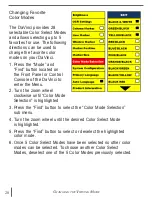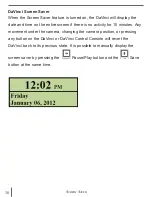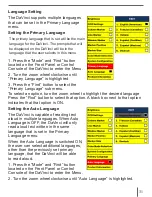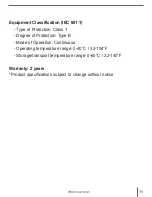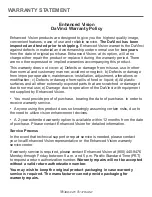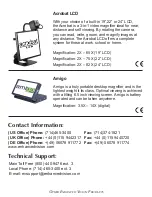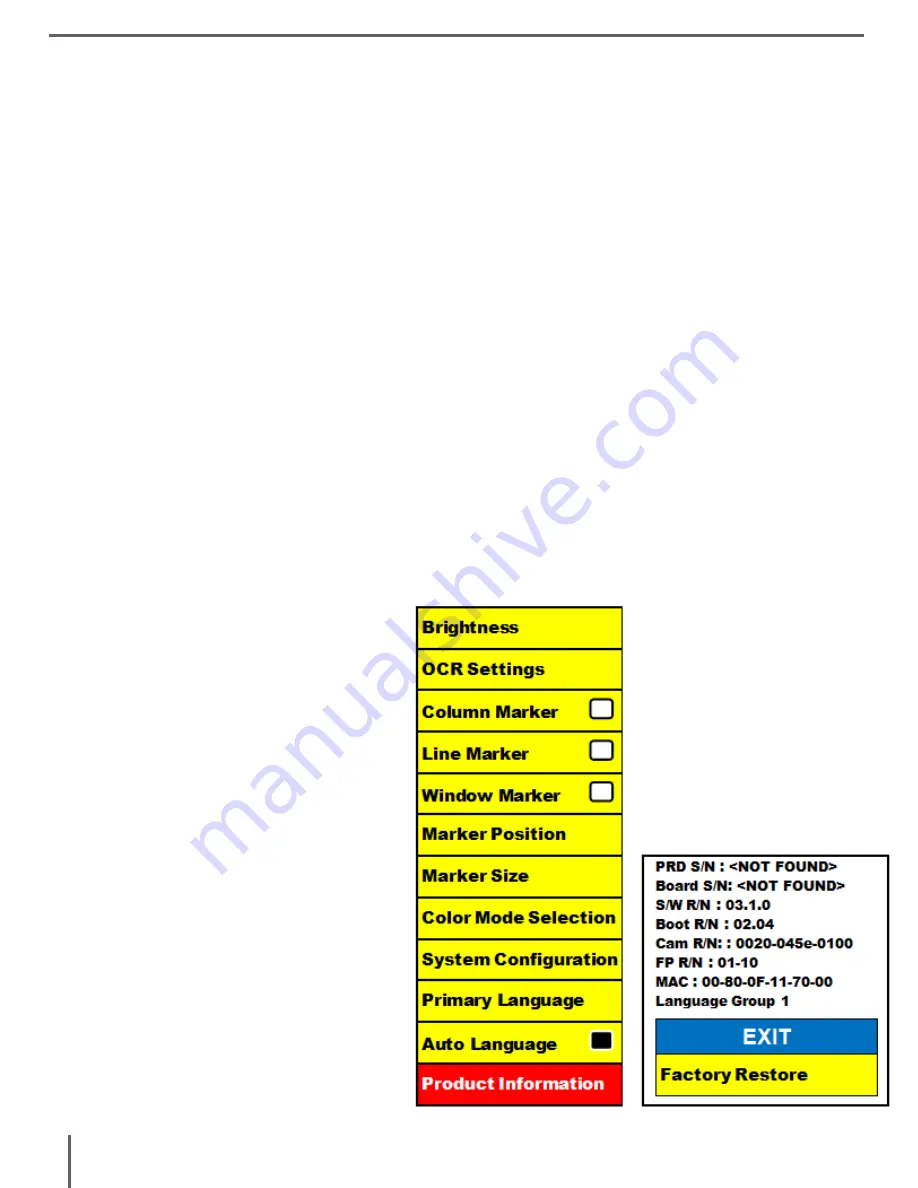
32
3. Press the “Find” button to turn the “Auto Language” ON or OFF.
Turning the “Auto Language” ON will display a list of languages the user
can select from.To select an option, turn the zoom wheel to highlight the
desired language. Press the “Find” button to select that option. A black box
next to that option indicates that that option is ON. The Primary Language
will already be selected and the user will not be able to deselect that
option. Multiple languages can be set at one time.
** Languages may vary upon region and can change with future updates.
Product Information
The Product Information will display the technical information of the DaVinci
and also allows the user to restore the DaVinci back to its factory settings.
1. Press the “Mode” and “Find” button located on the Front Panel or
Control Console of the DaVinci to enter the Menu.
2. Turn the zoom wheel clockwise until “Product Information” is highlighted.
3. Press the “Find” button to display the “Product Information” sub menu.
4. While in this menu you can:
a. Check the firmware
versions and other software
related version numbers.
b. Or restore the settings of
the DaVinci by rotating the
zoom wheel clock wise to
“Factory Restore” then
pressing the “Find” button.
** When resetting the DaVinci
to its factory settings, the
Male/Female voice and
Primary Language preference
will remain the same.
Содержание DaVinci HD OCR
Страница 1: ...User Manual ...
Страница 11: ...11 DaVinci Package Contents 1 2 7 5 4 11 9 12 13 6 3 8 10 ...
Страница 16: ...16 Button Definition BUTTON DEFINITIONS ...