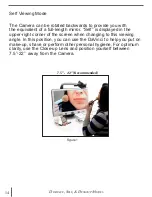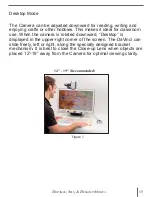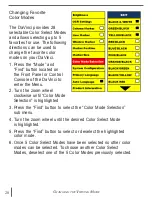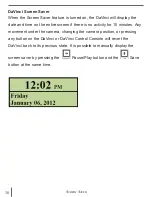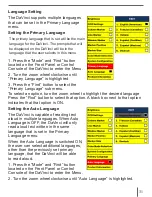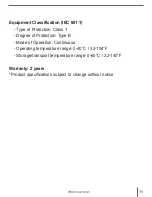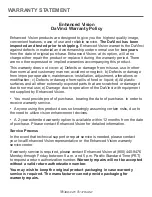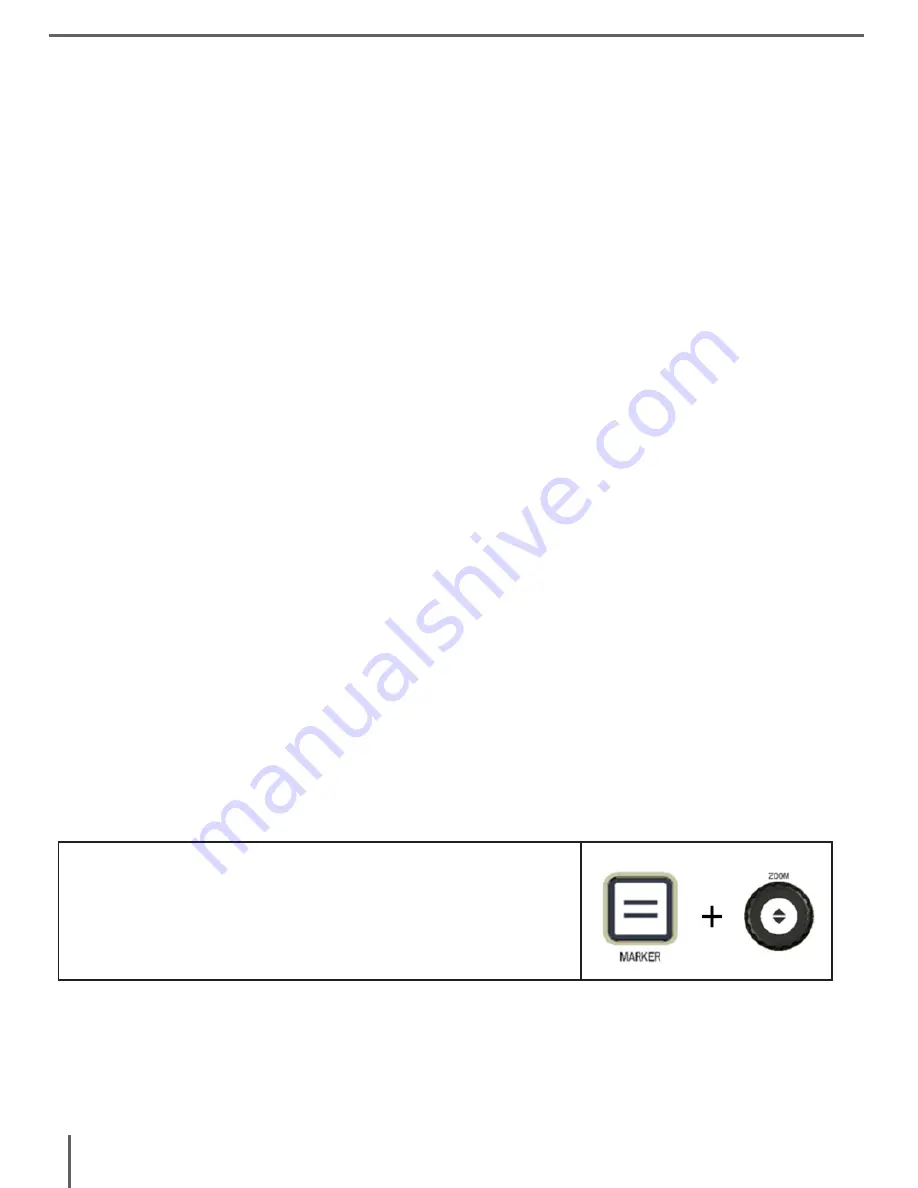
22
Using Line Markers, Windowing, & Column Markers
Line Markers and Windowing
Line Markers can be used as a reading guide by providing horizontal
lines across the screen.
Windowing can be used as a reading guide by only displaying a
portion of the screen.
Turning Markers On/Off:
Pressing the “Marker” on the Control Console will allow you to toggle
through the Marker Options
*Column Marker is only available when Control Console is plugged in.
Off • Column Marker • Line Marker • Windowing
Adjusting Line Markers and Windowing
(Column Marker Cannot be adjusted):
To adjust the position of the Marker:
1. Press the “Mode” and “Find” button located on the Front Panel or
Control Console of the DaVinci to enter the Menu.
2. Turn the zoom wheel until “Marker Position” is selected. Then press
the “Find” button to select.
3. When this option is selected it will be highlighted RED. When this
occurs, you can turn the zoom wheel clockwise/counterclockwise to
move the Line Markers or Visible area up/down.
u
sing
& a
Djusting
m
arkers
Press and hold the Marker button while turning
the Zoom Wheel clockwise/counter-clockwise.
Control Console Shortcut:
u
sing
& a
Djusting
m
arkers
Содержание DaVinci HD OCR
Страница 1: ...User Manual ...
Страница 11: ...11 DaVinci Package Contents 1 2 7 5 4 11 9 12 13 6 3 8 10 ...
Страница 16: ...16 Button Definition BUTTON DEFINITIONS ...