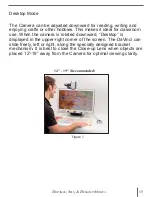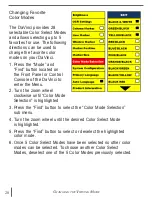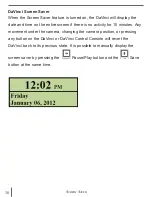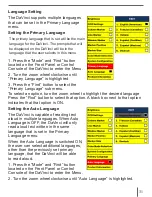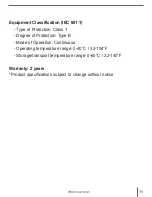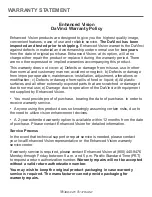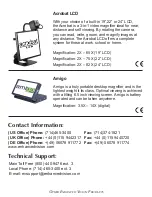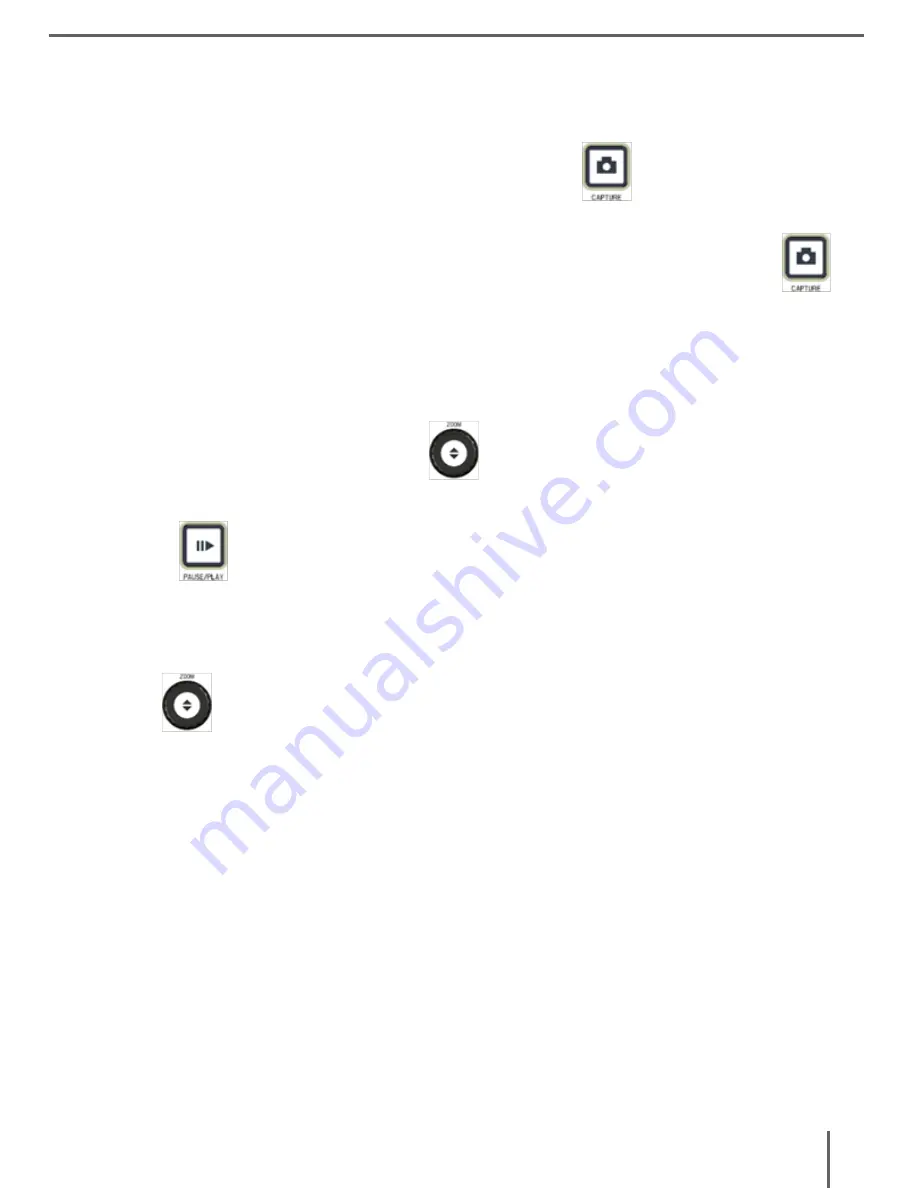
29
s
aVing
anD
r
eCalling
i
mages
4. Pressing the Find button on the highlighted file will display the image in full screen
and begin to read aloud if saved in OCR mode.
To exit the Recall Menu back to CCTV mode, press the
Capture Button on the
DaVinci Control Console.
To exit the full screen display back to CCTV mode, press the Capture Button
on the DaVinci Control Console.
Deleting a Saved Image
1. While in Image Recall Menu use the
Zoom Wheel on the DaVinci Front Panel
or DaVinci Control Console to navigate to an image.
2. Press the
Pause/Play button on the DaVinci Control Console on the desired
image file.
3. A sub menu will appear next to the selected image allowing you to “CANCEL” or
“DELETE”.
4. Use the
Zoom Wheel on the DaVinci Front Panel or DaVinci Control Console
to select “CANCEL” or “DELETE”.
5. Pressing the FIND button on DaVinci Front Panel or DaVinci Control Console while
“CANCEL” is highlighted will bring you back to the Image Recall menu. Pressing the
FIND button on DaVinci Front Panel or DaVinci Control Console while “DELETE” is
highlighted will delete the selected image. The DaVinci will display “IMAGE DELETED”
when the file has been successfully deleted and return to the list of images. Pressing
the MODE button will allow you to exit the Image Recall menu.
s
aVing
anD
r
eCalling
i
mages
Содержание DaVinci HD OCR
Страница 1: ...User Manual ...
Страница 11: ...11 DaVinci Package Contents 1 2 7 5 4 11 9 12 13 6 3 8 10 ...
Страница 16: ...16 Button Definition BUTTON DEFINITIONS ...