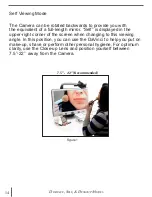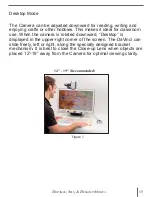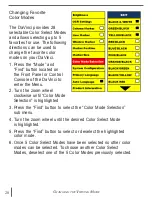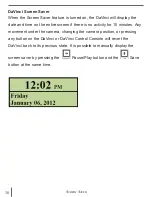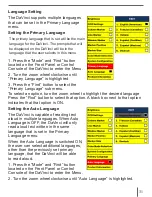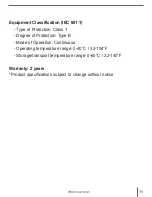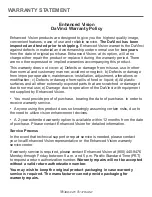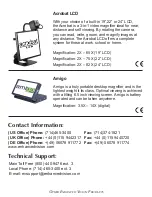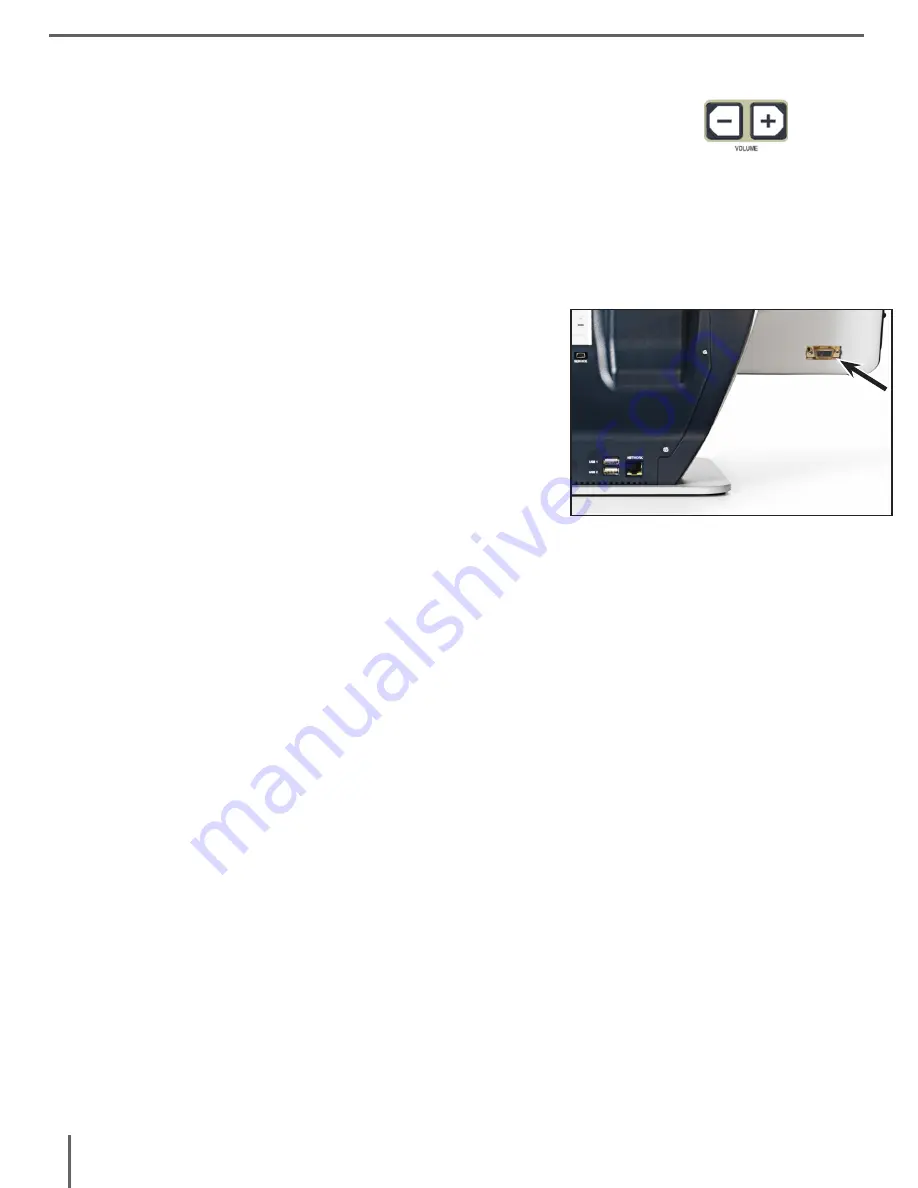
24
Adjusting the Volume of your Davinci in CCTV mode
On the Davinci’s Control Console you can press the Volume
buttons to increase or decrease the volume.
A message on the top right corner of the screen will display the
volume level when adjusting the volume. The Davinci provides up to
10 volume levels.
VGA Toggle
At the back of the DaVinci is a VGA port which
allows for a computer signal to be attached to
the DaVinci display. This port makes it possible
to use the DaVinci display as a computer
monitor to save desk space.
• To toggle from the camera image to the com
-
puter image press the Mode and the Marker
buttons on the Control Console simultaneously.
• To toggle from the computer image back to the camera image, press the
Find button on the Front Panel or Control Console of the DaVinci.
When using the DaVinci Display as a computer monitor, the controls
for the camera (e.g. Zoom, Mode, & Marker) will not work for the
computer image.
Using the DaVinci LCD as a computer monitor is similar to attaching
a typical computer monitor to your computer or connecting a secondary
display to your laptop. Refer to your computer or laptop user manual on
how to connect a display. The DaVinci LCD supports resolutions up to
1920 x 1080
Control Console LED Backlight
To turn the LED Backlight On/Off on the DaVinci Control Console,
Press and Hold the Find Button when plugging in the Control Console into
the DaVinci.
V
olume
a
Djustment
Содержание DaVinci HD OCR
Страница 1: ...User Manual ...
Страница 11: ...11 DaVinci Package Contents 1 2 7 5 4 11 9 12 13 6 3 8 10 ...
Страница 16: ...16 Button Definition BUTTON DEFINITIONS ...