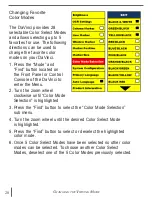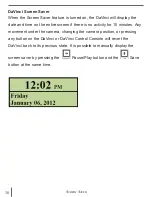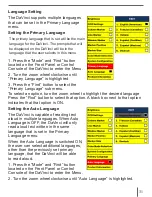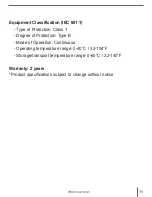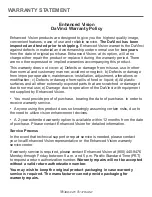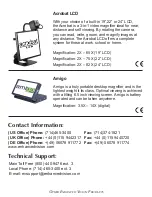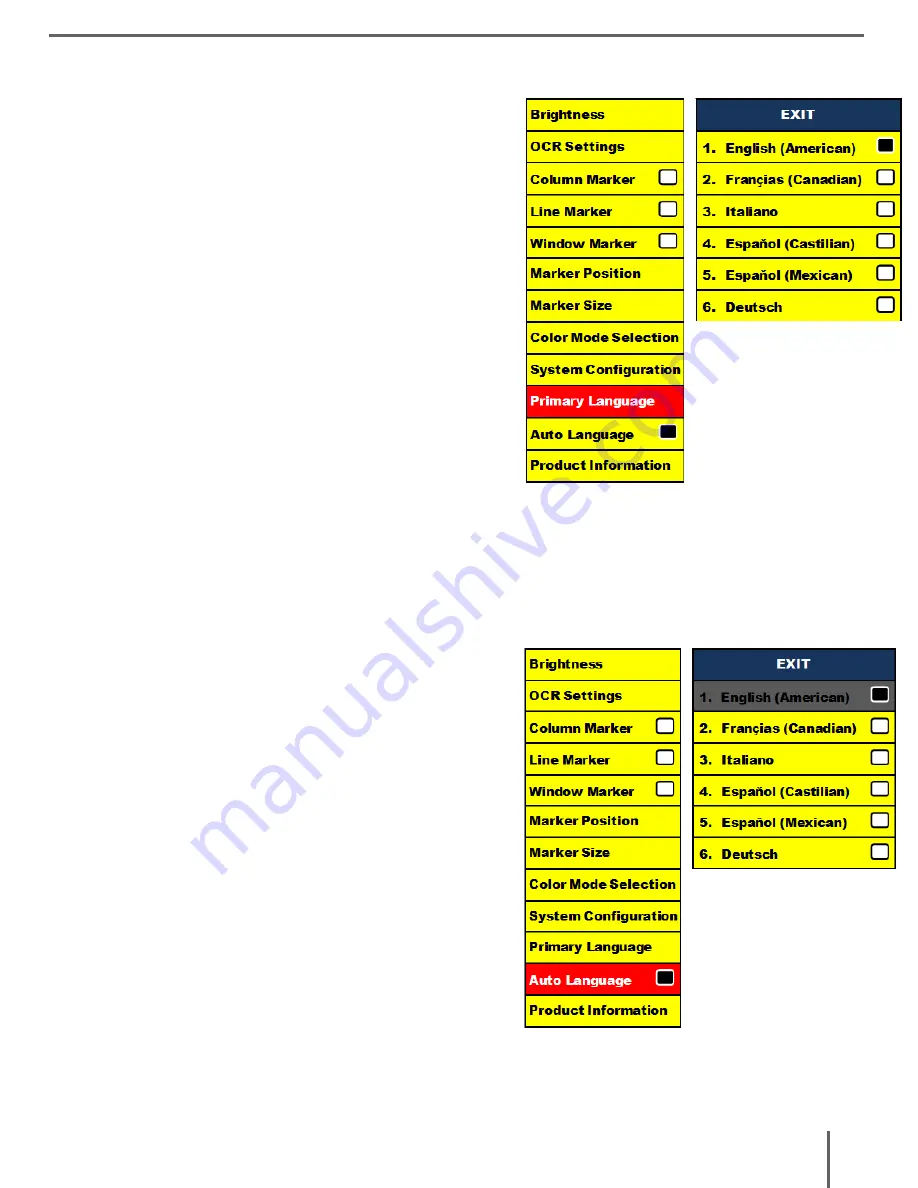
31
s
Creen
s
aVer
Language Setting
The DaVinci supports multiple languages
that can be set in the Primary Language
menu.
Setting the Primary Language
The primary language that is set will be the main
language for the DaVinci. The prompts that will
be displayed on the DaVinci will be in the
language that the user selects in this menu.
1. Press the “Mode” and “Find” button
located on the Front Panel or Control
Console of the DaVinci to enter the Menu.
2. Turn the zoom wheel clockwise until
“Primary Language” is highlighted.
3. Press the “Find” button to select the
“Primary Language” sub menu.
To select an option, turn the zoom wheel to highlight the desired language
Press the “Find” button to select that option. A black box next to that option
indicates that that option is ON.
Setting the Auto Language
The DaVinci is capable of reading text
aloud in multiple languages. When Auto
Language is OFF, the DaVinci will only
read aloud text written in the same
language that is set in the Primary
Language menu.
When the Auto Language is switched ON,
the user can select additional languages,
other than the previously set primary
language, that the DaVinci will be able
to read aloud.
1. Press the “Mode” and “Find” button
located on the Front Panel or Control
Console of the DaVinci to enter the Menu.
2. Turn the zoom wheel clockwise until “Auto Language” is highlighted.
Содержание DaVinci HD OCR
Страница 1: ...User Manual ...
Страница 11: ...11 DaVinci Package Contents 1 2 7 5 4 11 9 12 13 6 3 8 10 ...
Страница 16: ...16 Button Definition BUTTON DEFINITIONS ...