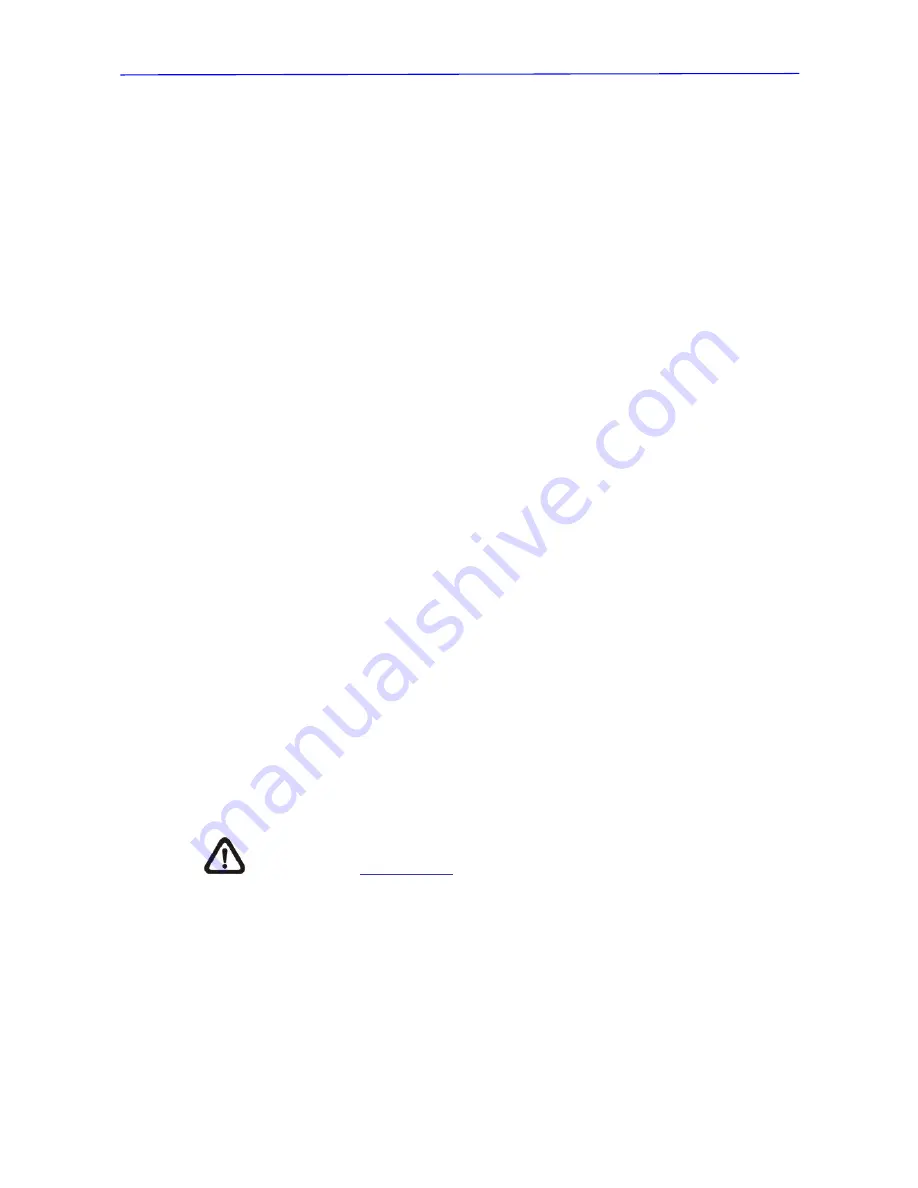
OSD Manual
78
2.12 PRESET
¾
PRESET SET
Totally 256 preset points can be set. Follow the steps below when in the
preset setting menu.
12)
STEP 1: Press the right/left key on the keyboard to select a number (001
represents preset point 1, 002 represents preset point 2, etc.)
13)
STEP 2: Press the <CAMERA MENU> key (ENTER) on the keyboard
and then move the Dome Camera to a targeted shooting
area/point.
14)
STEP 3: Press the <CAMERA MENU> key again to save the defined
preset point.
Once completing setup of a preset point, users could move the cursor to
the next item to run the preset point.
¾
PRESET RUN
Press the <CAMERA MENU> key (ENTER), and the camera will go to the
appointed point. To run other defined preset point, simply press the
right/left key on the keyboard, select the preset point that you want to go,
and press the <CAMERA MENU> key (ENTER) again.
¾
EXIT
Exit <PRESET>
menu and go back to the <MAIN PAGE 2>
to carry on
other function setups.
NOTE:
Users could set Preset Points through a keyboard. Please
refer to the
Quick Guide
of the control keyboard for further information.
2.13 SEQUENCE
The function executes pre-positioning of the pan, tilt, zoom and focus features
in a certain sequence for a camera. Before setting this function, users must
pre-define at least two preset points.
Содержание HDD-20
Страница 1: ...1 2 8 HD SDI Dome PTZ 18x Day Night HDD 20 PTZ1080 ...
Страница 2: ...Installation Guide 2 Contents Part 1 Installation Guide 3 Part 2 User Manual 36 Part 3 OSD Manual 62 ...
Страница 3: ...Installation Guide 3 Part 1 Installation Guide Version 1 2 ...
Страница 36: ...Part 2 User Manual Version 1 2 ...
Страница 40: ...User Manual 40 1 3 Dimensions Dimensions mm 194 282 4 103 4 73 5 35 8 44 5 ...
Страница 62: ...Part 3 OSD Menu Version 1 2 ...





























