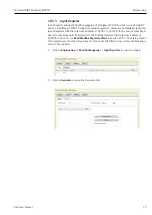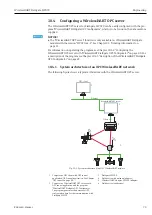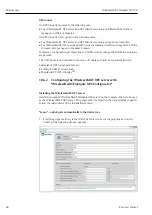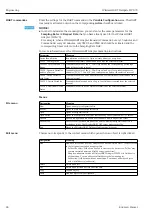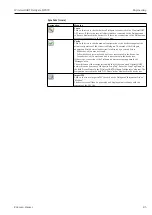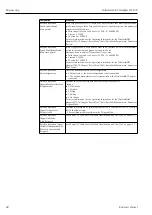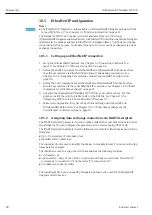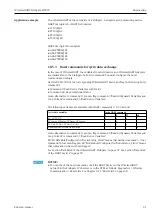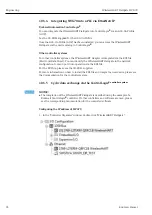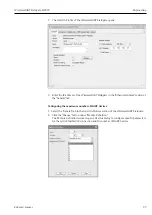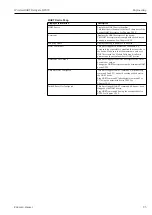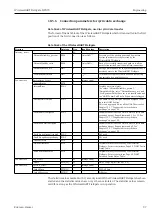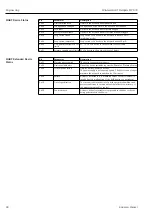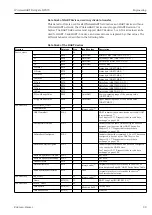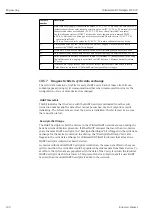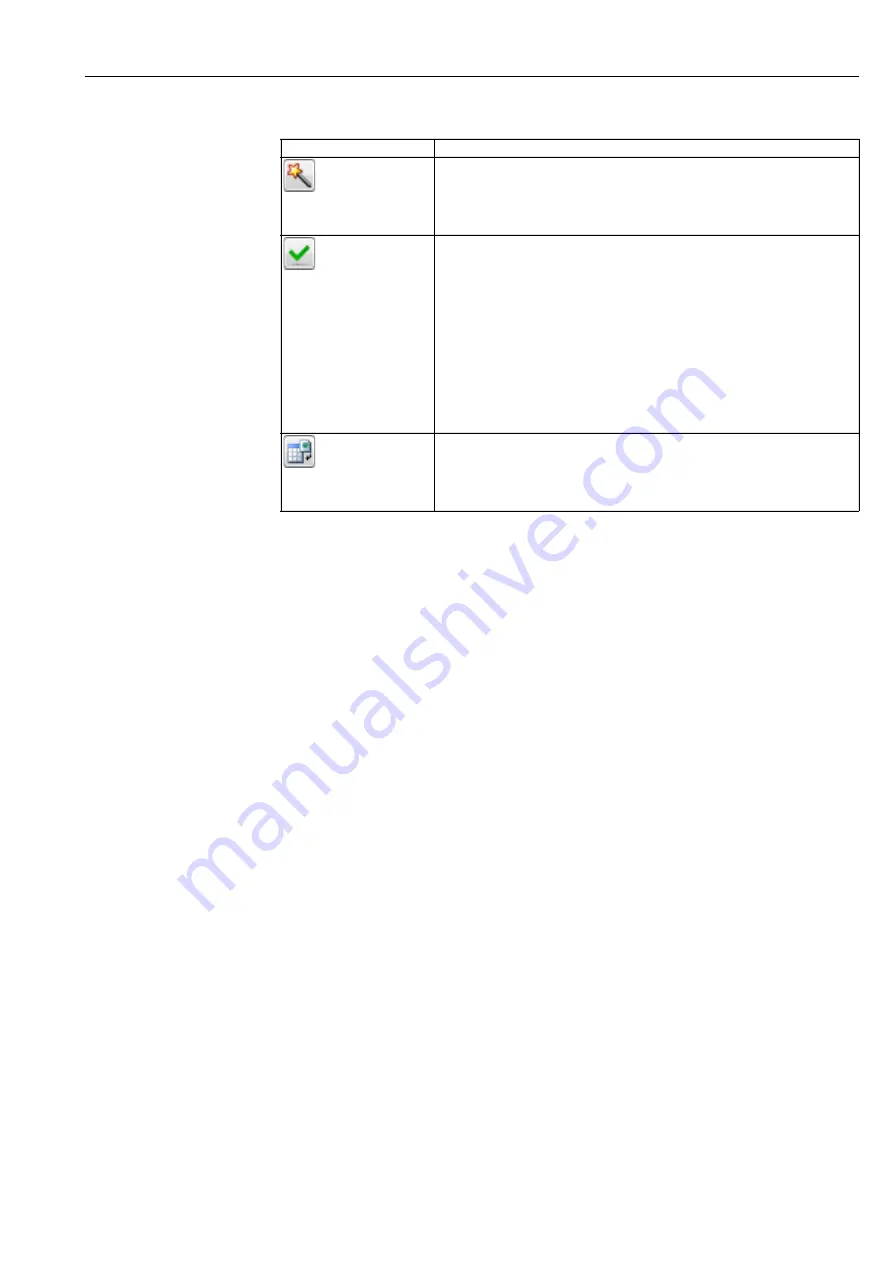
WirelessHART Fieldgate SWG70
Engineering
E Hauser
85
Symbols (icons)
Designation
Meaning
Learn
Click on this icon to check whether a Fieldgate is connected to the WirelessHART
OPC server. If this is the case, all objects that are connected to the Fieldgate and
online are displayed in the device tree. If there is no connection to the Fieldgate an
error message appears in the "Messages" area.
Verify
Click on this icon to check a manual configuration of the device tree against the
actual configuration of the connected Fieldgate. The status of the Fieldgate,
adapters and field devices (subdevices) is indicated by a colored border.
– Red border: object was not found.
– Yellow border: object was found, but is not represented in the device tree.
– Green border: object was found and is represented in the device tree.
If there is no connection to the Fieldgate an error message appears in the
"Messages" area.
The verification of the configuration with that of the connected WirelessHART
network is done by means of the device "Long Tag". Enter the "Long Tag Name" in
the field "Device Name" in the "WirelessHART Fieldgate Configurator" program. The
designation entered in the field "OPC Name" is that displayed in the device tree.
Import CSV
Click on the icon to import a CSV file such as the Fieldgate’s "Instrument List" or
"Modbus".
The device tree will then be generated and displayed in accordance with the
contents of the CSV file.
Содержание WirelessHART Fieldgate SWG70
Страница 2: ......
Страница 134: ...WirelessHART Fieldgate SWG70 134 Endress Hauser ...
Страница 137: ...WirelessHART Fieldgate SWG70 Endress Hauser 137 ...
Страница 138: ...www addresses endress com www addresses endress com ...