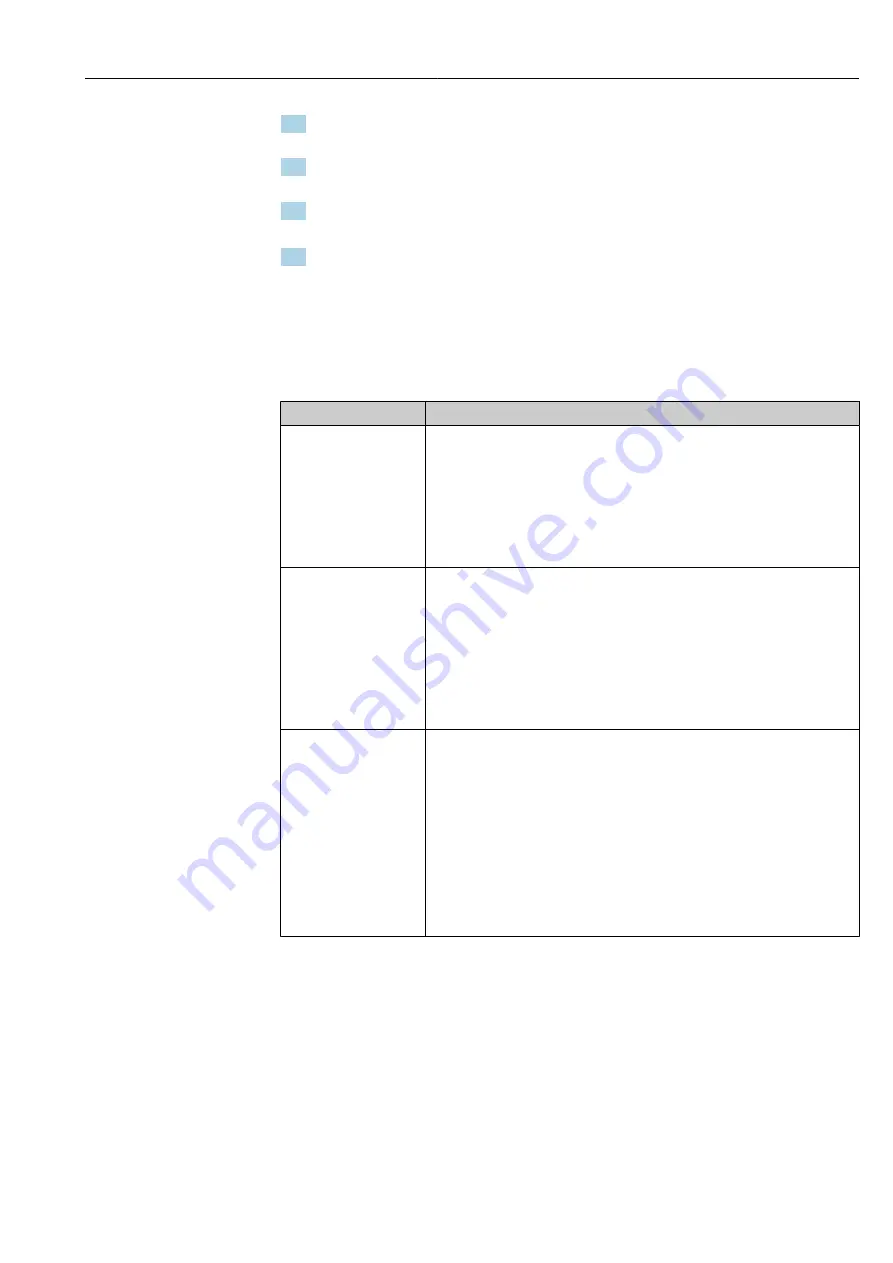
FieldPort SWA50
Configuration and online parameterization
Hauser
59
4. For the
Period
parameter, enter the period after which the FieldPort should send the
device variables.
5. For the
Burst Command Number
parameter, select the number for the burst
command.
6. Click the
Apply
button.
The settings are downloaded to the FieldPort and saved.
7. Select
OK
to confirm.
The burst mode takes effect immediately when the FieldPort is connected to the
network.
A message is displayed if the FieldPort is not connected to the network. Press
OK
to confirm the message. The burst mode takes effect as soon as the FieldPort
joins the network.
Parameter description for the "Burst Mode 1" to "Burst Mode 5" pages
Parameter
Description
Burst Mode Control Code Description
Enable and disable the burst mode.
Selection
• Off: Burst mode is disabled. The input boxes are grayed out and write-protected.
• On: Burst mode is enabled. The input boxes are white. Entries are possible.
Factory setting
• Burst mode 1, 2, 4 and 5: On → 58
• Burst mode 3: Off
Device Index
Prerequisite
Burst mode: On
Description
Select the device for which the burst mode is effective.
Selection
• SWA50
• Connected field device
Factory setting
SWA50
Period [hh:mm:ss]
Prerequisite
Burst mode: On
Description
Enter the period after which the FieldPort sends the device variables to the
WirelessHART gateway.
User entry
• 00:00:08
• 00:00:16
• 00:00:32
• Any time entry is possible after 00:01:00
Factory setting
05:00:00
Содержание FieldPort SWA50
Страница 16: ...Installation FieldPort SWA50 16 Endress Hauser 5 A0040502 6 A0040501 ...
Страница 23: ...FieldPort SWA50 Installation Endress Hauser 23 6 A0041513 7 A0040503 8 A0040501 ...
Страница 75: ......
Страница 76: ...www addresses endress com 71519085 71519085 ...
















































