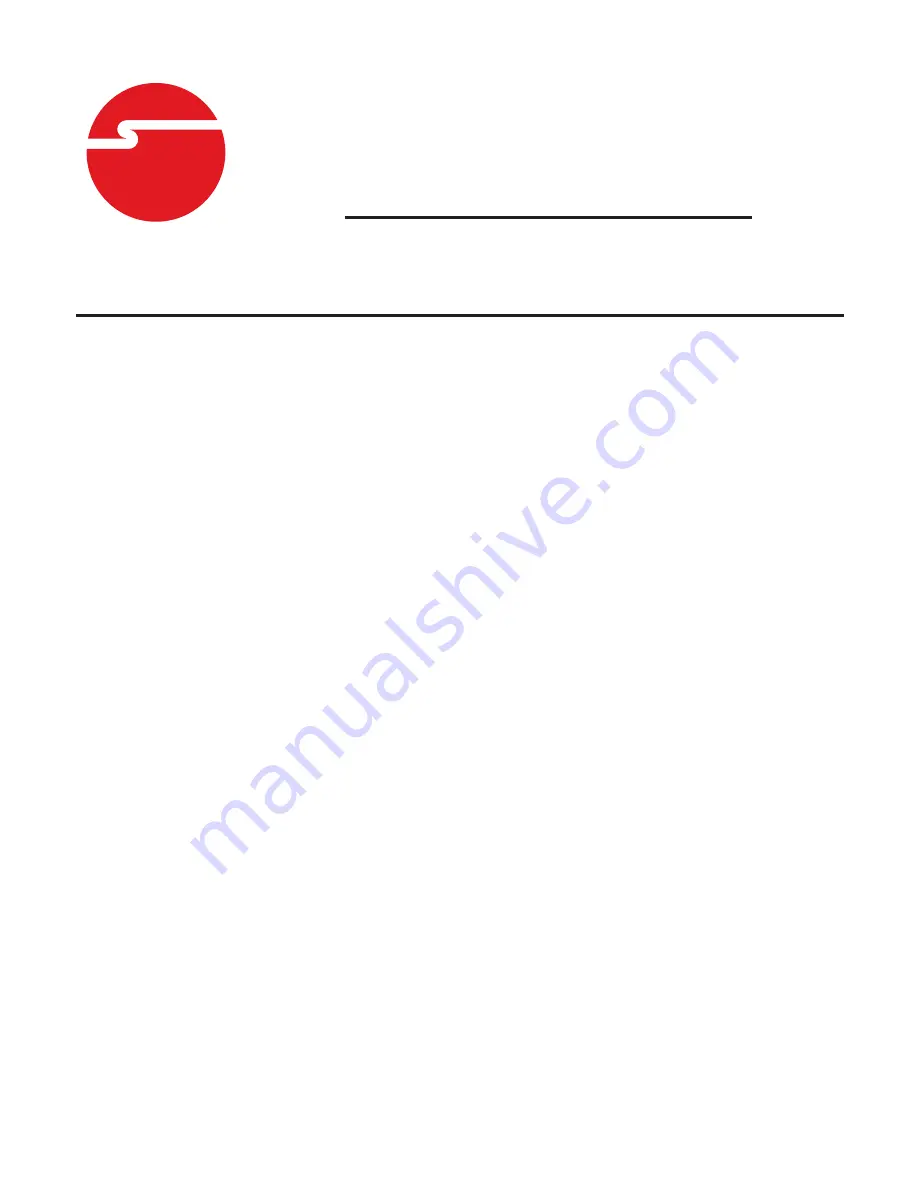
1
USB 2.0 to VGA Pro
Installation Guide
04-0638H
Introduction
The
USB 2.0 to VGA Pro
allows you to connect an
extra display to your desktop or notebook.
Key Features and Benefits
•
Quickly adds a monitor, LCD or projector to
your USB 2.0 or later enabled system
•
Works with standard and wide screen
monitors
•
Resolution (max): 1600 x 1200 @ 32-bit
color depth for standard monitors and
1920 x 1080 @ 32-bit for widescreen monitors
System Requirements
•
Desktop or notebook PC with an available
USB 2.0/3.0 port
•
Windows
®
10 (32-/64-bit) / 8 (32-/64-bit) /
7 (32-/64-bit) / Vista (32-/64-bit) / XP SP3
(32-bit)
















