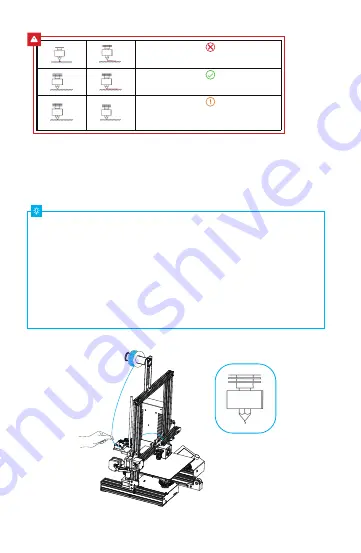
The nozzle is too far away from the platform,
and the filaments cannot stick to the platform.
The nozzle is too close to the platform, and
the filament is not extruded enough, which
may damage the platform.
The filament is evenly extruded and sticks to
the platform just right.
A.
In order to successfully load the filament, please trim the end of the filament at an angle of 45 degrees.
B.
Press the filament until it passes through the filament detection
hole. Then press and hold the extruder
handle to insert the filament into Teflon tube until it reaches t
he nozzle.
C.
Warm up the nozzle. If the filament flows out of the nozzle when
the temperature reaches the target value,
the filament is properly loaded.
7 Loading the Filament
Replacing the filament:
1.When the printer is not printing:
A.
Heat the nozzle to 185℃ or higher, wait for the filament in the
nozzle to soften. Then press and
hold the extrusion handle to quickly extract the filament to pre
vent it from clogging in the heat break.
B.
Place the new filament onto the rack and repeat the steps in Sec
tion 7: Loading the Filament.
2.When the printer is printing:
A.
Pause the printing. After the printer stops, press and hold the extrusion handle and quickly extract
the filament to prevent it from clogging in the heat break.
B.
Place the new filament onto the rack and press it through the fi
lament detector. Press and hold
the extrusion handle to insert the filament into the nozzle. Then push the filament to squeeze out the
residual filament in the nozzle and clean up the nozzle before r
esuming printing.






























