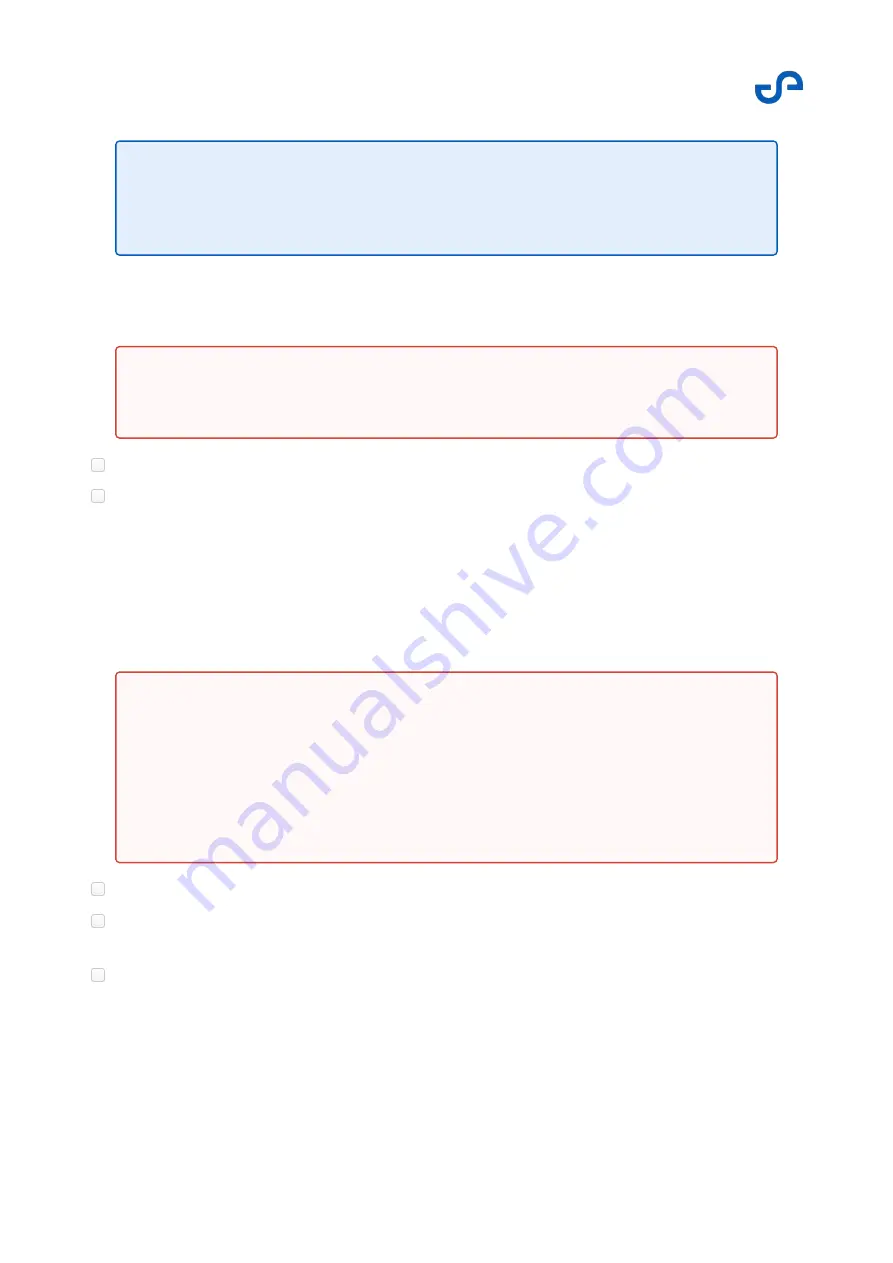
Hovermap-Zoe user manual
Release date: 01 Nov 2021
Revision: 1.0
86
•
•
•
4.3.3.4 Step 4: Flight/scanning
Always maintain visual line of sight to the Zoe.
Always remain vigilant and ready to take over control of Zoe by switching to Loiter or Altitude-
Hold mode in the following circumstances:
Warning sound (other than the “low battery” or “connection lost” audio).
Autonomy status indicator is orange or red.
If Zoe exhibits unsafe behavior (for example, drifting towards a wall).
During the flight, monitor the drone battery level in the Hovermap App.
Try to ensure loop closure as much as possible. Best results are achieved by “closing the loop” for
each scan.
At the completion of the flight, fly Zoe to a safe landing position or return to home. To do this,
press the
Return to Home
button. Zoe may pause for a short period (around 10 seconds),
before return to home begins.
Note
Changing the navigation mode from SLAM to GPS is only possible when Zoe is in
drone control mode.
Warning
Never stop the scan during flight.
•
•
Warning
If stable in flight, look to the Hovermap App to determine if an obstacle is
within the VESH, or if a Hovermap failsafe has been triggered.
If a Hovermap failsafe is triggered during flight, fly Zoe home and land
immediately, even if the app indicates a normal status.
Содержание HOVERMAP-ZOE
Страница 15: ...Hovermap Zoe user manual Release date 01 Nov 2021 Revision 1 0 2 Figure 2 Zoe left view ...
Страница 19: ...Hovermap Zoe user manual Release date 01 Nov 2021 Revision 1 0 6 1 4 Specifications ...
Страница 34: ...Hovermap Zoe user manual Release date 01 Nov 2021 Revision 1 0 21 Figure 9 Telemetry screen ...
Страница 36: ...Hovermap Zoe user manual Release date 01 Nov 2021 Revision 1 0 23 3 2 3 Web UI layout Figure 10 Web UI layout ...
Страница 109: ...Hovermap Zoe user manual Release date 01 Nov 2021 Revision 1 0 96 ...






























